To set default notes for your invoice, follow these steps:
Access the Settings Menu
- Click on your profile avatar or name at the top right of the dashboard.
- In the dropdown menu, select Settings.
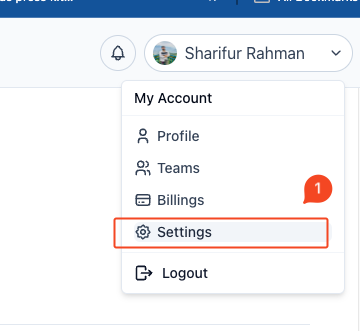
- Navigate to Invoice Settings
- In the left sidebar under Settings, find and click on Invoice Settings.
- Select the Notes Tab
- Once on the Invoice Settings page, navigate to the Notes tab.
- Add or Edit Default Notes
- In the Terms & Conditions section, you can add or edit default notes that will be automatically added to each quotation.
- Use the text editor to format your notes as needed (bold, italics, bullet points, etc.).
- Save Changes
- Once you have finished adding your default notes, click the Save Changes button to apply the changes.
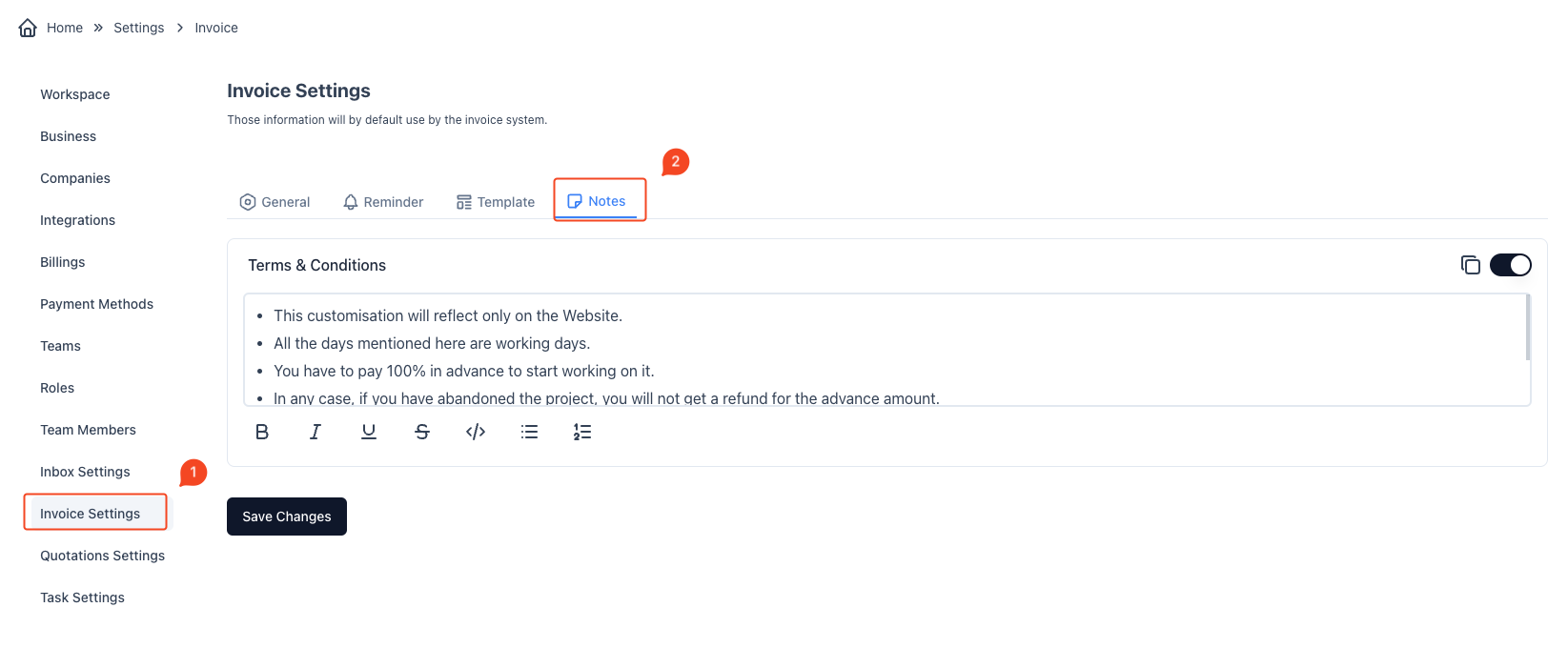
The default notes set here will appear in all your quotations, ensuring consistency across your documentation and saving time by avoiding repetitive note entry for each quotation.



