Here are the two methods to send an invoice to a client:
Method 1: Sending From the Invoice List #
- Go to the “Invoices” Section:
- Navigate to the Invoices section from the sidebar.
- Select the Desired Invoice:
- Find the invoice you want to send in the invoice list.
- Click on the three-dot menu (
...) on the right side of the invoice row.
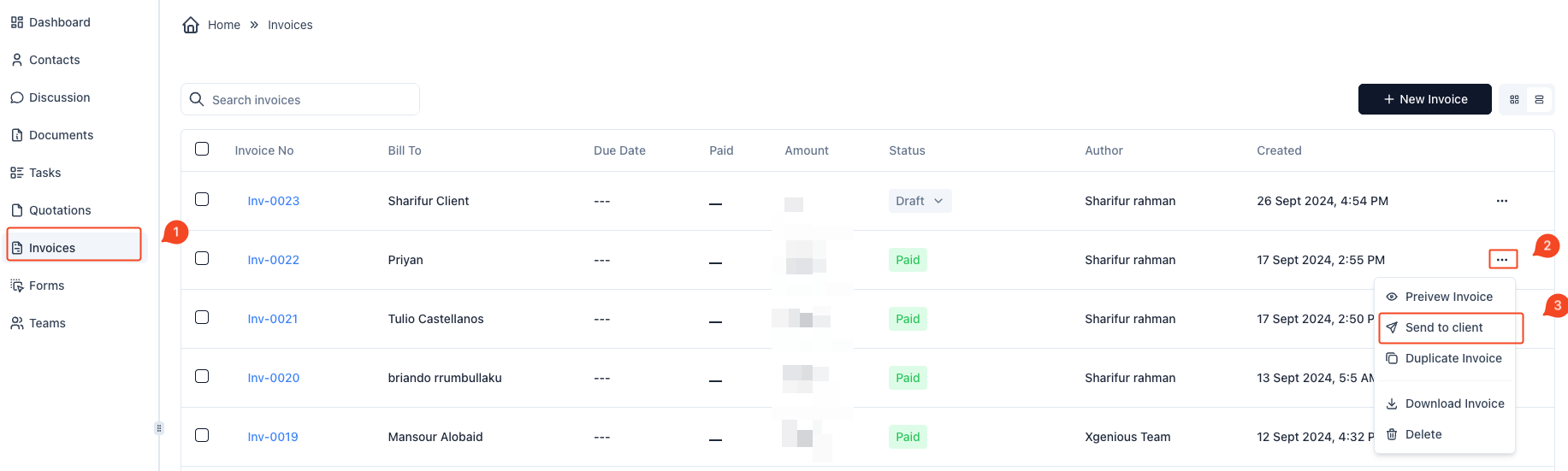
- Send the Invoice:
- From the dropdown menu, select “Send to client.”
- A confirmation dialog box will appear. Confirm by clicking “Send to client.”
- The invoice will be sent to the client’s email.
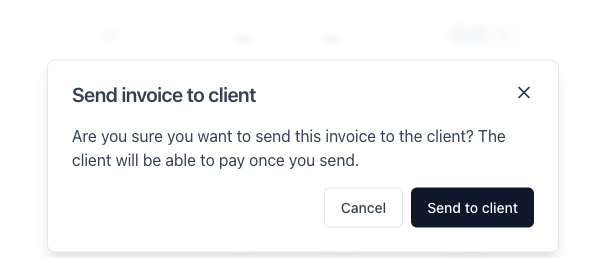
Method 2: Sending From the Invoice Details Page #
- Go to the “Invoices” Section:
- Navigate to the Invoices section from the sidebar.
- Open the Invoice for Editing:
- Find the invoice you want to send and click on “Edit Invoice” from the three-dot menu (
...).
- Find the invoice you want to send and click on “Edit Invoice” from the three-dot menu (
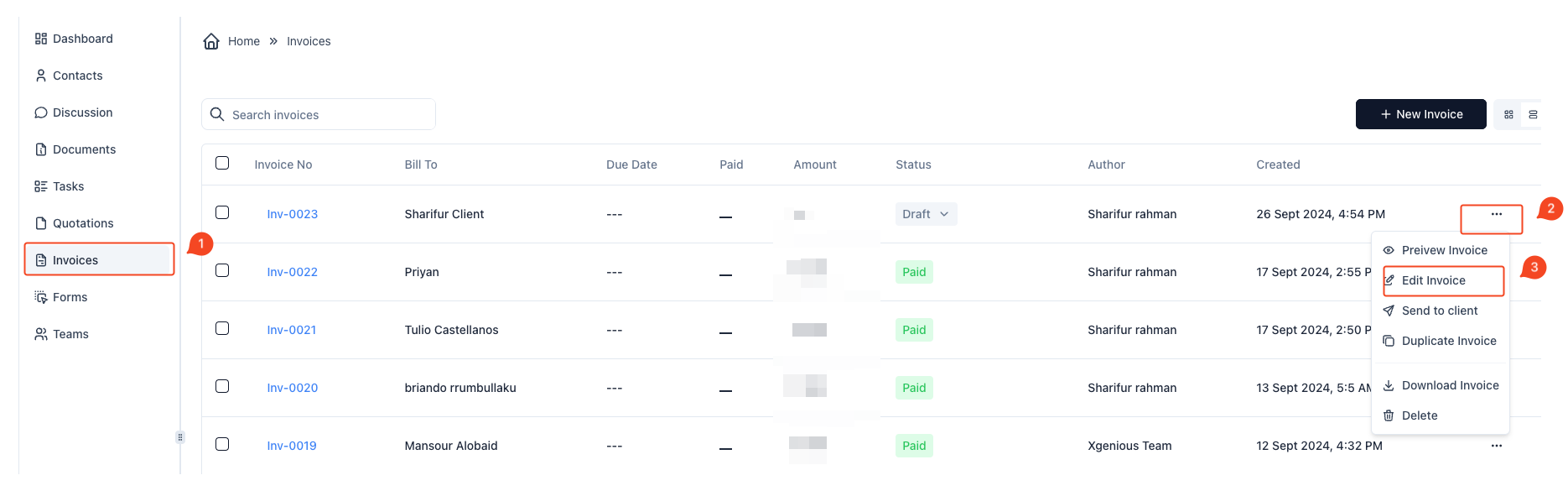
- Send the Invoice from the Details Page:
- On the invoice details page, find the dropdown button next to “Save Invoice.”
- Click on the dropdown and select “Send to client.”
- Confirm in the dialog box that appears by clicking “Send to client.”
- The invoice will be sent to the client’s email.
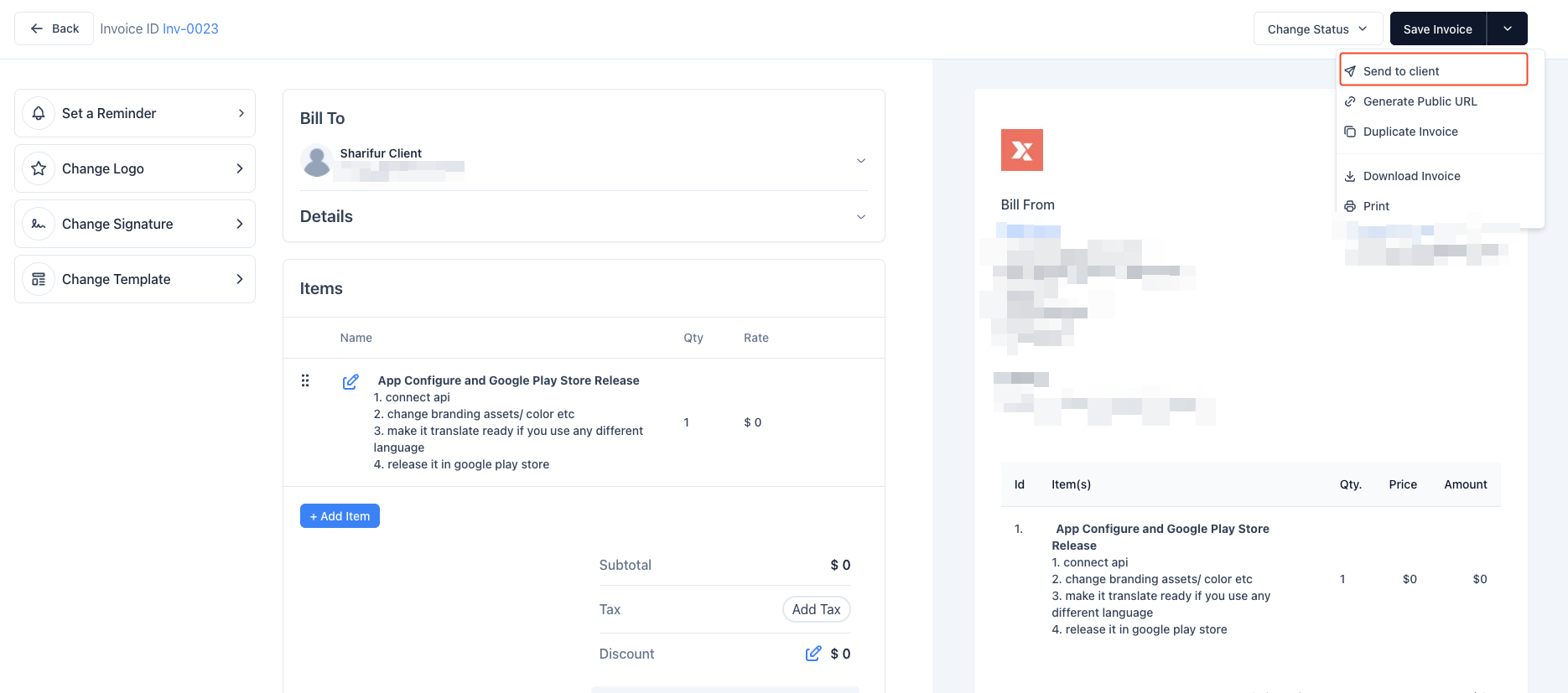
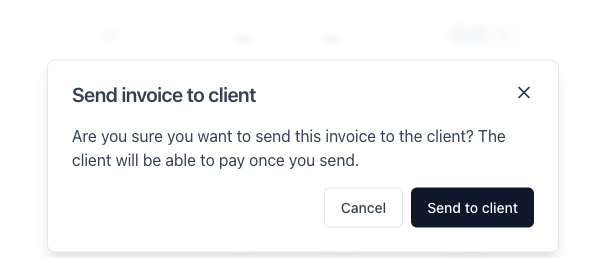
Both methods will allow you to send the invoice to the client directly, and they will receive a notification with the details of the invoice for payment.



