To create a Quotation from a folder, follow these steps:
- Select the Folder: Click on the Folder icon (labelled as 1 in the image) on the sidebar. Then choose the specific folder you want to add a quotation to (labelled as 2).
- Click on “Add New”: Locate the “Add New” button (labelled as 3) in the top-right corner of the screen.
- Choose “New Quotation”: From the dropdown menu that appears, select “New Quotation” (labelled as 4).
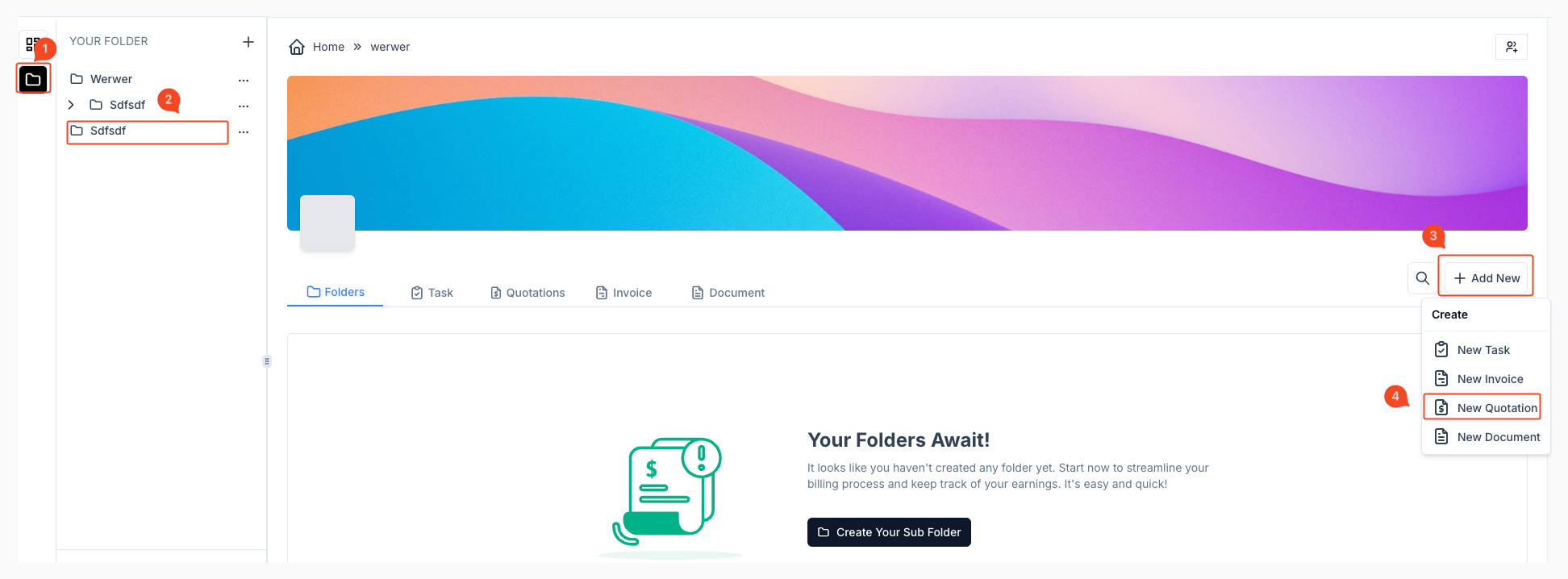
- Fill in Quotation Details: A form will pop up where you need to:
- Select a Contact from your contact list.
- Enter the Subject of the quotation.
- Select the Currency for the quotation.
- Optionally, specify if an upfront payment is required, the turnaround time, and the Expire Date.
- Create Quotation: After filling out all required fields, click on “Create Quotation” to save and add the quotation to the selected folder.
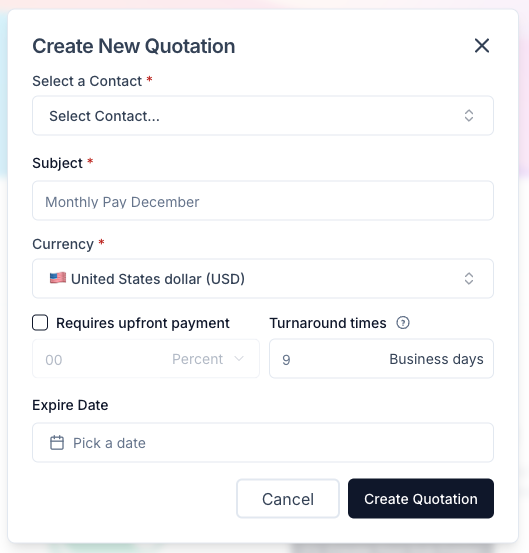
This process will associate the quotation with the folder you selected initially.



