To add a new priority for a task, follow these steps:
- Access Settings:
- Click on your profile picture or name in the top right corner to open the dropdown menu.
- Select “Settings” from the dropdown.
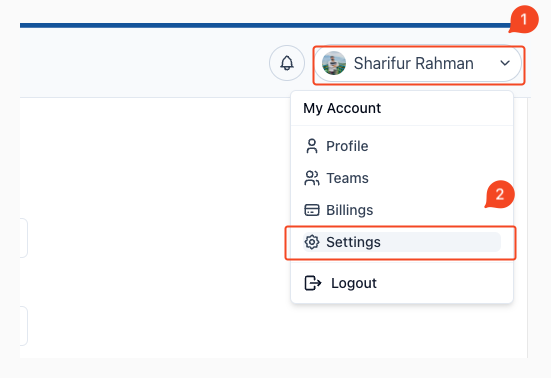
- Navigate to Task Settings:
- On the left sidebar, go to “Task Settings” under the relevant section.
- Choose the Priority Tab:
- Once you’re in Task Settings, select the “Priority” tab to manage task priorities.
- Add a New Priority:
- Click on the “+ Add Priority” button at the bottom of the label list.
- Enter the label name and choose a label color as desired.
- Save the Priority:
- After adding the new priority, click “Save Priority” to store your changes.
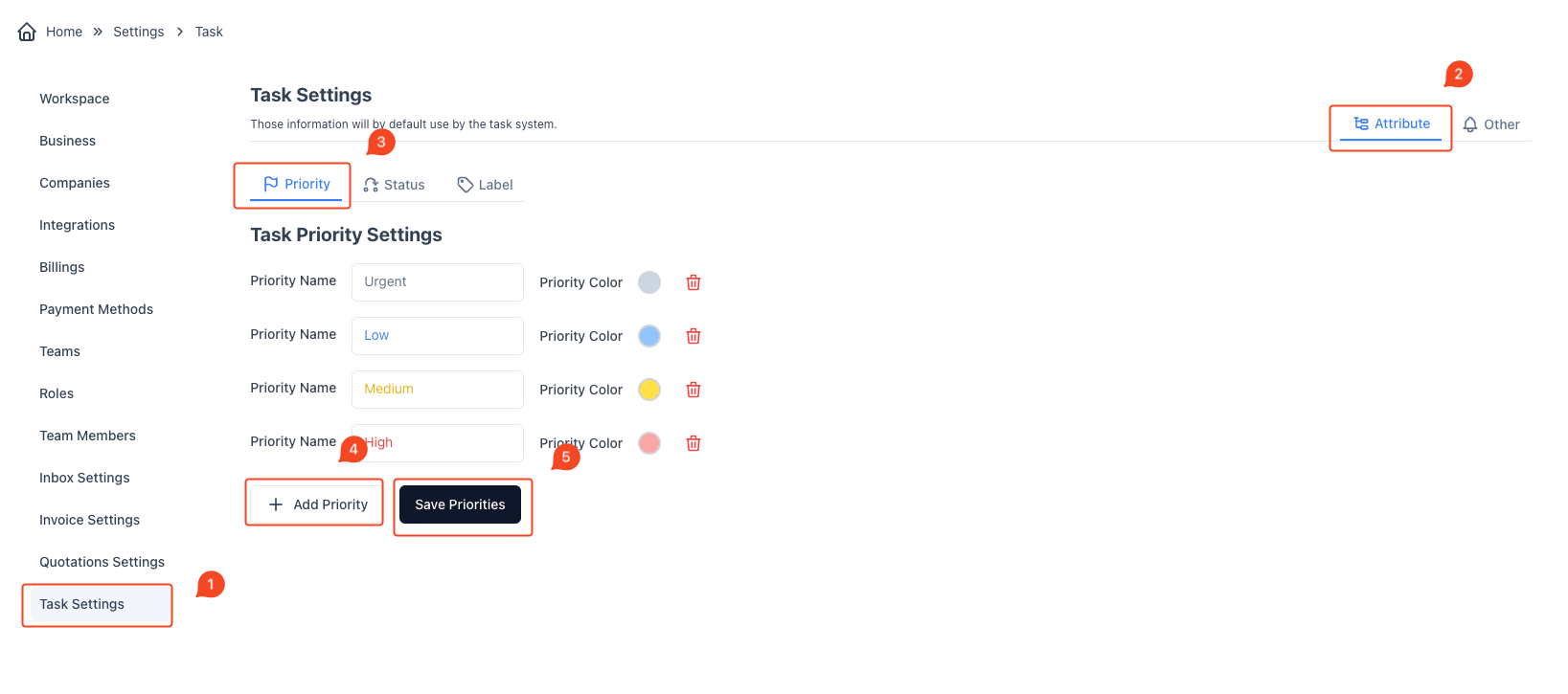
Your new priority will now be available for use in your tasks!



