To add phone number input support to a form, follow these steps:
- Navigate to Forms Section:
- Go to the “Forms” tab from the sidebar (indicated as step 1 in the second image).
- Select the Form to Edit:
- Select the form you want to edit from the list (indicated as step 2 in the second image).
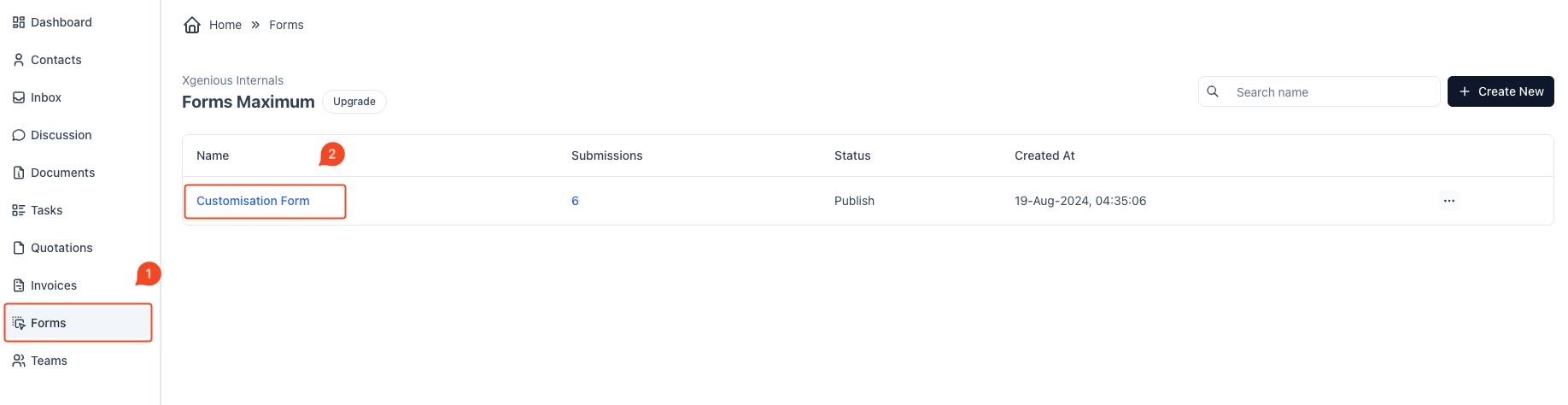
To add a dropdown field to your form:
- Drag & Drop the Dropdown Field: From the form field options on the right, find the “Dropdown” option and drag it to your form layout on the left.

Edit Field Settings: Once added, click on the dropdown field to open its settings.
- Label: Set the label to “Budget” or any desired name.
- Placeholder: Optionally, enter a placeholder text that will show in the dropdown before a selection is made.
- Required: Toggle the “Required” option if the field must be filled in for form submission.
- Multi Select: Enable or disable the ability for users to select multiple options.
- Info Text: Provide any help text to guide the user on what the dropdown is for.
- Dropdown Item(s): Add the options that should appear in the dropdown (e.g., “Less than 500”, “Less than 1000,” “Less than 5000”).
- Default Select: Optionally, set a default selection for the dropdown.
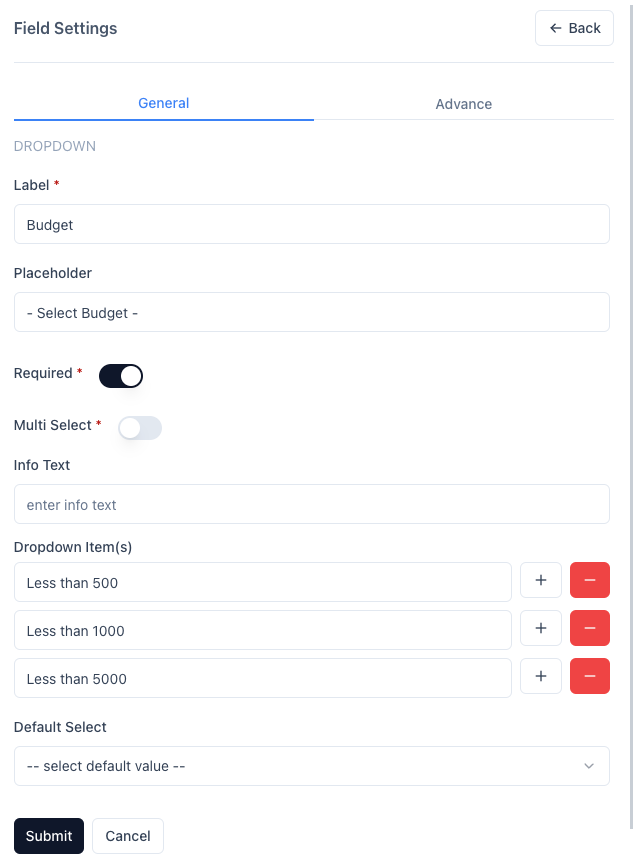
Save: Once configured, click “Submit” to save the dropdown field settings.



