To add phone number input support to a form, follow these steps:
- Navigate to Forms Section:
- Go to the “Forms” tab from the sidebar (indicated as step 1 in the second image).
- Select the Form to Edit:
- Select the form you want to edit from the list (indicated as step 2 in the second image).
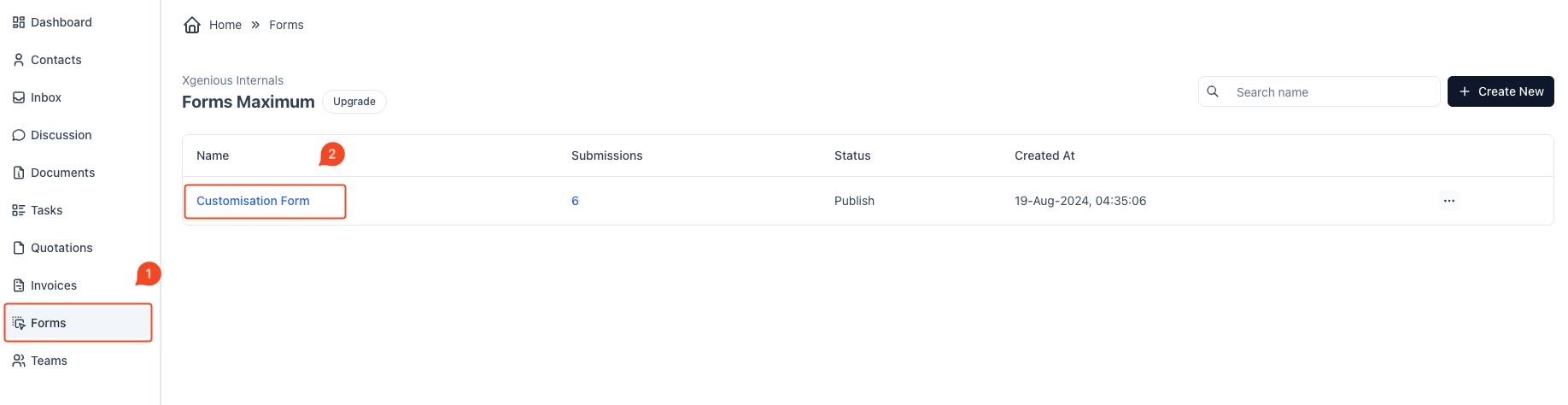
- Select the Phone Field:
- On the right side of the form builder, locate the “Phone” field option.
- Drag and drop it into your form where you’d like the phone number input to appear.
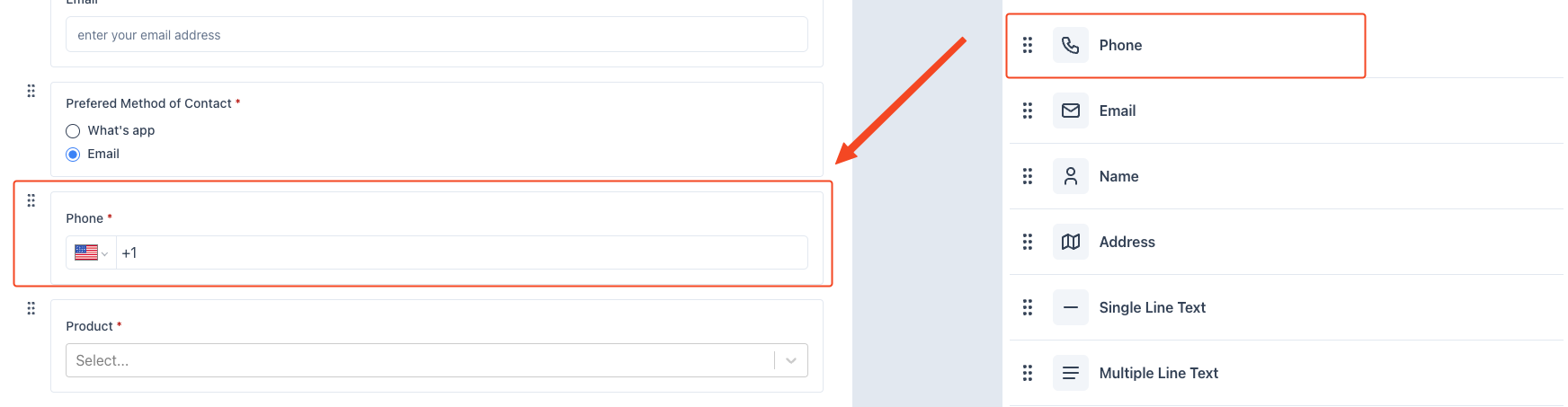
- Configure General Settings:
- After adding the field, a settings panel will appear on the left side.
- Under the General tab, you can set the Label for the phone input, such as “Phone”.
- Toggle the Required switch if you want to make this field mandatory.
- Set the Default Country for the phone number, so the correct country code is preselected.
- Optionally, add Info Text to give more context to the user.
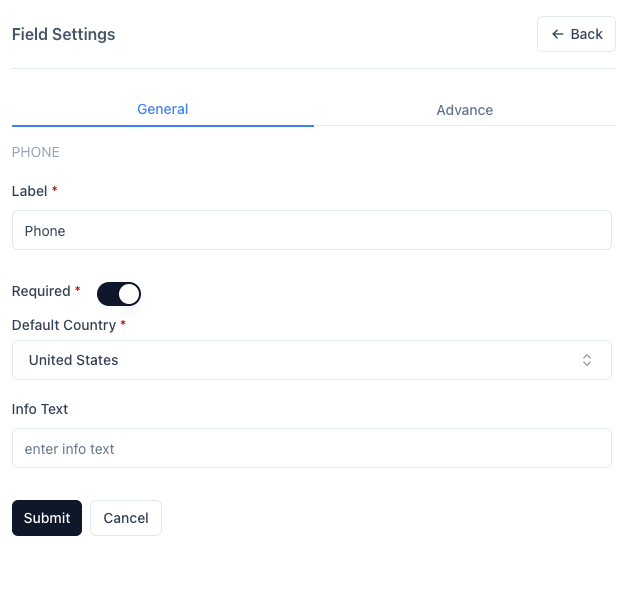
- Configure Advanced Conditional Logic (Optional):
- If you want the phone number field to show or hide based on other fields, navigate to the Advance tab.
- Here, you can set AND/OR conditions to control when the phone field appears based on other form inputs, like the “Preferred Method of Contact”.
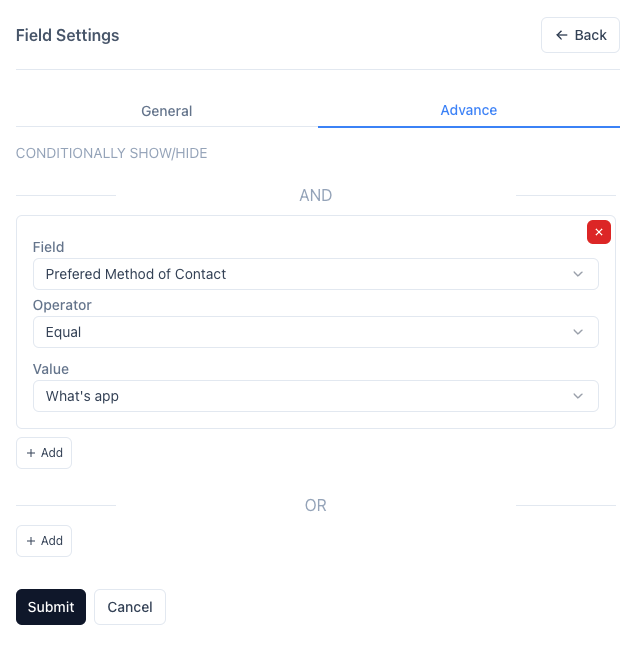
- Save the Settings:
- Once configured, click Submit to apply the settings to your phone field.
- Preview and Test the Form:
- After saving, preview the form to ensure the phone field appears and functions as expected.
This will add a phone input to your form with the necessary settings.



