To assign a role to a team member, follow these steps:
- Navigate to Team Members
- Go to the sidebar menu and select Team Members from the Settings section.
- Locate the Member to Edit
- You will see a list of all team members.
- Find the specific team member you wish to assign a role to.
- Click on the three-dot icon (more options) next to the member’s name.
- Select Edit
- From the options that appear, click on Edit to view the member’s details.
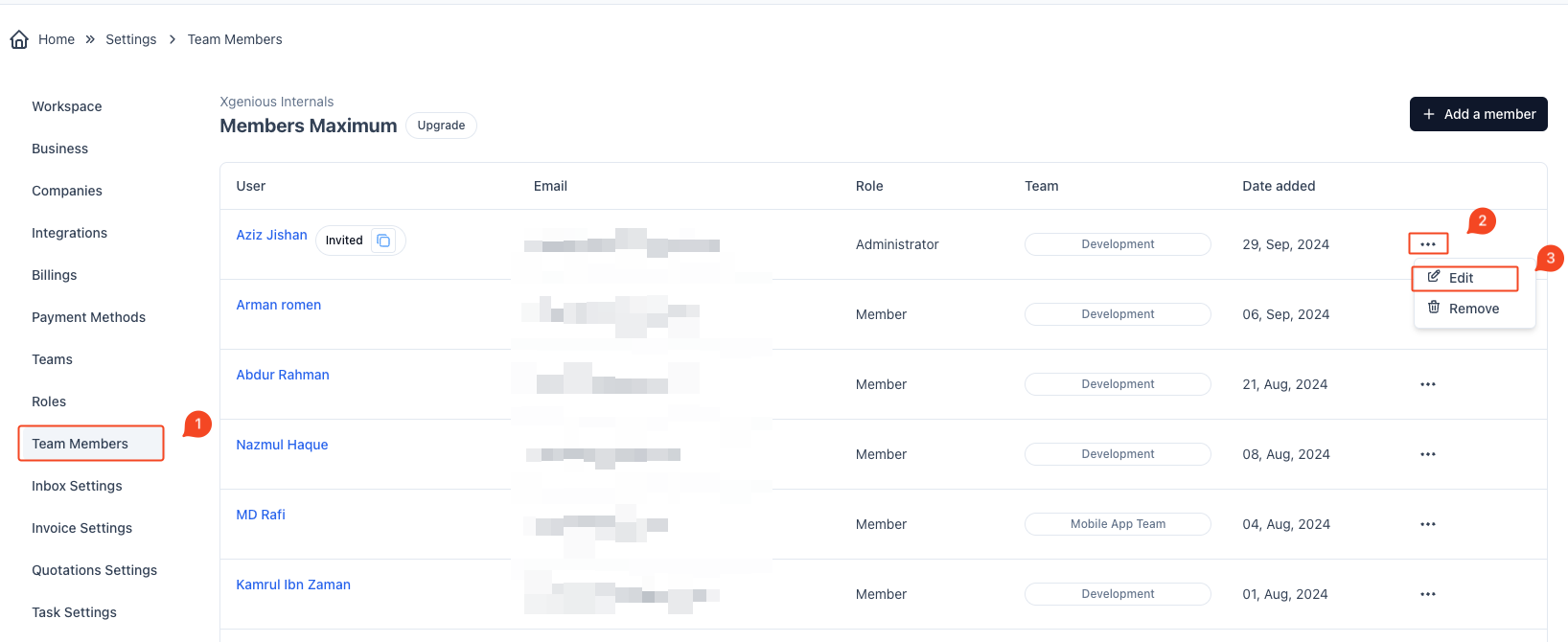
- Update Member Information
- In the Edit Member page, you can modify the team member’s details.
- Use the Role dropdown to select the appropriate role for the member (e.g., Administrator, Member).
- Save Changes
- After selecting the role, click Save Changes to apply the updated role to the team member.
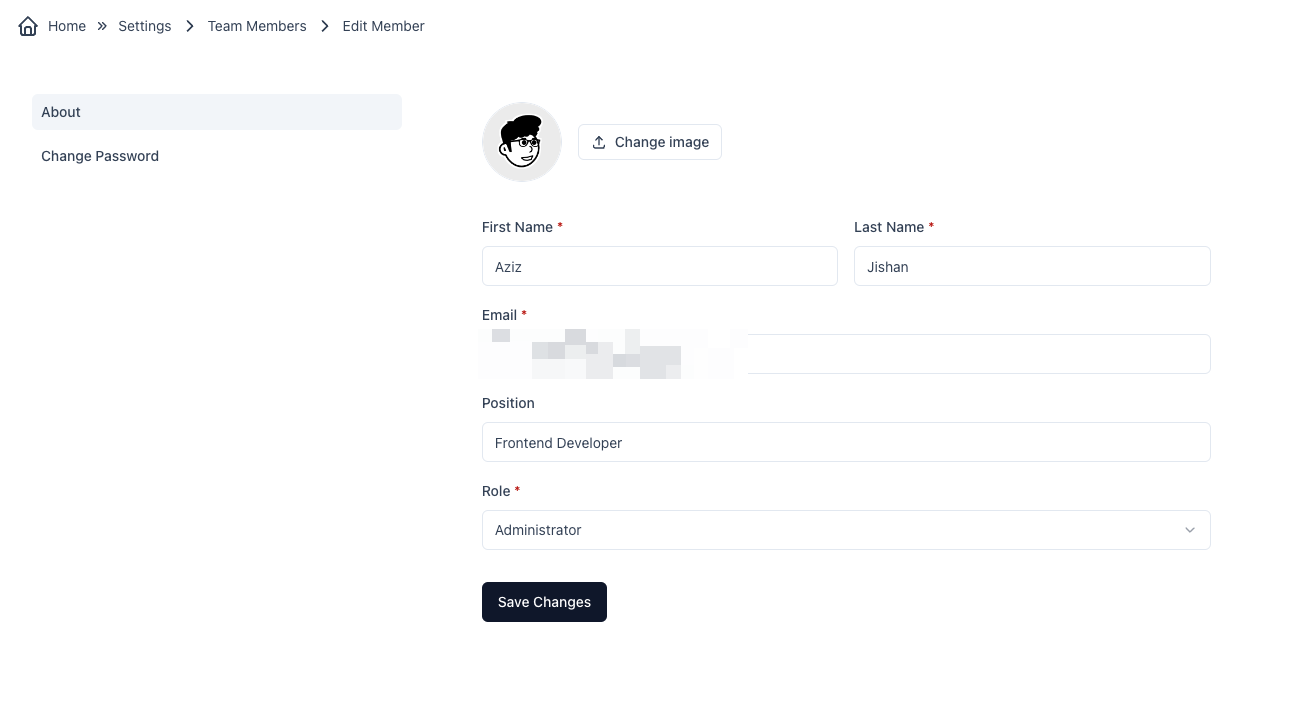
The selected role will now be assigned to the team member, and they will have the appropriate permissions and access based on the role you set.



