To add a note to a discussion, follow these steps:
- Access the Discussions Section
- On the left-hand sidebar, click on Discussion to navigate to the discussion area.
- Select the Desired Conversation
- Choose the specific conversation or discussion thread from the list on the left panel.
- Open the Note Section
- Click on the Notes Icon located at the top-right of the conversation area to access the note-taking section.
- Switch to the Notes Tab
- Ensure you’re in the Notes tab to view and add notes related to the discussion.
- Compose a New Note
- At the bottom of the note panel, use the input box to write your note. Enter any relevant details or updates you want to share in the discussion.
- Attach an Emoji or Other Elements
- Optionally, use the emoji icon or formatting options to enhance your note content.
- Share the Note
- Click on the Send Arrow Button (at the bottom-right corner of the input box) to share the note in the discussion thread.
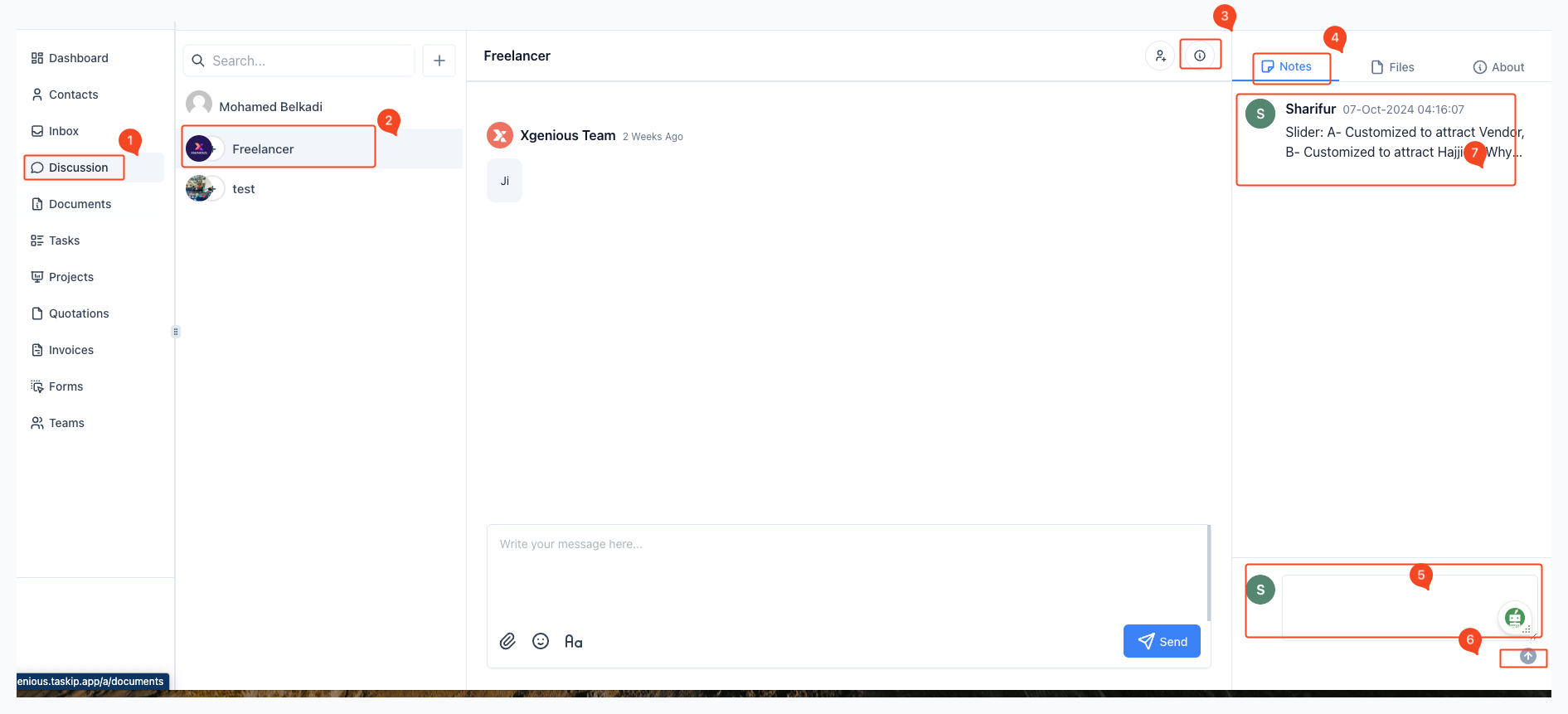
By following these steps, you can effectively share notes within your discussion, making collaboration easier and more organized.



