The Business Settings page allows you to configure your business’s essential details, which will be reflected in your invoices and quotations. The information set here will be automatically used for displaying logos, signatures, and addresses in generated documents.
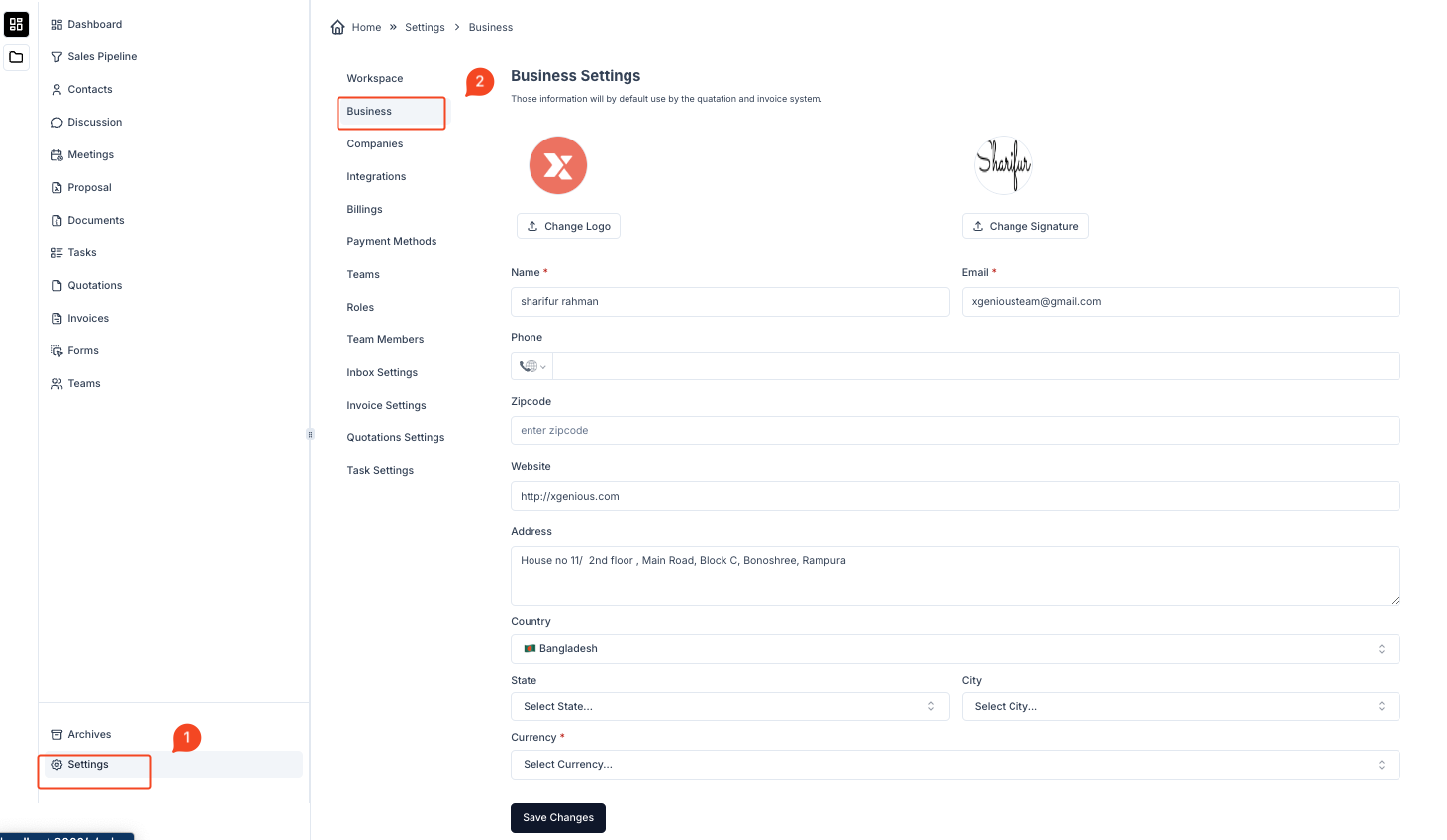
Accessing Business Settings #
- From the main dashboard, click on Settings in the left sidebar.
- In the settings menu, select the Business option.
Configuring Business Settings #
On the Business Settings page, you can manage the following key details:
1. Change Logo #
- You can upload or change the logo that will appear on your invoices and quotations.
- Click the Change Logo button to upload a new image.
2. Change Signature #
- Upload or update the signature that will be used in invoices and quotations.
- Click the Change Signature button to upload your signature.
3. Name (Required) #
- Enter the name of the business or individual that will be displayed on invoices and quotations.
4. Email (Required) #
- Provide the email address associated with your business, which will be shown on invoices and quotations.
5. Phone #
- Add a contact phone number for your business.
6. Zipcode #
- Enter your business’s postal code.
7. Website #
- If applicable, provide your business’s website URL. This will be displayed on generated invoices and quotations.
8. Address #
- Enter your business address, which will appear on your invoices and quotations.
9. Country #
- Select your business’s country from the dropdown list. This will be included in the address section of invoices and quotations.
10. State/City #
- Specify the state and city of your business if applicable.
11. Currency (Required) #
- Select the default currency your business operates in. This will be the currency shown on all invoices and quotations.
Saving Your Changes #
After updating your business information, click Save Changes to apply the settings.
Usage in Invoices and Quotations #
- Logo and Signature: The uploaded logo and signature will automatically appear on all generated invoices and quotations.
- Business Address: The address entered in this section will be displayed on invoices and quotations.
- Contact Information: Your email, phone number, and website will be reflected on the documents as contact details for your clients.
This configuration helps ensure all essential business details are present and correct on your financial documents, providing a consistent and professional appearance across invoices and quotations.



