To set a default template for your quotations, follow these steps:
- Access the Settings Menu
- Click on your profile avatar or name at the top right of the dashboard.
- From the dropdown menu, select Settings.
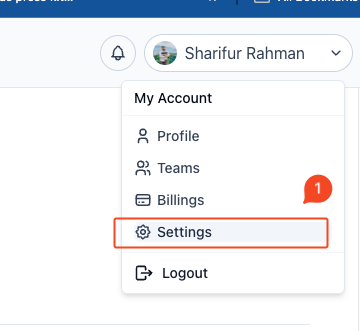
- Navigate to Quotation Settings
- In the left sidebar, click on Quotations Settings.
- Select the Template Tab
- Once on the Quotation Settings page, click on the Template tab at the top.
- Choose a Template
- Under Change Template, you will see a selection of different templates with previews.
- Browse through the template options and review the design, layout, and format of each.
- Set the Default Template
- Click on your preferred template to select it as the default.
- Once selected, the template will automatically apply to all new quotations created in the system.
- Save Changes
- If there is a save option, ensure you click Save Changes to confirm your selection.
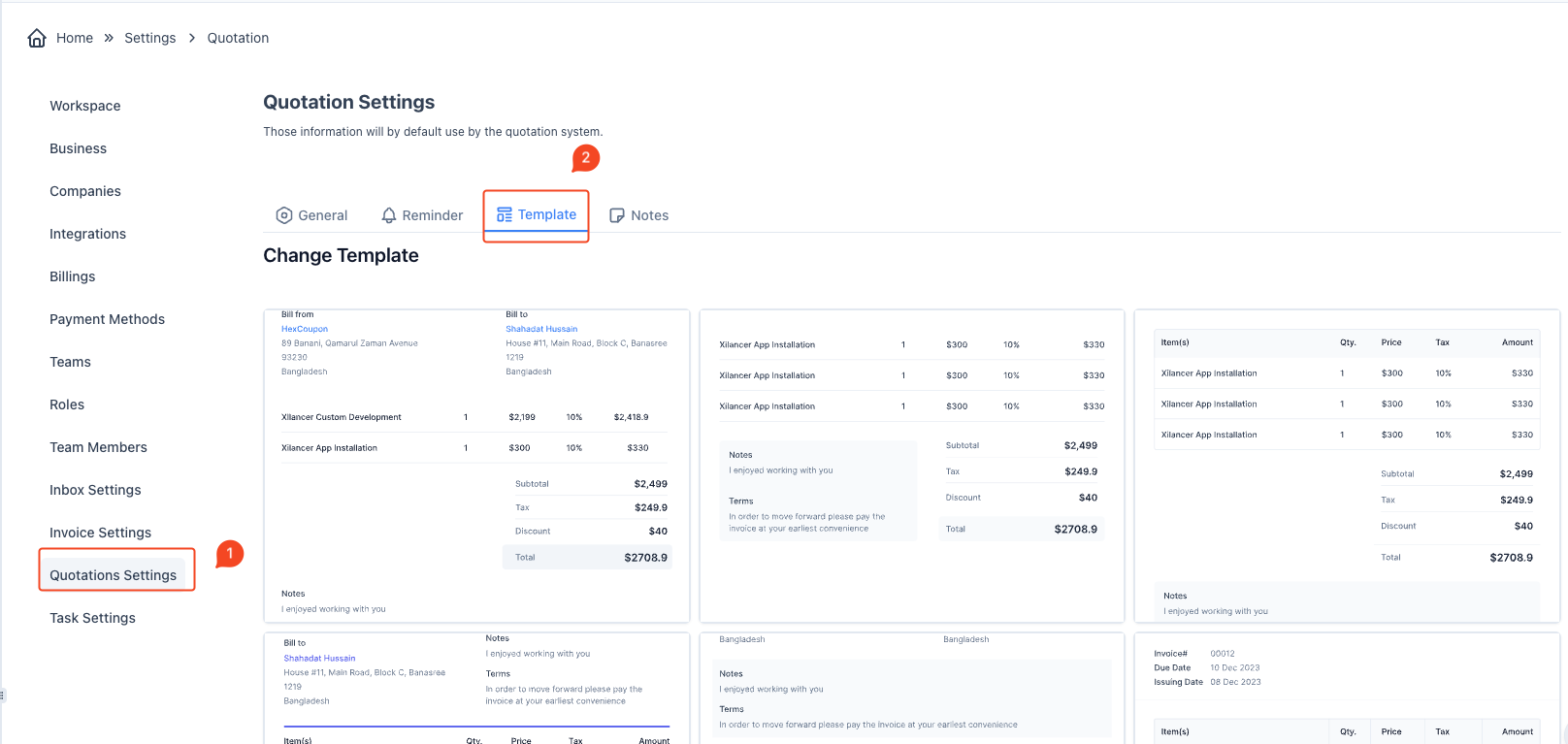
The chosen default template will now be used for all your quotations, providing a consistent and professional layout for your business documents.



