To find and set up your workspace inbox email address in Taskip, follow these steps:
- Access Settings:
- Log in to your Taskip account.
- Click on your profile icon in the top-right corner.
- From the dropdown menu, select Settings.
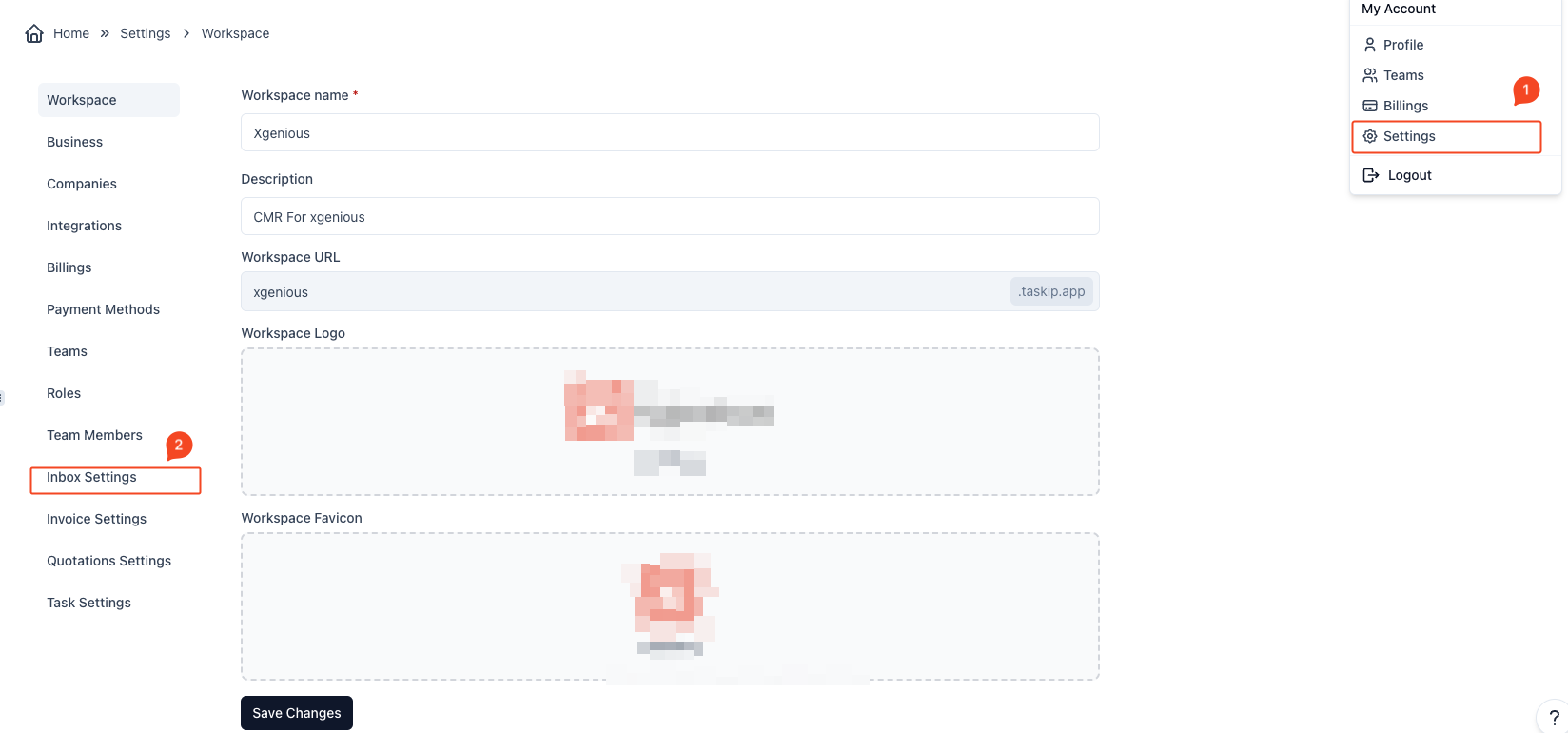
- Go to Inbox Settings:
- In the sidebar on the left-hand side, click on Inbox Settings.
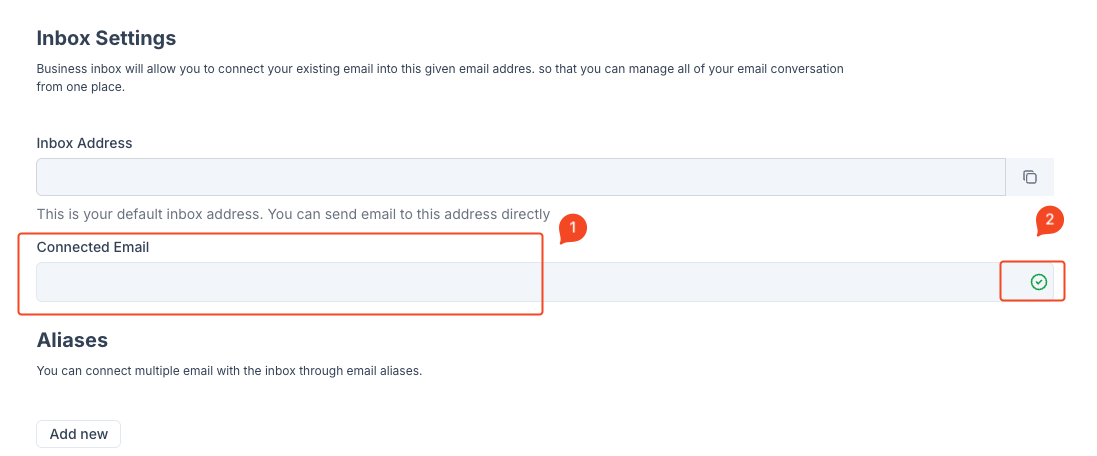
- View Your Inbox Email Address:
- When the Inbox Settings page loads, you will see a field labeled Inbox Address where your unique Taskip email address is displayed.
- Connect Your Business Email:
- If you want to link your business email to this inbox, click on the Connect Now button. This will allow you to receive forwarded emails from your existing email address in your Taskip inbox.
- Important: Do not use public email domains (such as Gmail, Hotmail, Outlook, etc.).
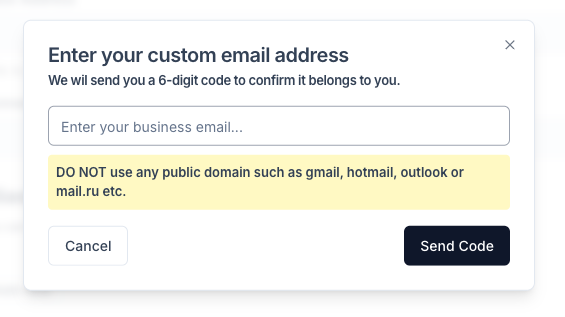
- Enter and Verify Your Business Email:
- A popup will appear asking you to enter your business email. Enter your custom email and click Send Code.
- You will receive a 6-digit code in your email inbox. Enter the code in Taskip to verify ownership and link your email to the Taskip inbox.
- you need to set email forwarder to the taskip email to ensure it received your email to the taskip given email address
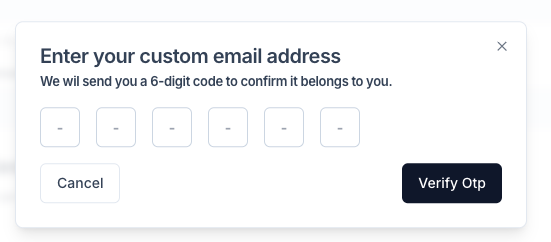
- Add Email Aliases (Optional):
- You can also add multiple email aliases by entering an email in the Aliases section and clicking Add.

By following these steps, your inbox email will be connected, allowing you to manage all communications within Taskip.



