To create a folder, follow these steps:
- Go to the Folder Section:
- Navigate to the folder icon in the left sidebar (labeled as “1” in your image).
- Click the Plus Icon:
- At the top of the folder section, you will see a “+” button (labeled as “2”).
- Click on this “+” button.
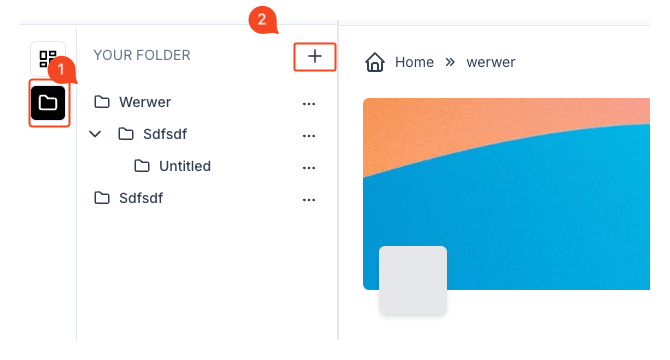
- Create New Folder Popup:
- A popup window labeled “Create New Folder” will appear.
- Enter the name for your folder.
- Choose the visibility of the folder (e.g., Private or Public).
- Create Folder:
- Once all fields are filled out, click on the “Create Folder” button to create your new folder.
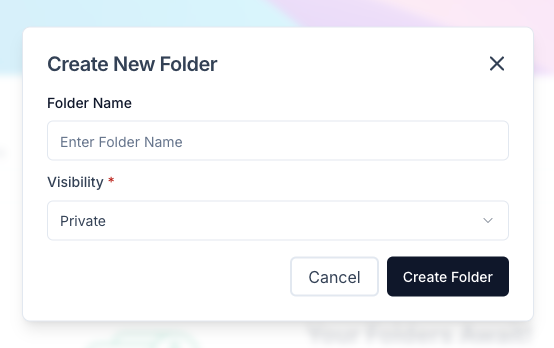
Your folder will be added to the list in the folder section.



