To create a invoice from a folder, follow these steps:
- Select the folder: Click on the Folder icon (labelled as 1 in the image) on the sidebar. Then choose the specific folder you want to add a invoice to (labelled as 2).
- Click on “Add New”: Locate the “Add New” button (labelled as 3) in the top-right corner of the screen.
- Choose “New invoice”: From the dropdown menu that appears, select “New invoice” (labelled as 4).
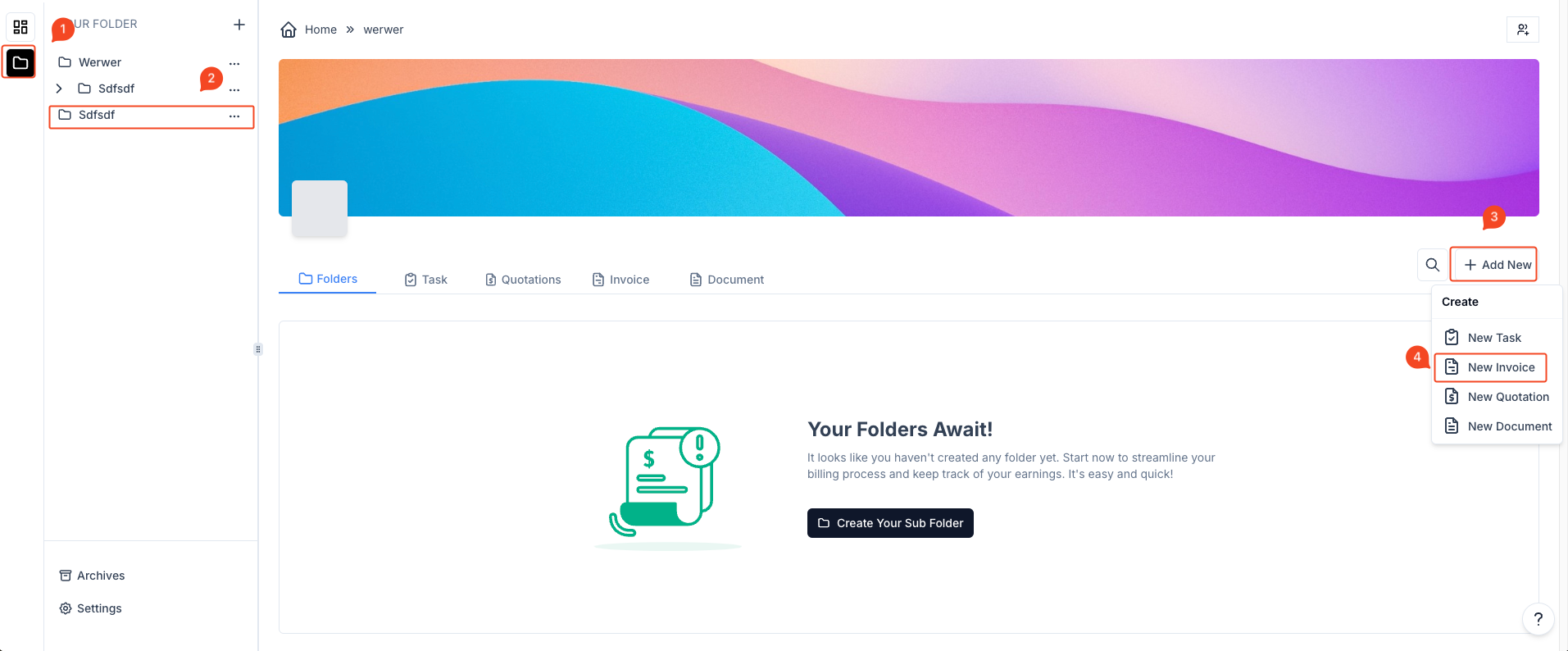
- Fill in invoice details: A form will pop up where you need to:
- Select a Contact from your contact list.
- Enter the Subject of the quotation.
- Select the Currency for the quotation.
- Optionally, specify if an upfront payment is required, the turnaround time, and the Expire Date.
- Create invoice: After filling out all required fields, click on “Create invoice” to save and add the invoice to the selected folder.
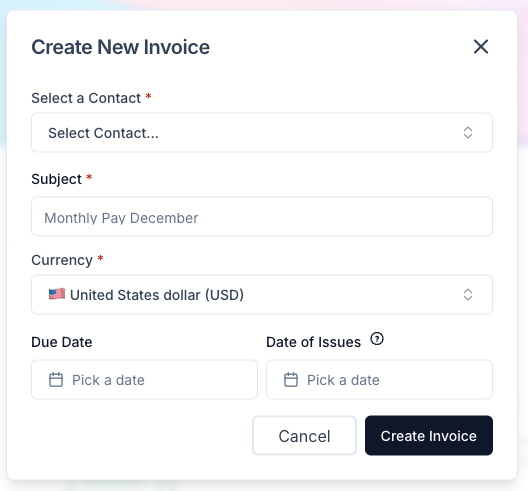
This process will associate the invoice with the folder you selected initially.



