To add phone number input support to a form, follow these steps:
- Navigate to Forms Section:
- Go to the “Forms” tab from the sidebar (indicated as step 1 in the second image).
- Select the Form to Edit:
- Select the form you want to edit from the list (indicated as step 2 in the second image).
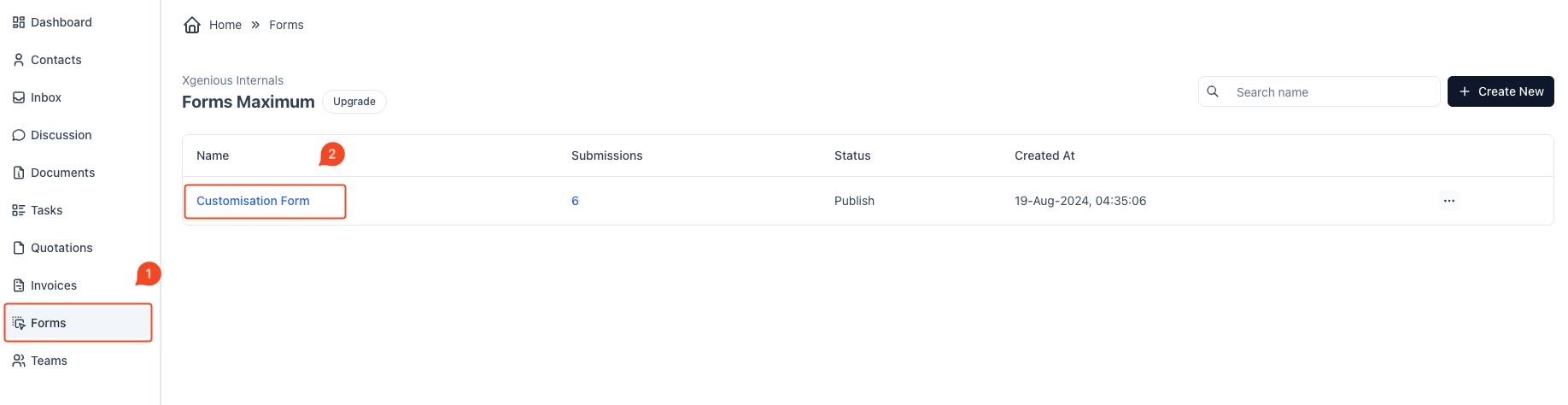
To add a multiple checkbox field to your form, follow these steps:
- Select “Checkbox Multiple”: On the right side of the screen, find and click the “Checkbox Multiple” option. This will add a multiple checkbox field to your form.

Customize the Field:
- Label: Set the label for the checkbox group to describe the question or prompt for the user (e.g., “What is your position?”).
- Required Toggle: Enable or disable the “Required” toggle based on whether you need this field to be mandatory.
- Add Checkbox Items: Enter the options that users can select. Each item should be a possible answer choice.
- Default Option (Optional): You can set a default option if needed.
Save the Field: Once you have configured the settings, click the “Submit” button to save the changes.
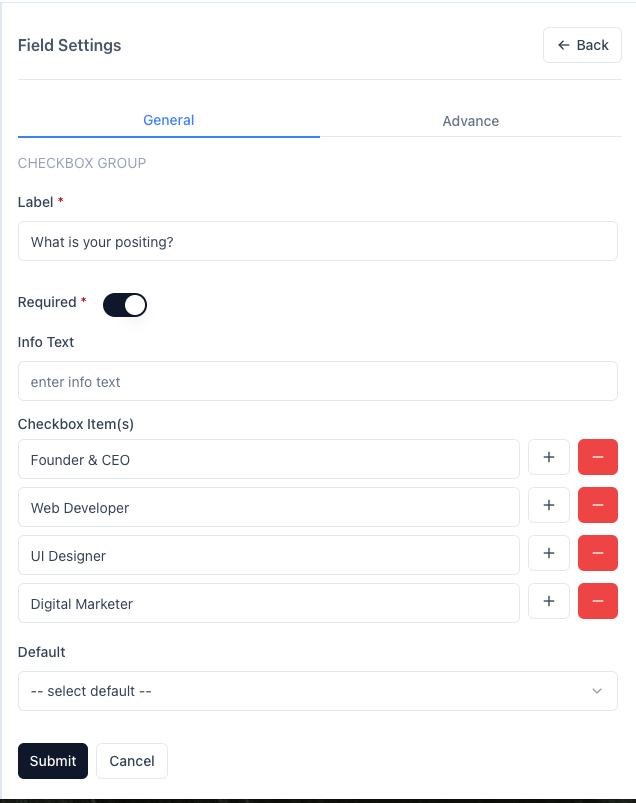
The multiple checkbox field will then be part of your form with all configured options.



