To add files to a task, follow these steps:
- Navigate to Tasks: Go to the “Tasks” section on the sidebar.
- Select a Task: Hover over the title of the task you want to add files to, and click on the edit icon.
- Edit Task Details: In the task details popup, scroll down to find the Files section.
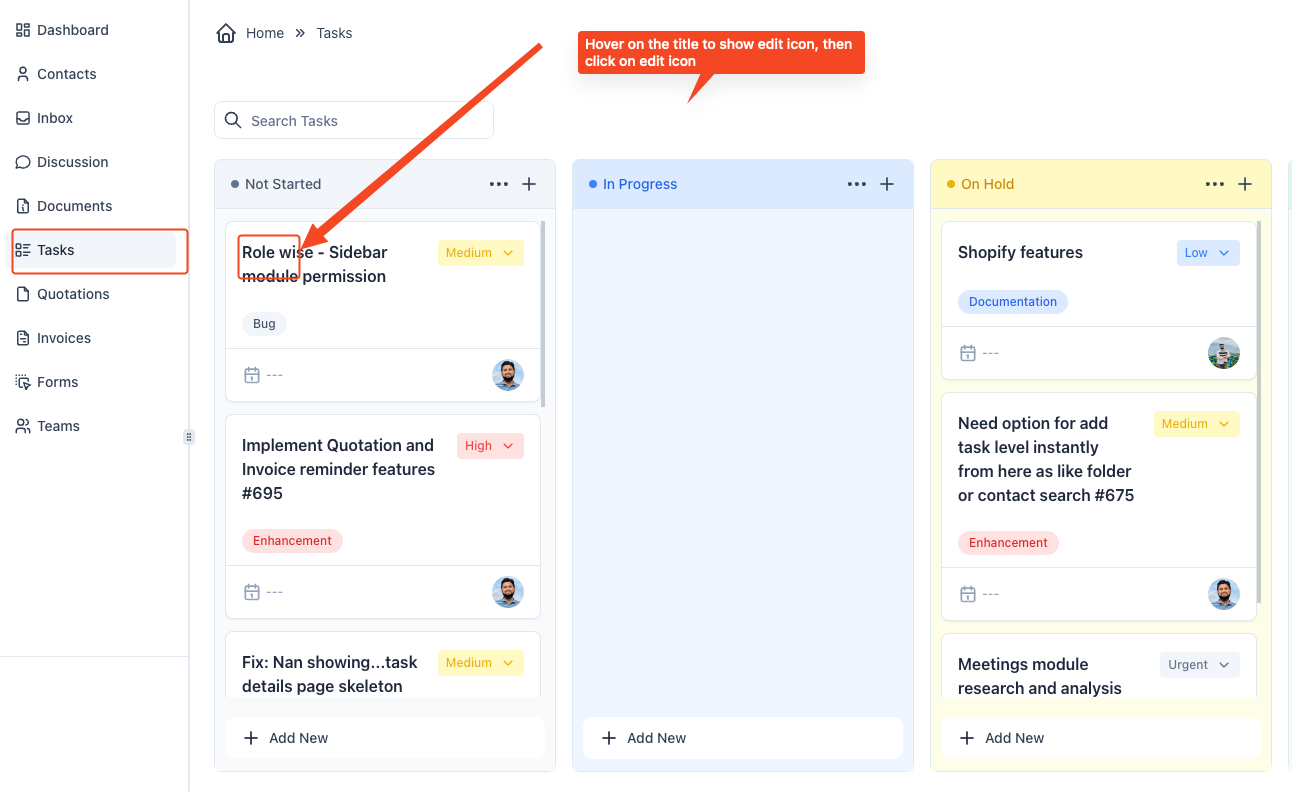
- Upload Files:
- Drag files into the “Drag files” box.
- Alternatively, click on the box to open your file explorer and select the files to upload.
- Save Changes: After adding the necessary files, click Save to attach them to the task.
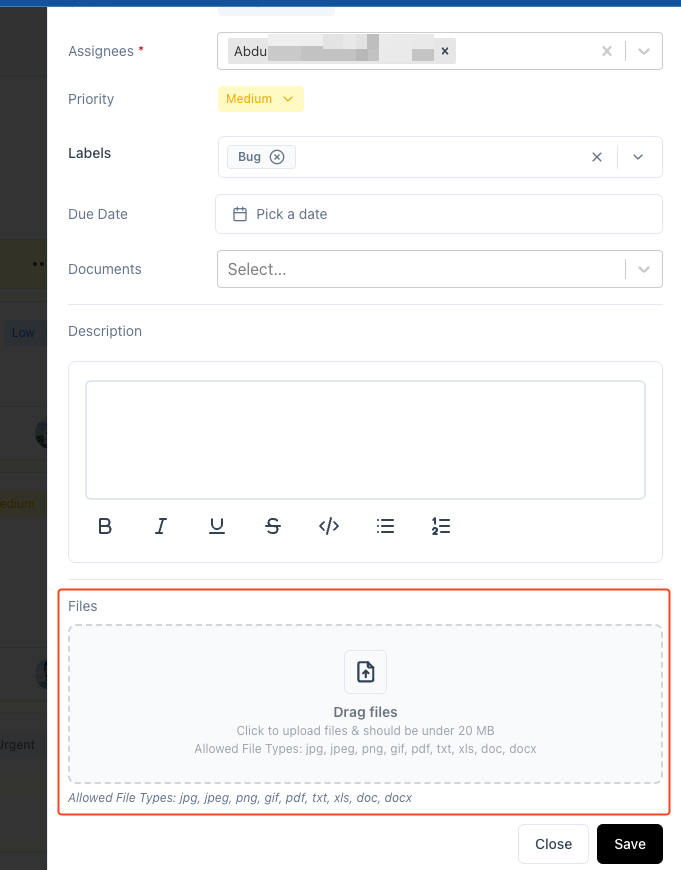
The files will now be associated with the selected task. Make sure the file types are supported as indicated in the upload box.



