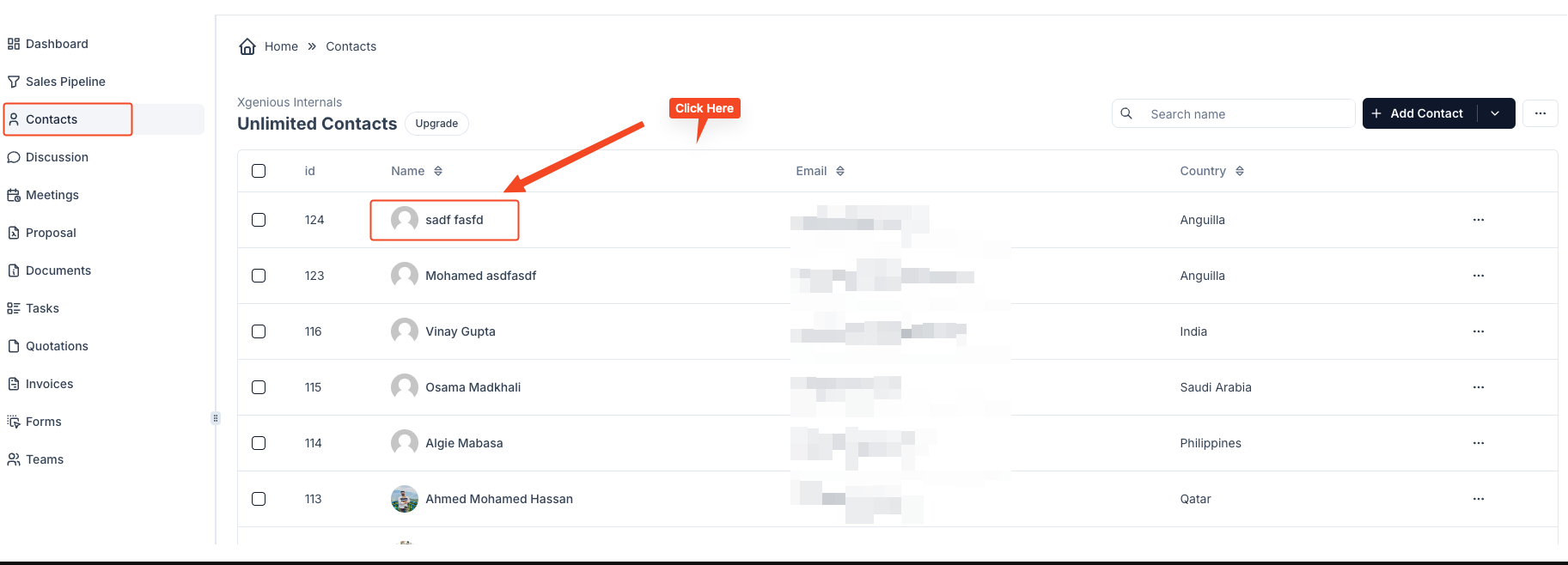
To add notes for a specific contact, follow these steps:
- Navigate to the Contacts Section
From the left sidebar, click on the Contacts tab. - Select the Contact
In the contacts list, find and click on the contact’s name for whom you want to add a note. This will open the Contact Details page for that specific contact. - Go to the Notes Tab
On the Contact Details page, you’ll see multiple tabs, such as Notes, Invoices, Quotations, and Documents. Click on the Notes tab. - Add a New Note
- In the Notes section, there will be a text field labeled Note.
- Enter the note content in this field.
- Once you have entered the note, click the Submit button to save it.
- Viewing and Managing Notes
- After submitting the note, it will appear in the list below the text field.
- You can view, edit, or load more notes as needed.
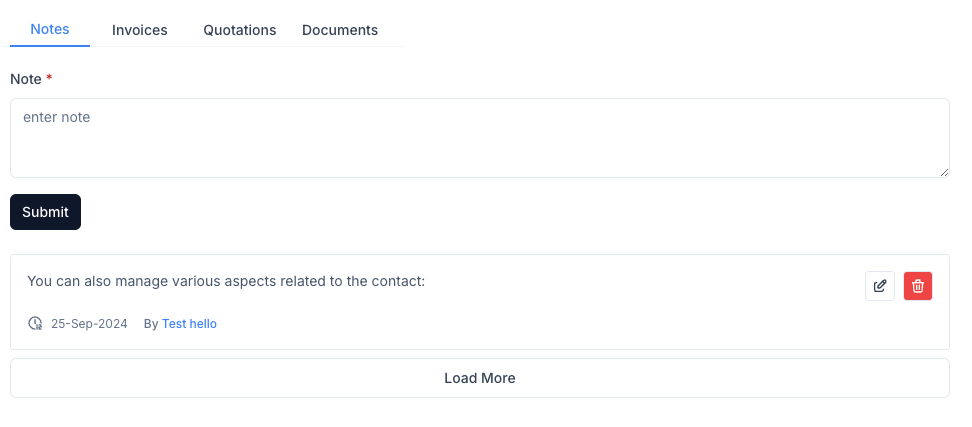
By following these steps, you can efficiently add and manage notes for any contact in your system, ensuring you keep track of all important information and interactions with your contacts.



