Propovoice integration allows you to import contacts from your WordPress Propovoice plugin directly into Taskip. Below are the steps to create an API application password from WordPress and use it to connect Propovoice within Taskip.
Part 1: Create an API Application Password in WordPress #
- Navigate to Settings in Propovoice
- Log into your WordPress dashboard.
- From the main menu, click on Propovoice (highlighted by label
1in the image). - In the Propovoice menu, select Settings (highlighted by label
2).
- Create a New Application Password
- Within the Settings section, find the Public API Settings area.
- Enter a name for the new application password under the New Application Password Name field (highlighted by label
3). This name helps you identify the password’s purpose. - Click on the Create new Application Password button (highlighted by label
4). This will generate a new application password that you will use later to connect to Taskip. - Make sure to copy the generated password as you will need it to set up the integration.
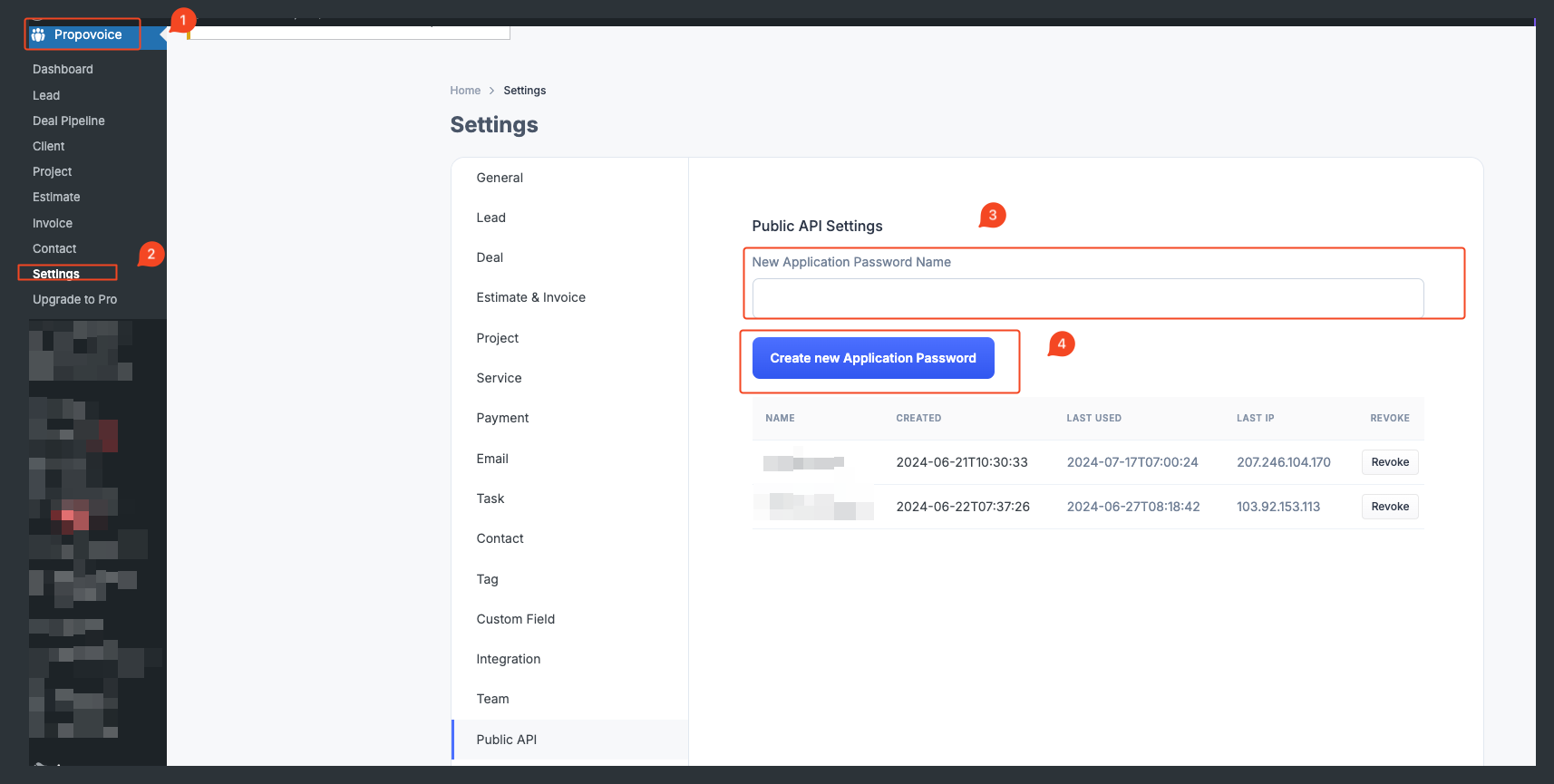
Part 2: Connect Propovoice in Taskip Integration Settings #
- Go to Taskip Settings
- Log into your Taskip account.
- Click on your profile at the top-right corner of the page.
- Select Settings from the dropdown menu (as shown in the below image).
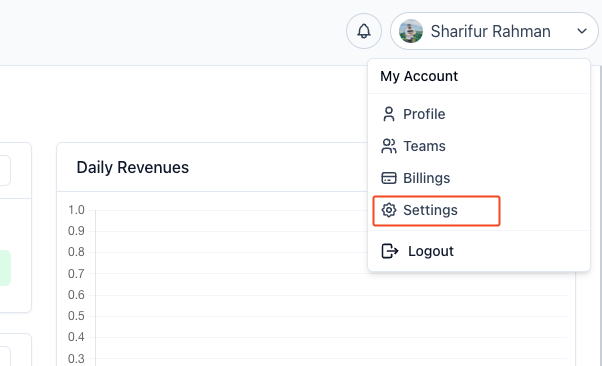
- Access Integration Settings
- In the Settings section, find and click on Integrations from the sidebar (highlighted by label
1). - Find the Propovoice integration option in the integrations list.
- Click on the Settings icon next to Propovoice (highlighted by label
2).
- In the Settings section, find and click on Integrations from the sidebar (highlighted by label
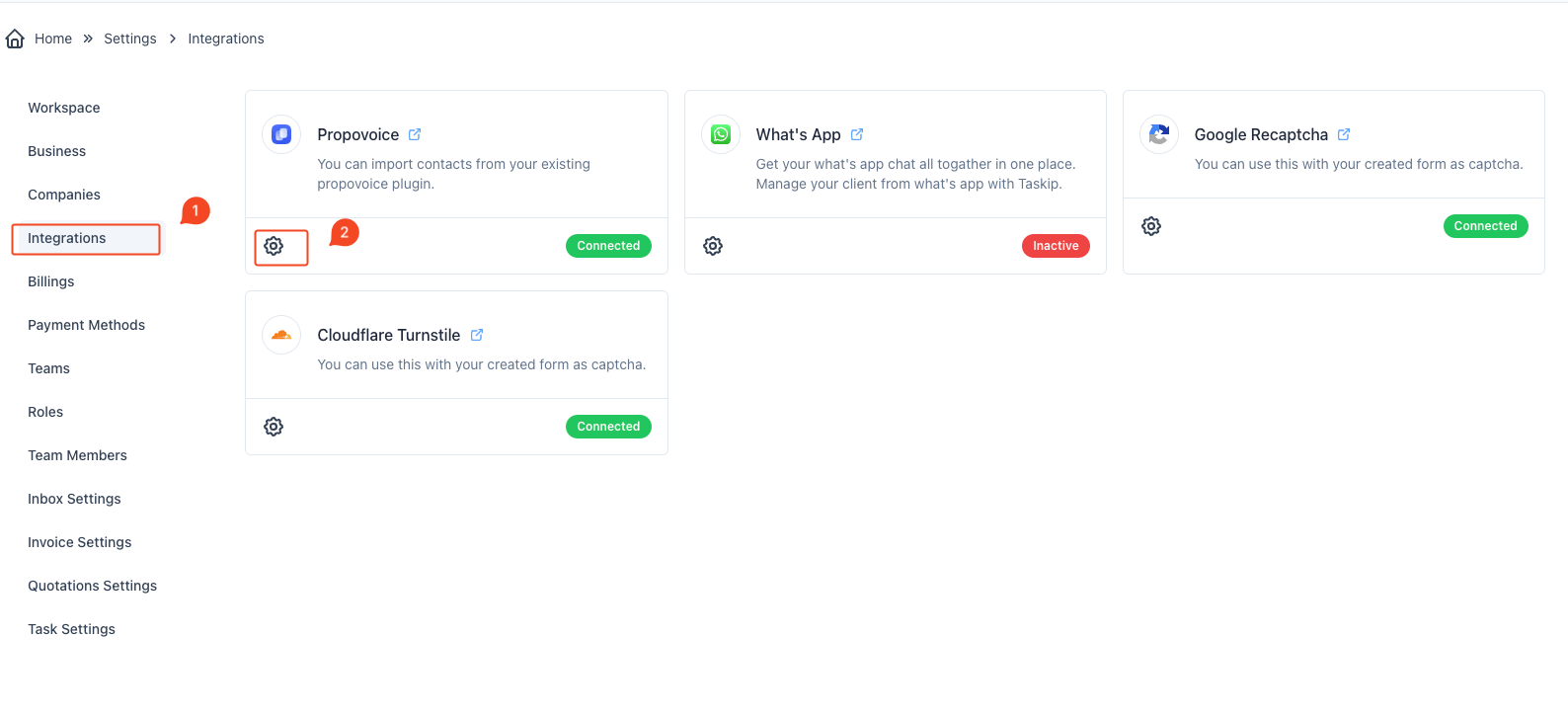
- Enter Propovoice Credentials
- A modal window titled Propovoice Settings will appear.
- Fill in the following details:
- Website: Enter your WordPress website URL where Propovoice is installed.
- Username: Enter the username associated with your WordPress account.
- Application Password: Paste the application password you generated in Part 1.
- Click on the Submit button to save the credentials.
- Connect Propovoice
- Once the details are correctly entered and submitted, Propovoice will be connected with Taskip.
- You can now import your existing Propovoice contacts seamlessly into Taskip.
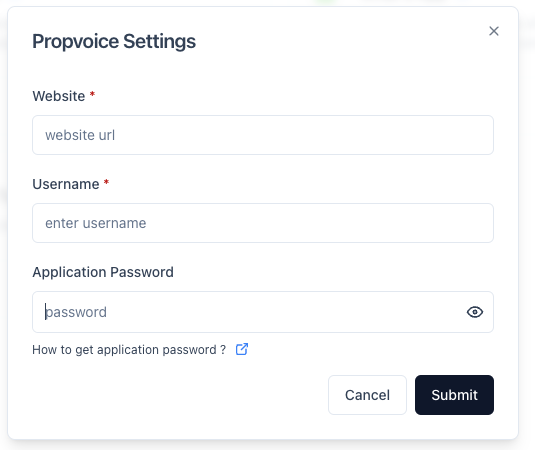
By following these steps, you will successfully integrate Propovoice with Taskip, allowing you to manage and import your contacts directly into the Taskip platform for streamlined workflow and data management.
Part 3: Import Propovoice Contacts into Taskip #
After successfully configuring the Propovoice integration, you can import your contacts from Propovoice directly into Taskip. Here’s how you can do it:
- Navigate to the Contacts Section
- Log into your Taskip account.
- From the left sidebar, click on Contacts (highlighted by label
1in the image).
- Open the Add Contact Menu
- Once in the Contacts section (highlighted by label
2), locate the + Add Contact button on the top right of the page.
- Once in the Contacts section (highlighted by label
- Select Import From Propovoice
- Click on the dropdown arrow beside + Add Contact.
- Select Import From Propovoice from the dropdown menu (highlighted by label
3).
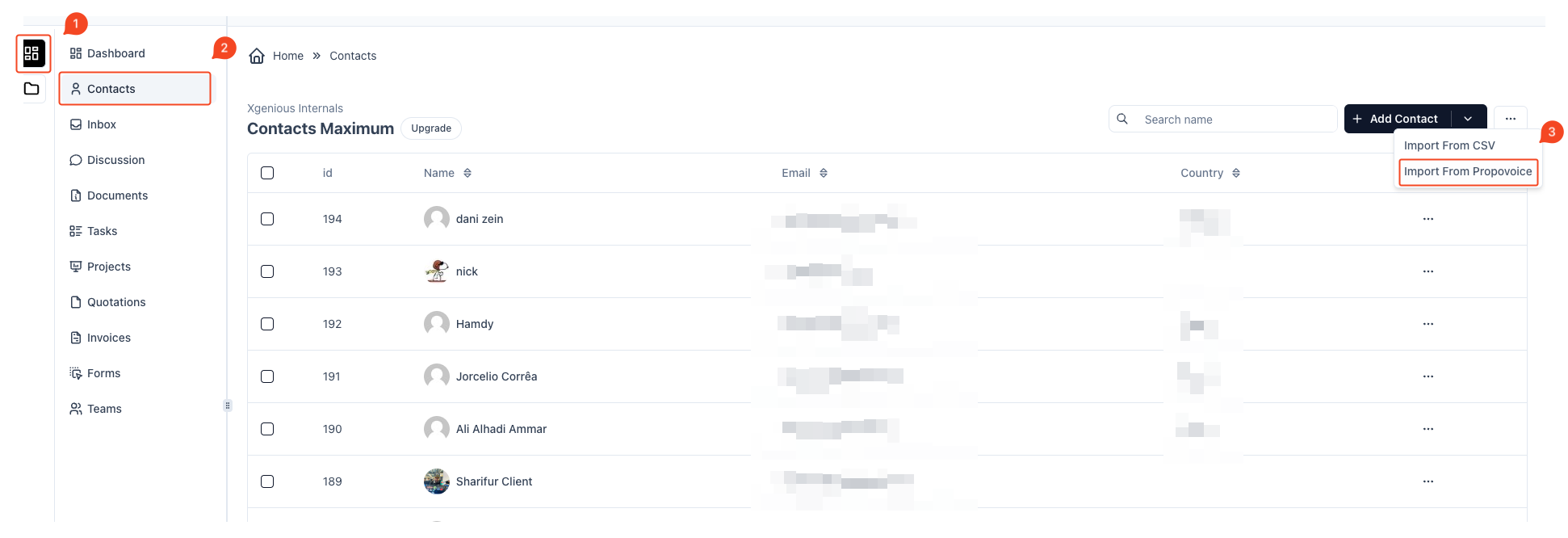
By selecting “Import From Propovoice,” your existing contacts from the Propovoice plugin in WordPress will be imported into Taskip. This process is seamless and enables you to have all your contacts consolidated within Taskip for easy management.



