Navigate to the ‘Invoices’ tab using the Taskip sidebar after logging in to your account.
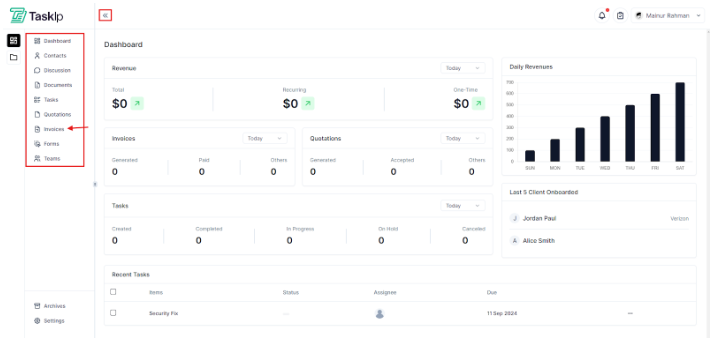
Here you will see all the invoices in a list view. You can search for invoices using the search bar on the top left and to create a new one, hit ‘New Invoice’ on the top right.
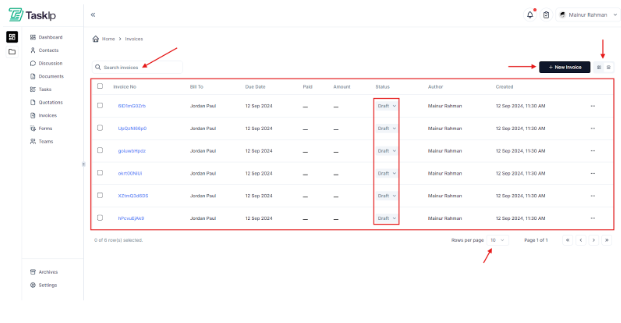
Clicking ‘New Invoice’ will open a new window where you need to provide the details.
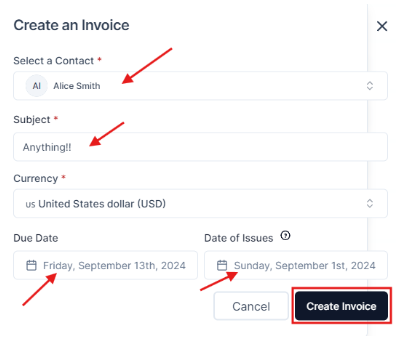
Fill out all the details and hit ‘Create Invoice’. After that you will be redirected to the invoice page where you can change the status and edit the invoice.
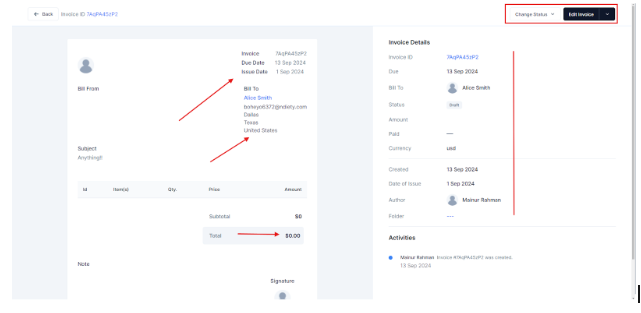
You can change the status of the invoice to the following…
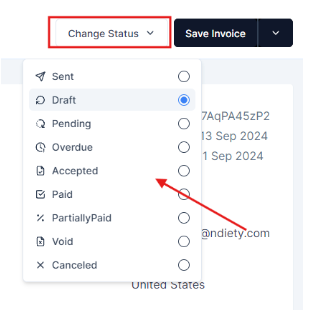
Then you can edit the invoice as required by hitting ‘Edit Invoice’ on the top right corner. Here you can change the logo and signature by drag & dropping images as well as change templates of the invoices which I’ll show later.
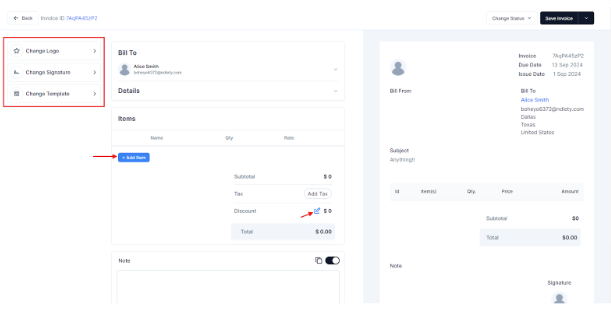
Besides, you can add items to the invoice list and offer a discount as well. Fill out the item name, quantity, rate and a description and then hit ‘Add’. The item will be added to the invoice list.
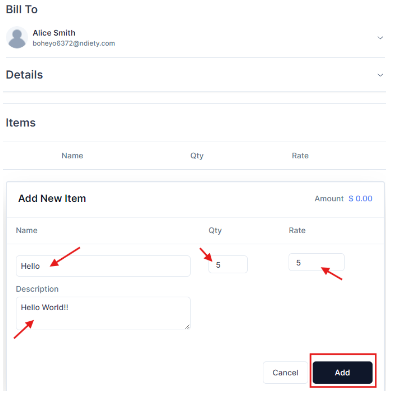
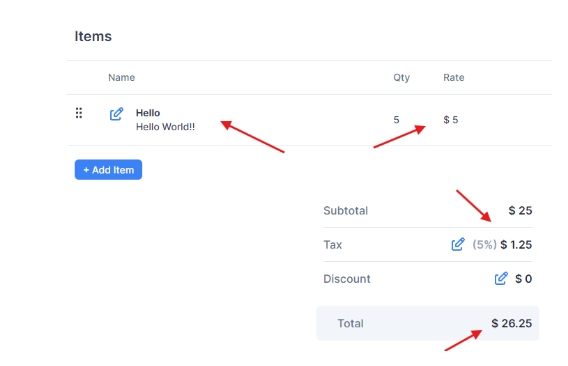
You can also add a note for the customer if needed.
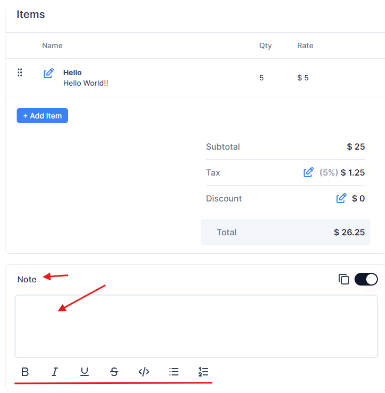
To change the style of the invoice, click on ‘Change Template’ on the invoice page and you will see a side window slide into view. It has 9 templates available to choose from. Personally, my favorite one is template no. 7 but your choice may obviously vary.
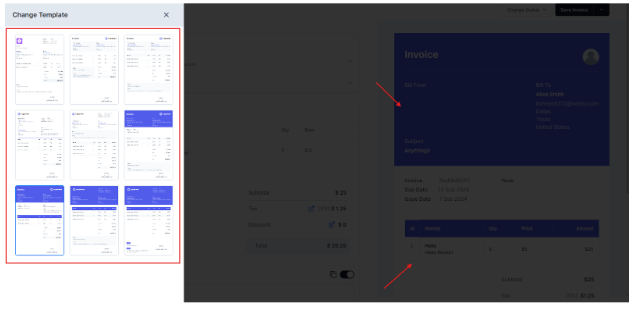
Once done changing the template, hit ‘Save Invoice’ and you’re done.
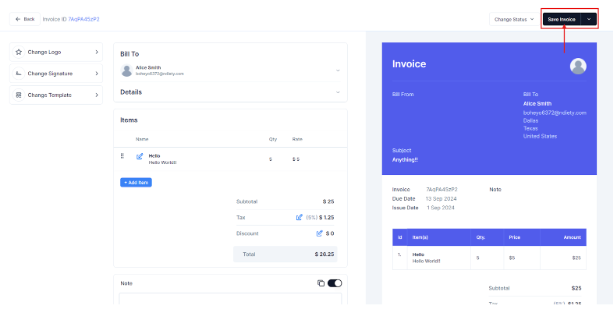
After saving the edits of the invoice, it will show up on top of the list within the ‘Invoice’ tab.

You can also change the status of each of the invoices from the drop down menu by simply clicking the ‘Draft’ icon.
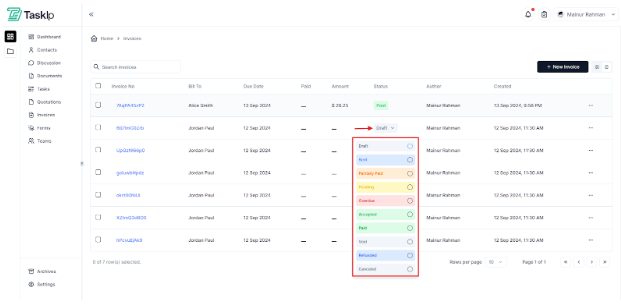
These are pretty much all the functionalities of the ‘Invoice’ tab.



