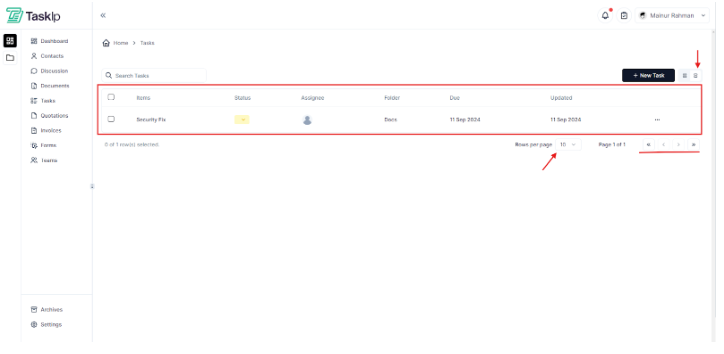After login in to your Taskip account, navigate to the ‘Task’ tab via the Dashboard on the left side.
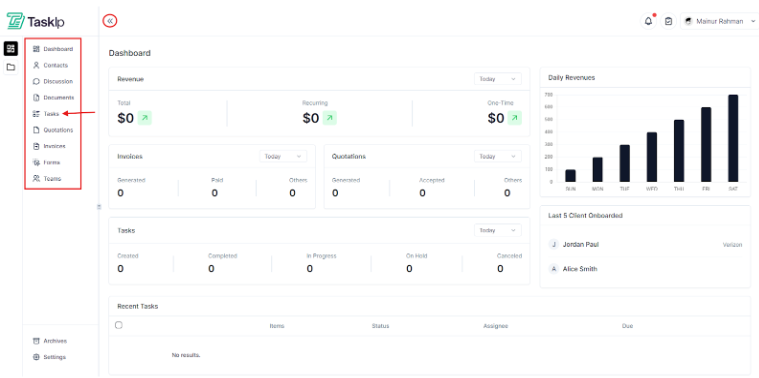
In this tab, you’ll find a bunch of pre-made boards to organize all the outgoing/pending/completed tasks.
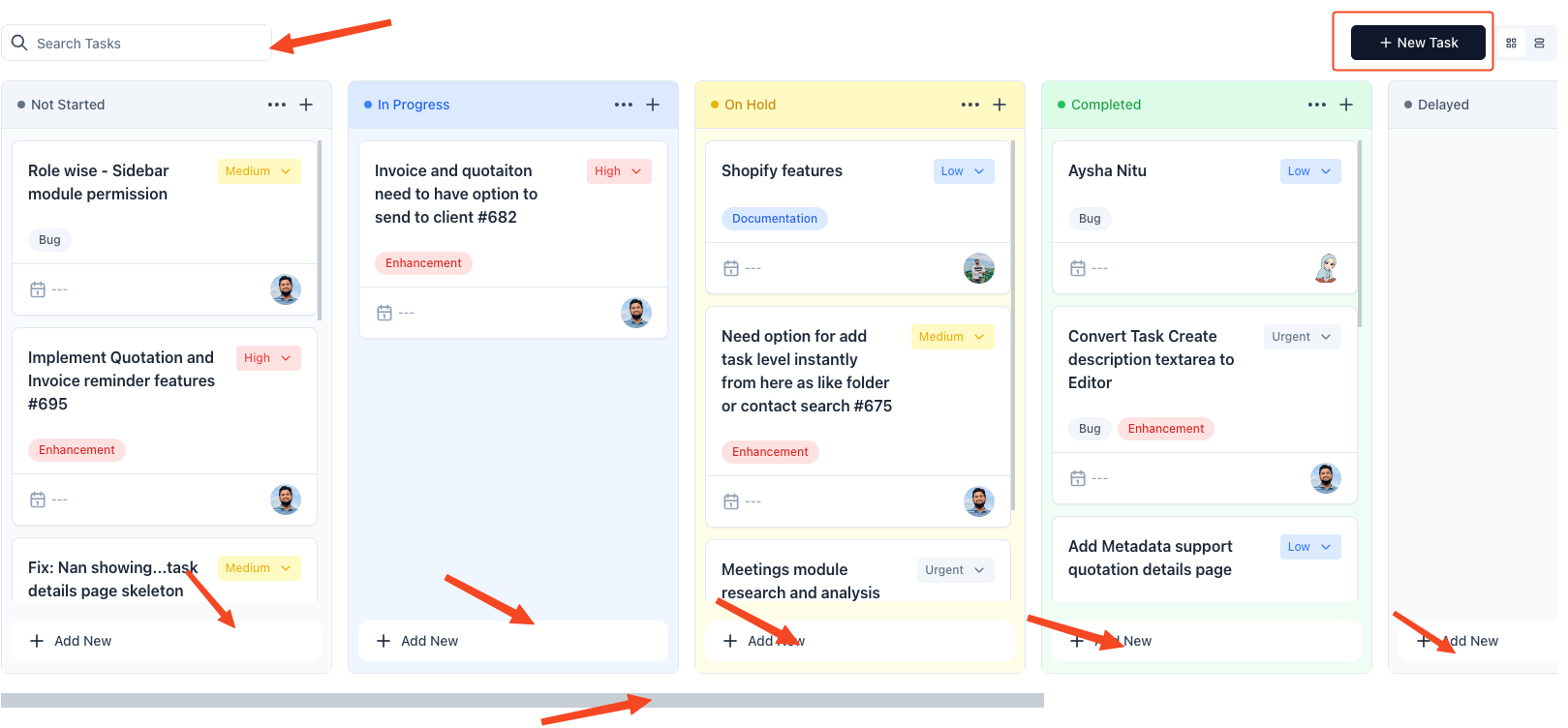
From here, you can add a new board by clicking on the ‘Add Board’ button by sliding the bottom scrollbar towards the right. That will create a new board which you can then customize to your liking.
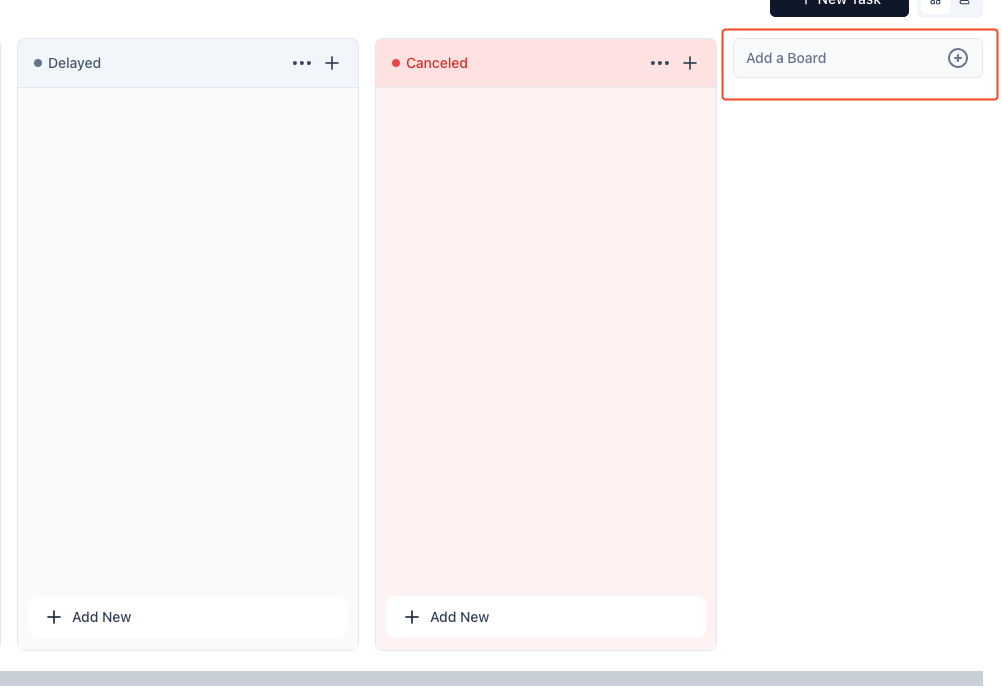
Clicking on the ‘Add Items’ button or the ‘New Task’ button will open a new window from where you can assign a new task to the new board that you have just created.
In this window, provide a task name, assign who is adding this new task, priority of the task, the status, select a folder if required, add a date, add labels and last but not the least a description of the task in the required field.
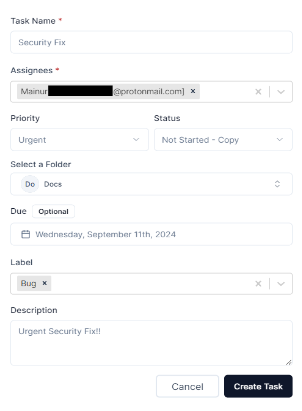
Once done, click on ‘Create Task’ and a new task will be created within the board you created earlier.
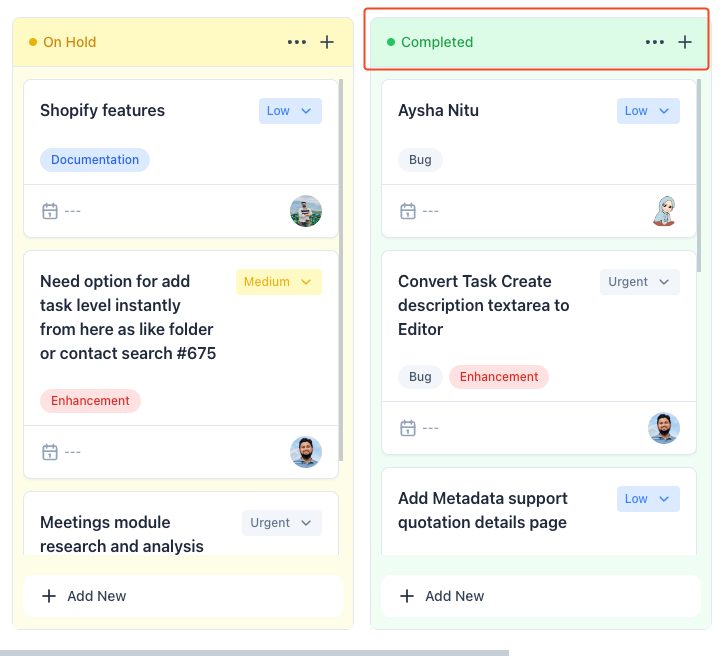
You can click on the 3-dots icon beside the name of the boards for further options like folding the board for space efficiency, moving all the cards to a single board, changing the
colour of the boards, duplicating a board as well as deleting the board.
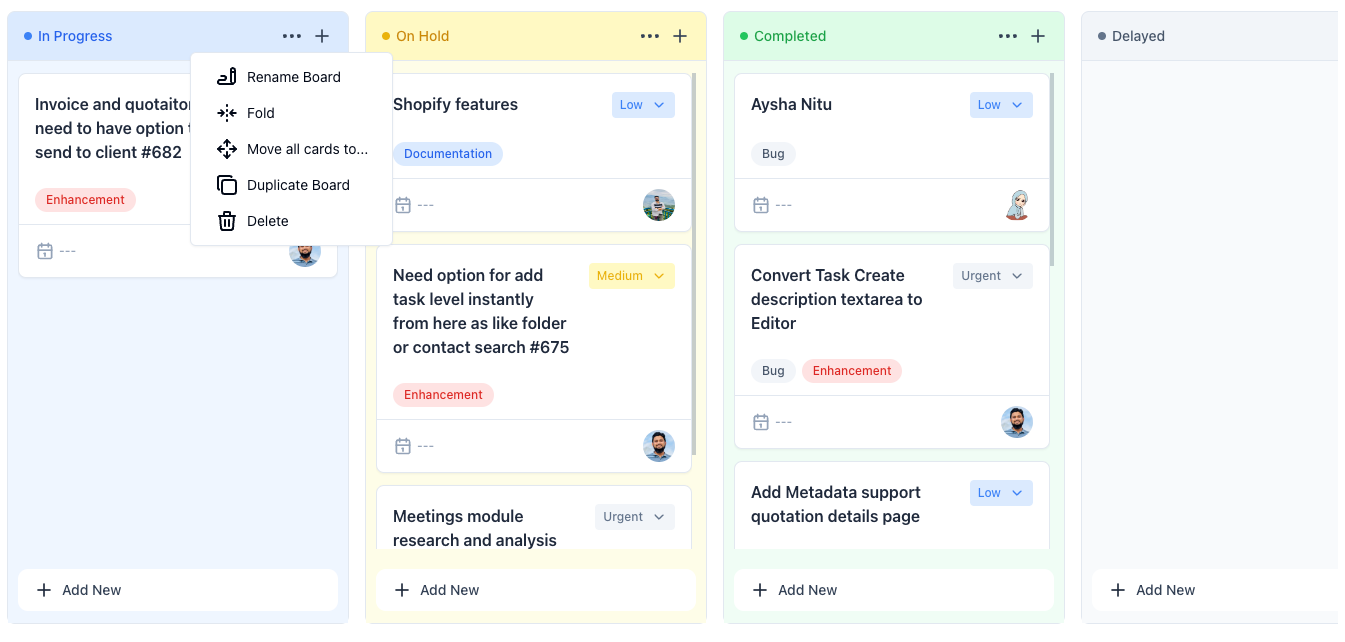
Clicking on ‘Fold’ will fold the board to a narrower vertical strip which looks like this. ‘Move all cards to a single board’ will move all the tasks in a particular board to another board. You can change the colour of a board by clicking ‘Change Colour’. If you want to duplicate the board, then just hit ‘Duplicate Board’ and finally you can delete the board by hitting ‘Delete’.
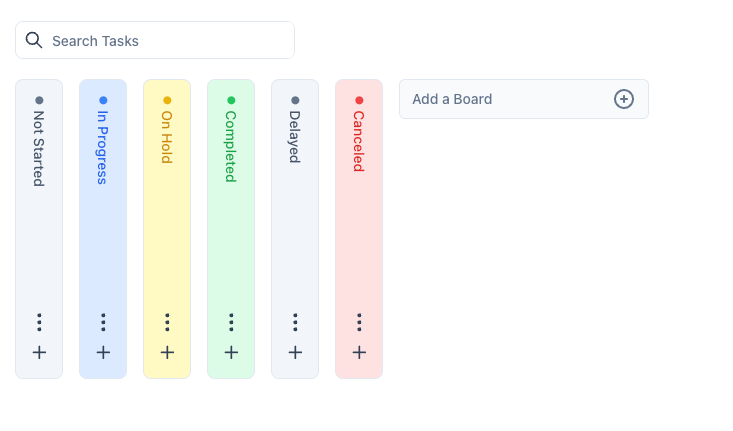
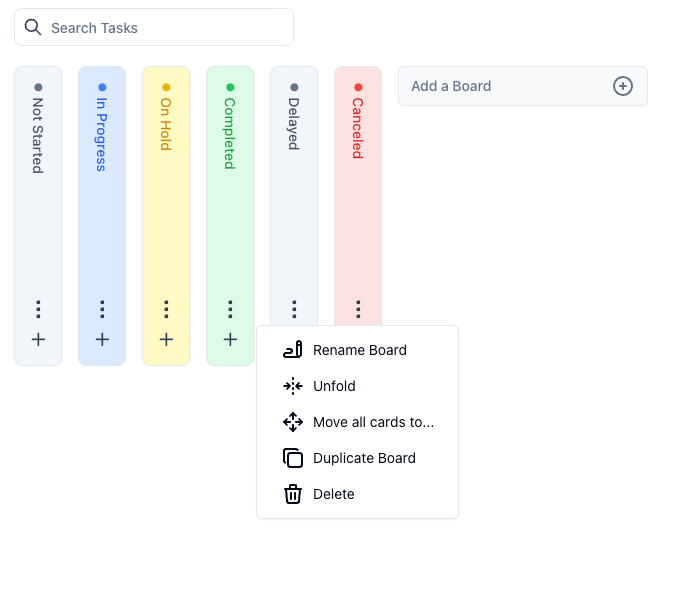
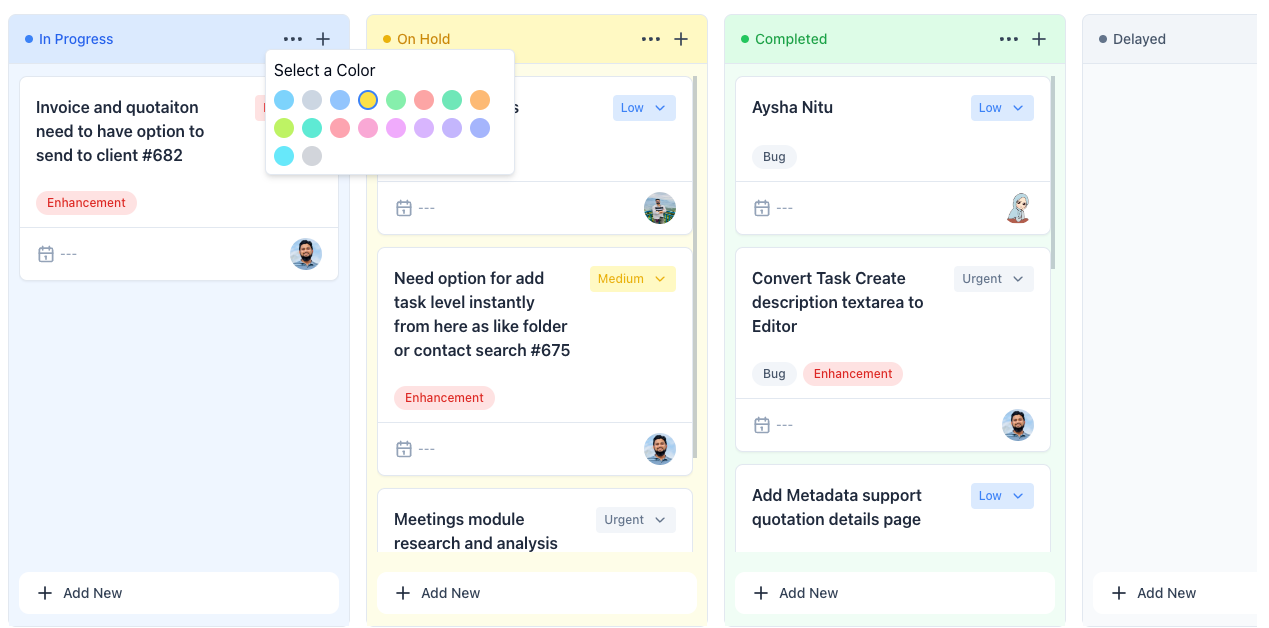
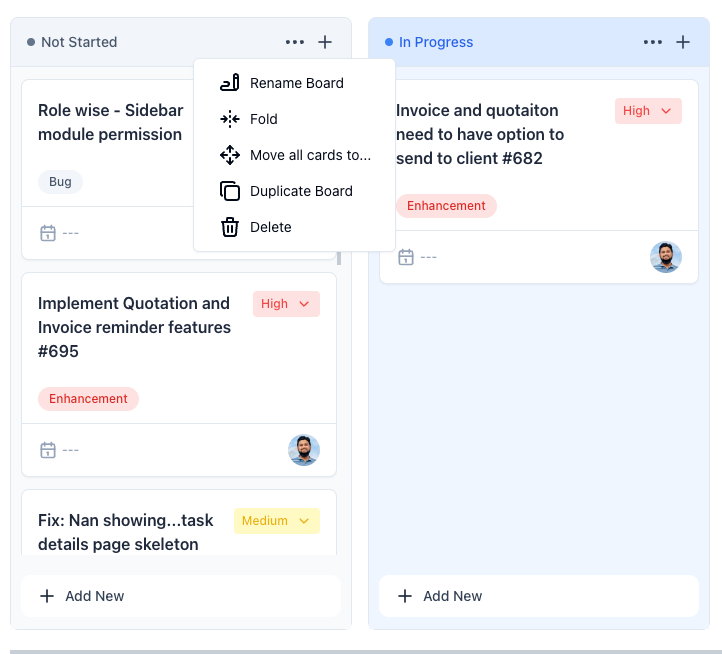
Besides, you can sort all the assigned tasks in rows by clicking on the list view icon near the ‘New Task’ button.