- Navigate to Roles Section
- Go to Settings in the sidebar and select Roles. This will display the list of available roles and their permissions.
- View Permissions for a Role
- To manage the permissions for a specific role, click on the Permissions button next to the desired role (e.g., Member, Manager, or Administrator).
- Modify Role Permissions
- Within the permissions screen, adjust the access levels and functionalities each role can perform. You may have options to enable or disable permissions based on the role’s responsibilities.
- Save Changes
- After setting the desired permissions, make sure to save your changes to ensure they take effect for all users assigned to that role.
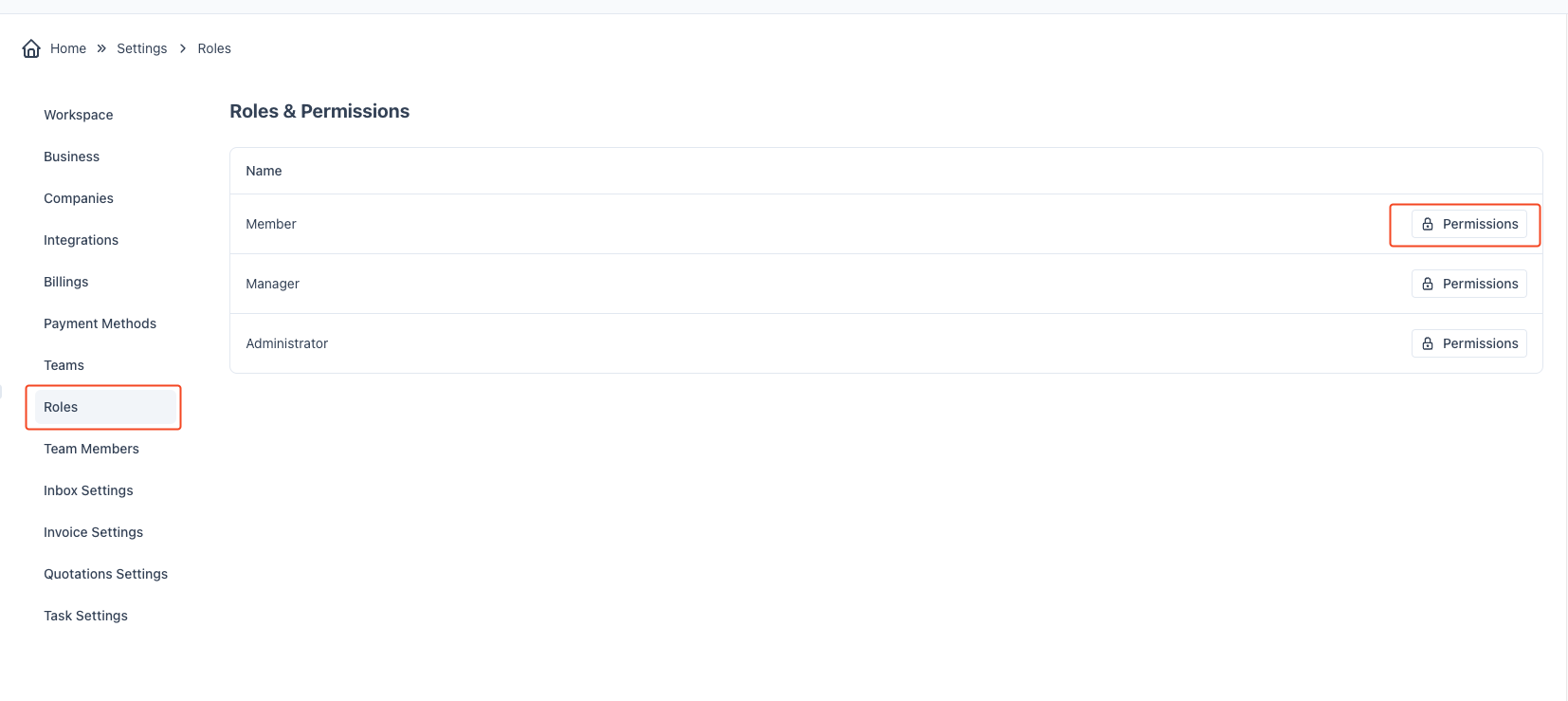
By managing roles and permissions effectively, you can control access to various features and ensure users have the appropriate level of access based on their responsibilities.



