To add phone number input support to a form, follow these steps:
- Navigate to Forms Section:
- Go to the “Forms” tab from the sidebar (indicated as step 1 in the second image).
- Select the Form to Edit:
- Select the form you want to edit from the list (indicated as step 2 in the second image).
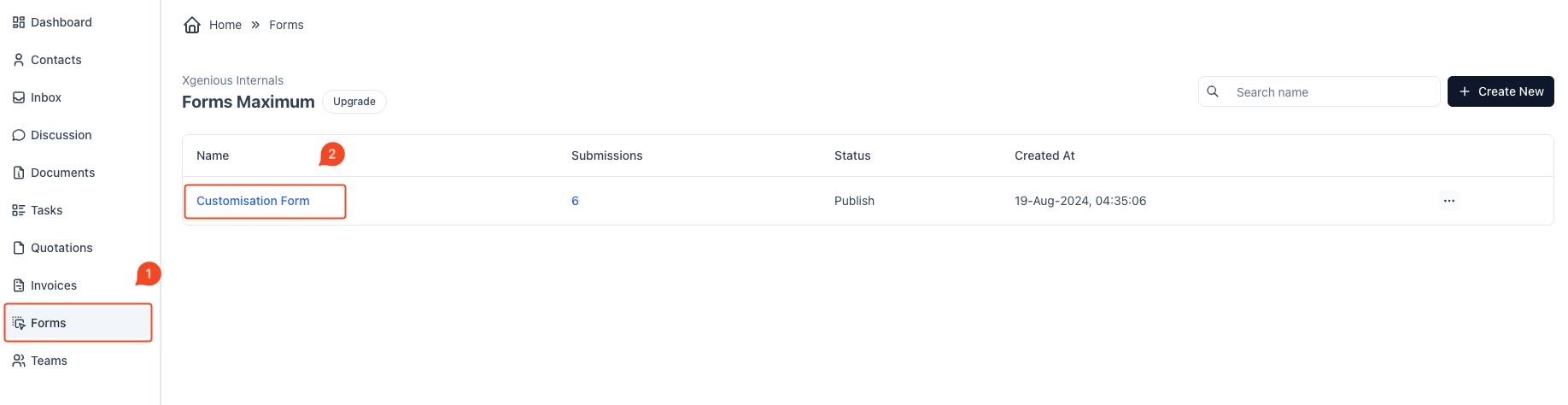
Step 2: Add Form Fields #
- Add Form Fields Normally:
Build the structure of your form by dragging and dropping the fields you need (e.g.,Text,Dropdown,Checkbox, etc.). - Decide Which Field Needs to be Conditional:
Identify the form field that will have its visibility or requirement based on a condition (e.g., displaying an address field only if the user selects a particular option from a dropdown).
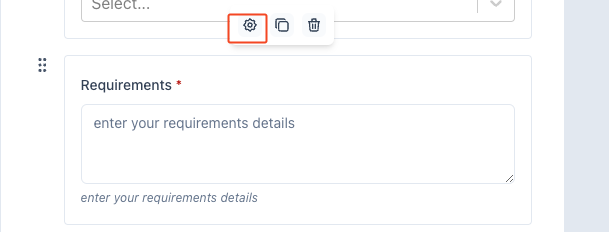
- Open the Form Field Settings:
- Go to the form builder in your application and find the field for which you want to set a condition.
- Click on the field to open its settings panel.
- Navigate to the ‘Advance’ Tab:
- Within the settings, switch to the ‘Advance’ tab.
- This tab allows you to set up conditions for the field to be shown or hidden based on other fields’ values.
- Set Up the Condition:
- Field: Select the field that will trigger the condition (e.g., “Preferred Method of Contact”).
- Operator: Choose the condition operator (e.g., Equal, Not Equal, Contains).
- Value: Specify the value that the trigger field must match (e.g., “What’s app”).
- Combine Multiple Conditions (Optional):
- Use the AND or OR logic to create complex conditions:
- AND: All conditions need to be true for the action to be triggered.
- OR: Any condition being true will trigger the action.
- Use the AND or OR logic to create complex conditions:
- Save the Condition:
- After configuring your conditions, click Submit or Save to apply the changes to the form.
- Test the Condition:
- Preview or test the form to ensure that the field behaves as expected based on the conditions you set.
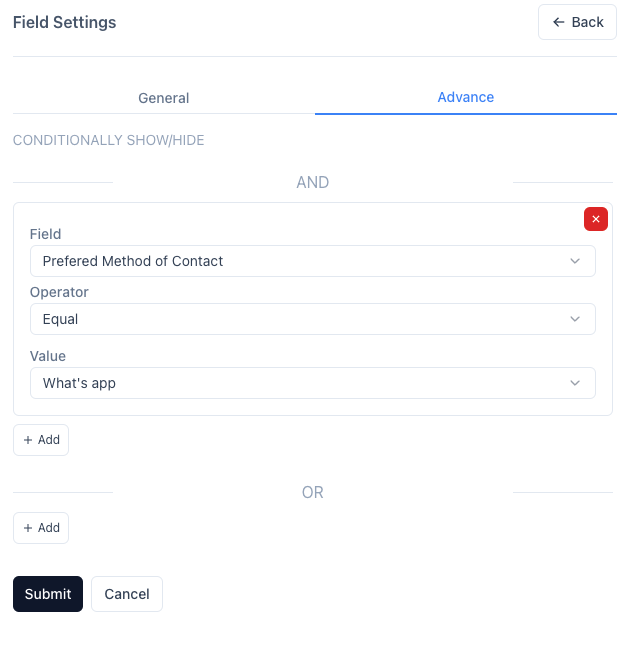
This allows the field to be shown, hidden, or modified based on the user’s input in other form fields, making your form more dynamic and responsive to user selections.



