To share access to a folder with a team member or client, follow these steps:
- Navigate to the Folder:
- Go to the Folders section from the sidebar menu (see label 1).
- Select the folder you wish to share (label 2).
- Open the Share Options:
- Click on the Share Icon (label 3), usually located at the top right corner of the folder view.
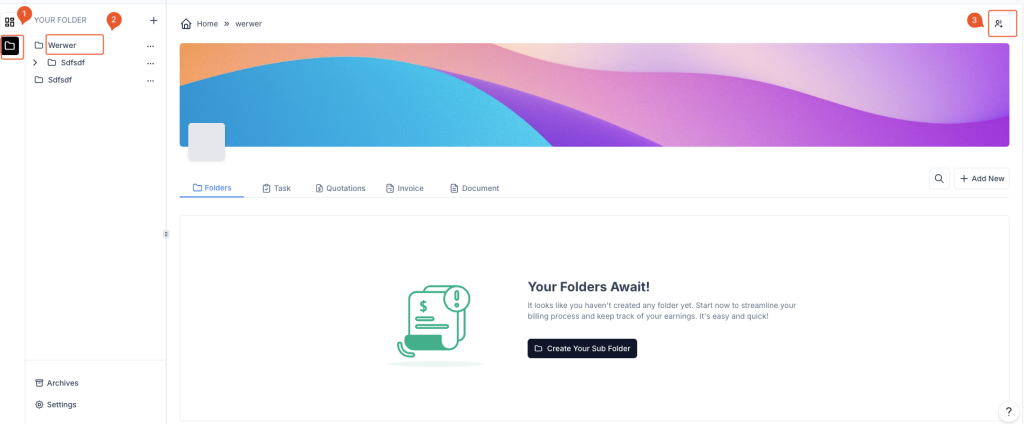
- Select the Sharing Method:
- A sharing modal will appear with three options:
- Add Members (label 1): To add specific team members from your organization.
- Add a Team (label 2): To share the folder with an entire team group.
- Invite Contacts (label 3): To invite external contacts (such as clients) to view or collaborate on the folder.
- A sharing modal will appear with three options:
- Choose and Invite:
- Depending on the option selected, you can search for the specific members, teams, or contacts.
- Set the access level (e.g., View Only) for each individual or team.
- Click on the Invite button next to the person or team to send the invitation.
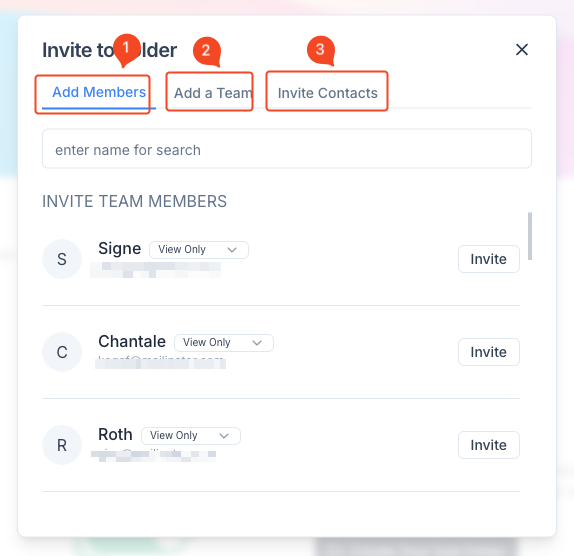
By following these steps, you can easily share access to a folder with your team members or clients.



