To edit a company in your system, follow these steps:
- Navigate to Settings:
- Click on your profile icon on the top right corner of the page.
- From the dropdown, select Settings.
- Access the Companies Section:
- In the settings sidebar menu, click on Companies under the Business section.
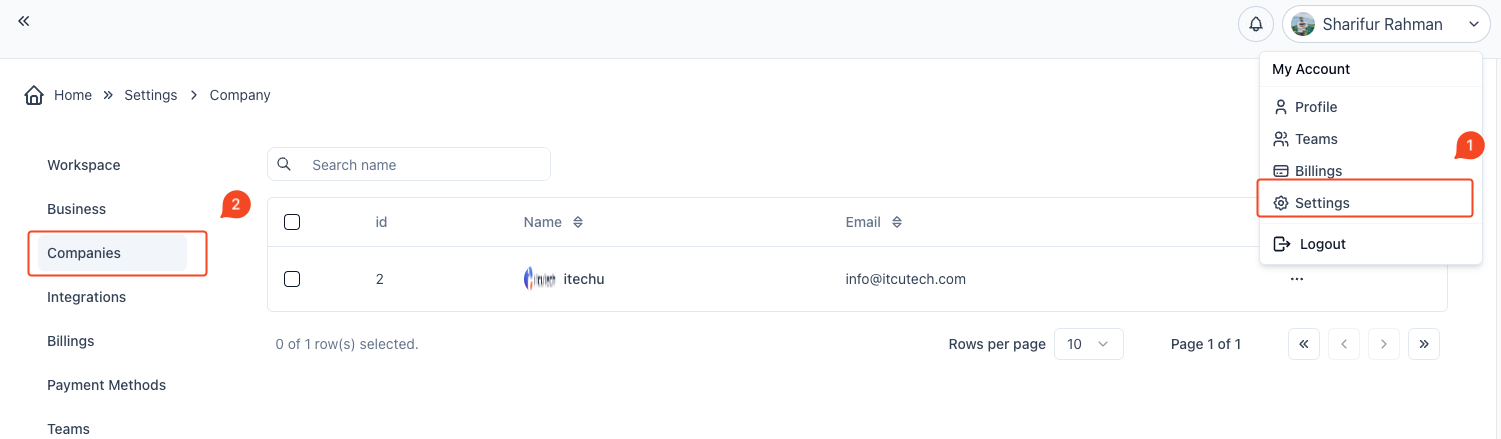
- Select the Company to Edit:
- A list of all companies will appear. Find the company you wish to edit.
- Click on the three-dot menu next to the company name and select Edit Company.
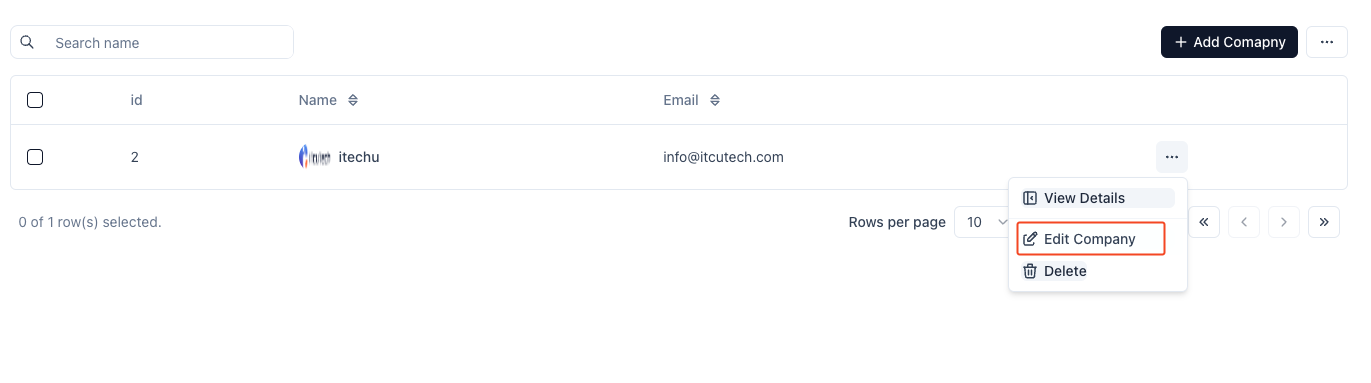
- Address: Update location details like country, state, city, and address.
- Make any necessary changes.
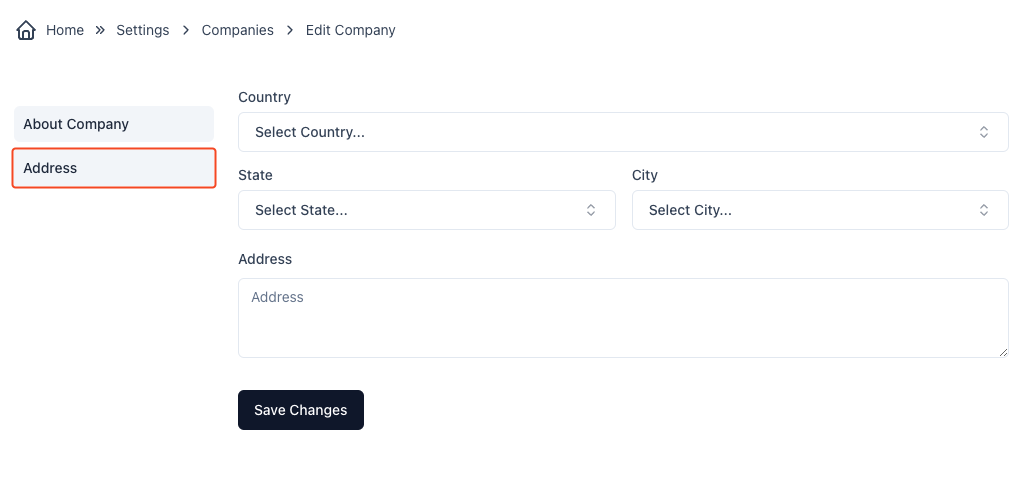
- Save Changes:
- After making the updates, click the Save Changes button to apply your modifications to the company information.
Your company’s details are now updated successfully.



