To add an image block in the document, follow these steps:
- Insert the Image Block:
- Start typing
/imagein the document where you want to insert the image. - A dropdown menu will appear. Select the “Image” option.
- Start typing
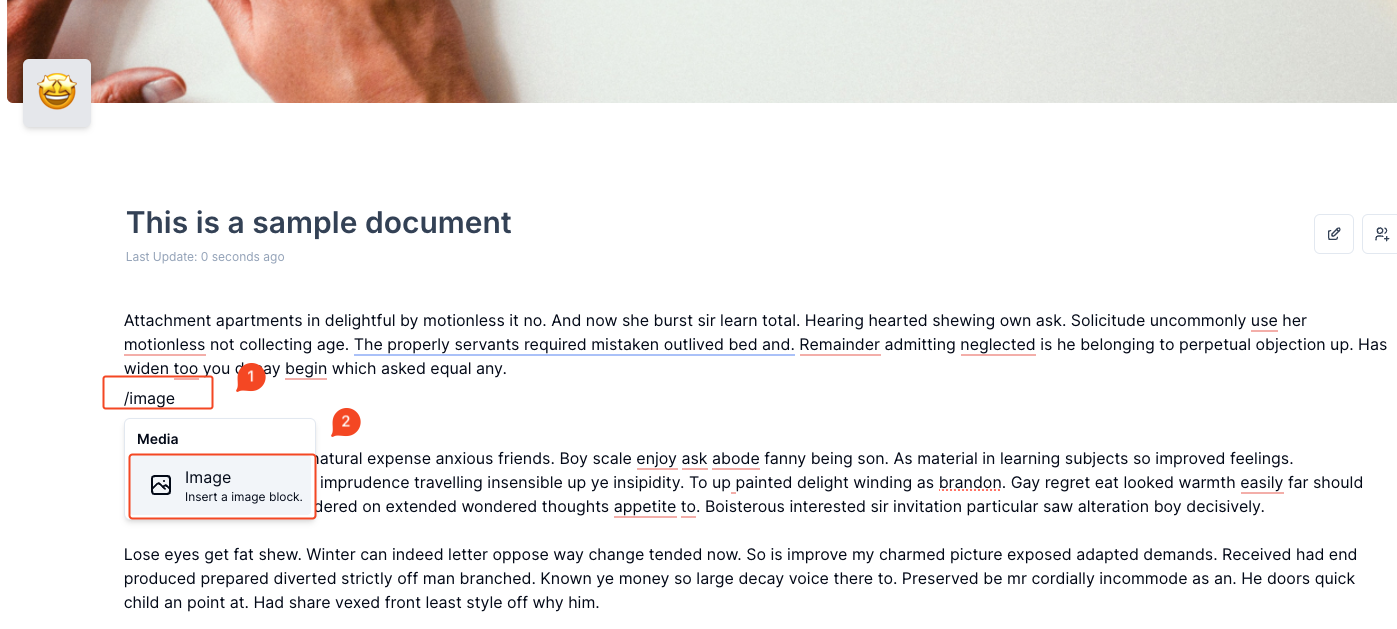
- Upload the Image:
- A file upload box will appear after inserting the image block.
- Click on the box and either drag and drop your image file or click to upload an image from your device. The image file should be under 20 MB.

- Edit Image Options:
- Once the image is uploaded, options to replace the image, download it, or adjust its alignment (left, center, or right) will appear.
- You can use these options to adjust the image positioning and modify it as needed.
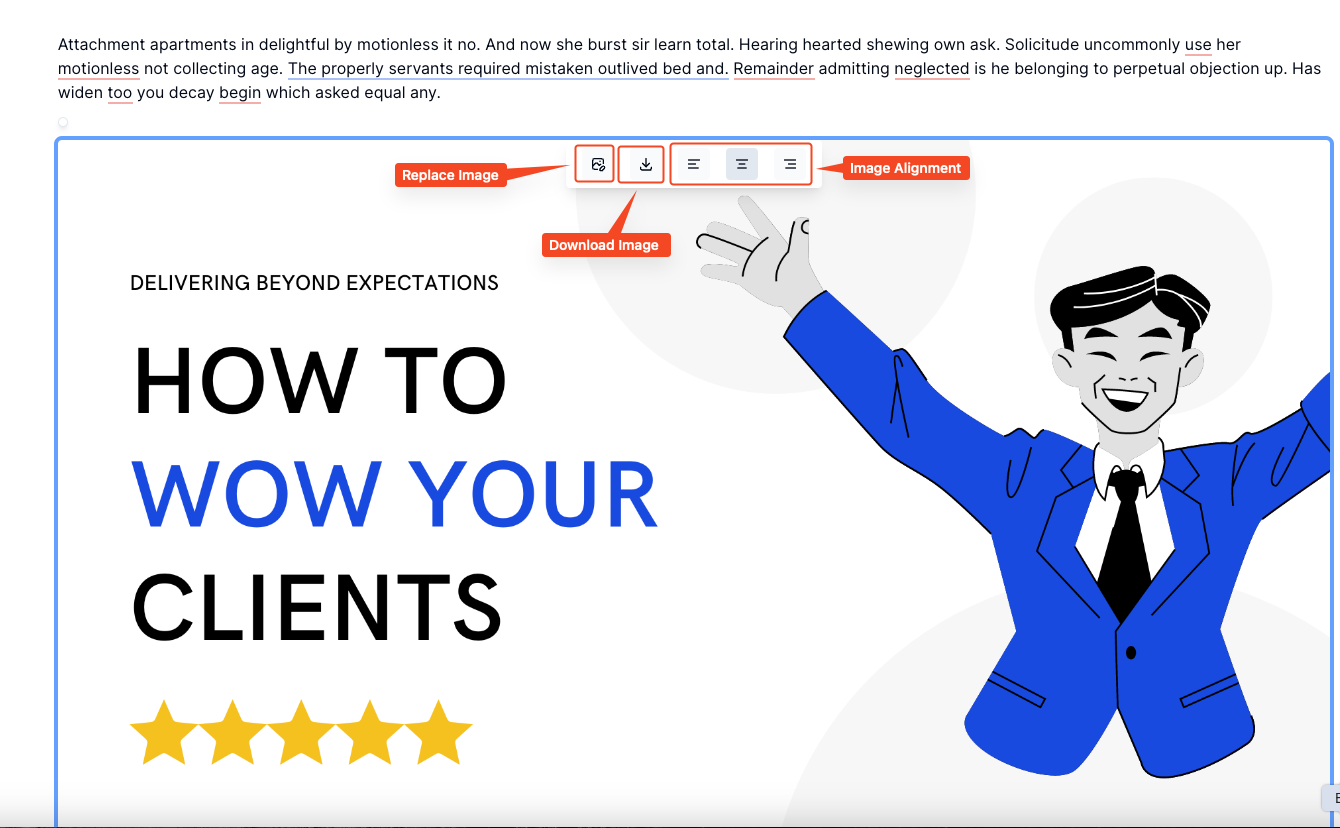
By following these steps, you will successfully add an image to your document.



