To check form submissions, follow these steps:
- Navigate to the Forms Section:
- From the left sidebar of your dashboard, click on the “Forms” section to view all the forms you have created.
- Select Your Form:
- Once in the Forms list, locate the form you want to review submissions for.
- Next to your form name, you’ll see a “Submissions” count (e.g., “6”). Click on this number to access all submissions for that form.
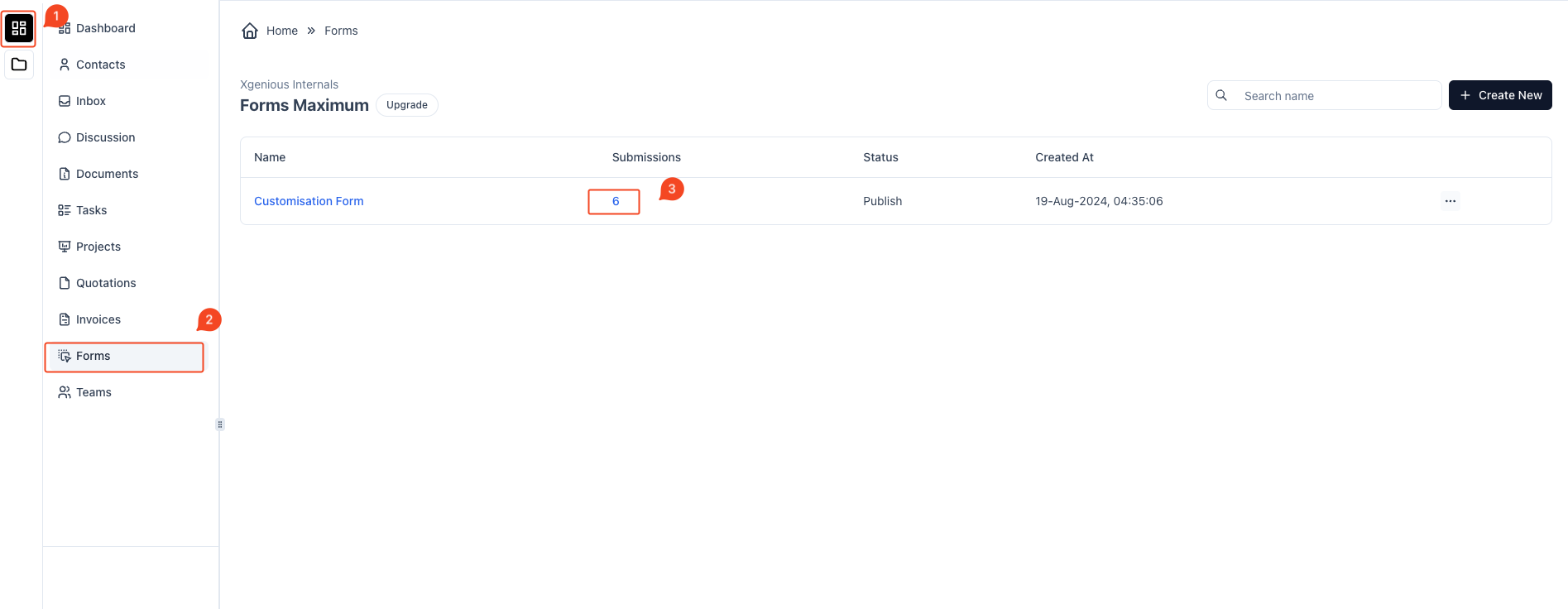
- View the List of Submissions:
- You’ll be taken to a page listing all the submissions for the selected form.
- The list includes details like ID, First Name, Last Name, Email, Preferred Method of Contact, Phone, Product, Budget, Requirements, and IP Address.
- View or Delete a Submission:
- To view more details about a specific submission, click on the eye icon under the Action column.
- If you wish to delete a submission, use the trash icon next to the eye icon.
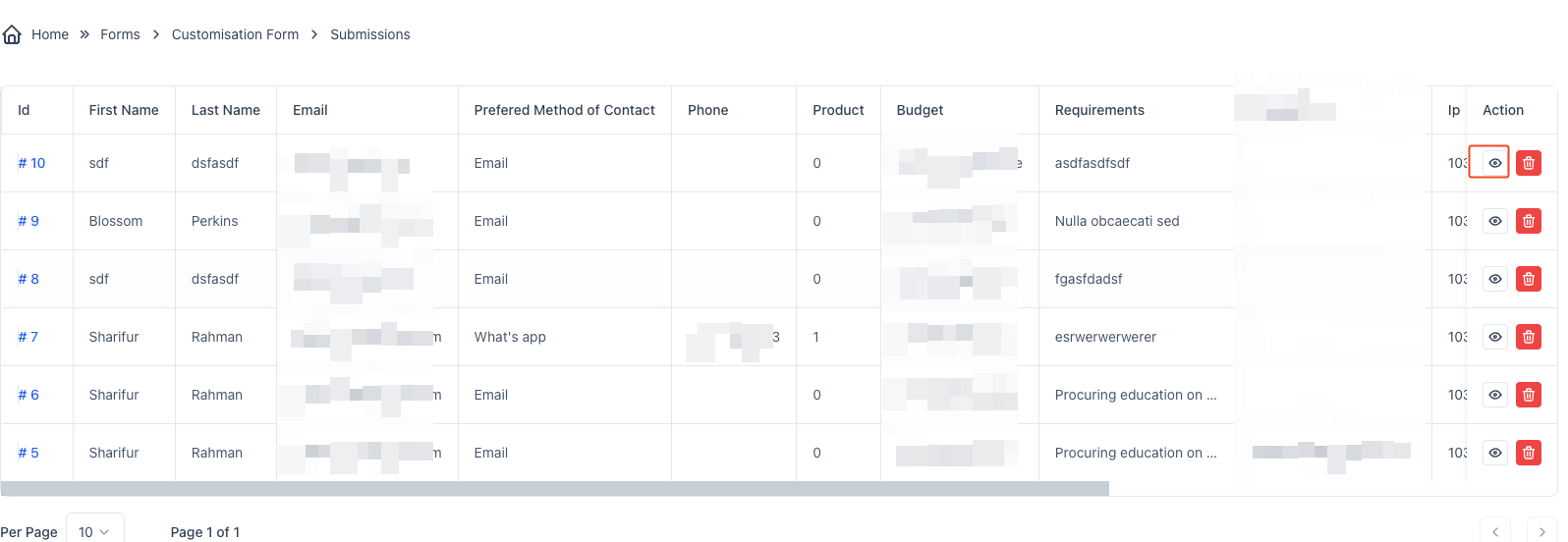
- View Submission Details:
- Clicking the eye icon opens a detailed view of the submission.
- On the left, you’ll see the Form Data including all the responses the user has submitted.
- On the right, you’ll find the Submission Info such as:
- ID: Unique submission ID.
- User IP: The IP address of the user.
- Country: The country from which the form was submitted.
- Browser: The browser used for the submission.
- Device & OS: Information about the user’s device and operating system.
- Submitted On: The timestamp of when the form was submitted.
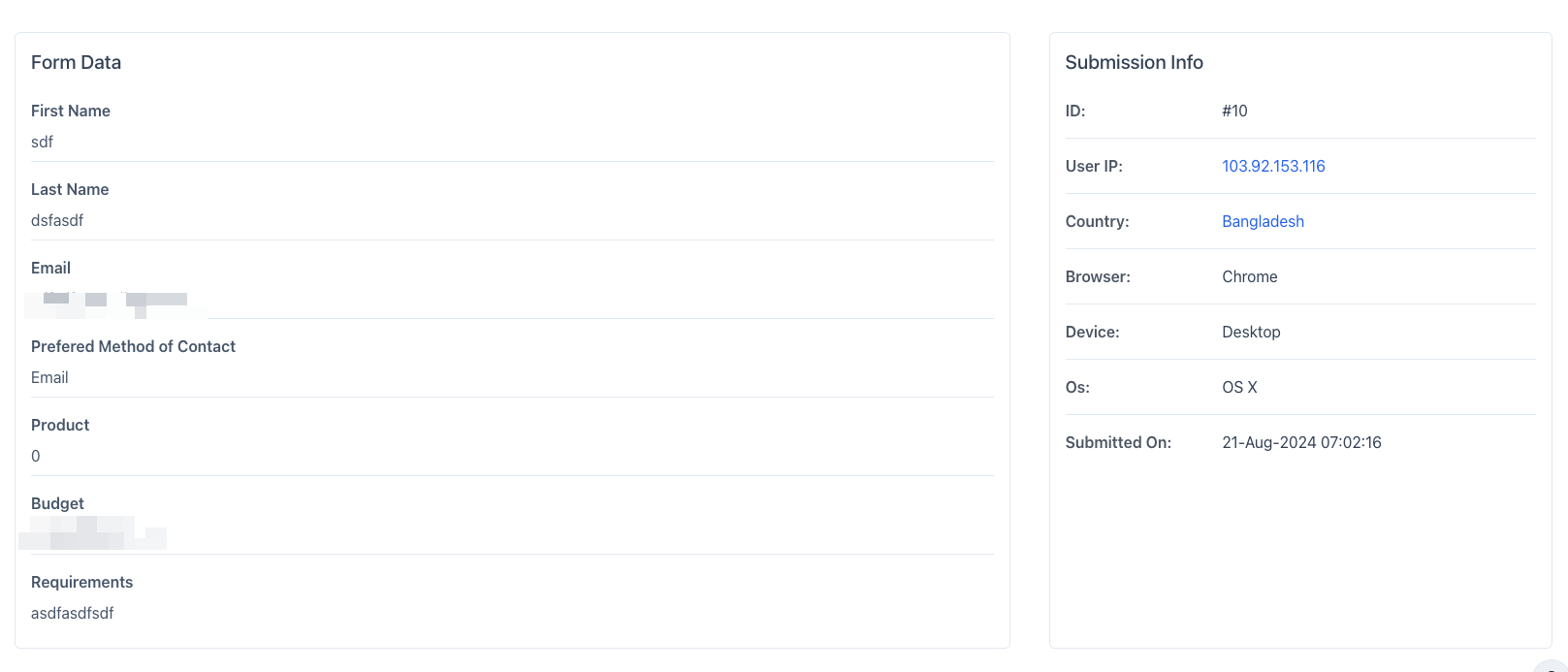
By following these steps, you can easily access, review, and manage all the submissions for your form.



