To add phone number input support to a form, follow these steps:
- Navigate to Forms Section:
- Go to the “Forms” tab from the sidebar (indicated as step 1 in the second image).
- Select the Form to Edit:
- Select the form you want to edit from the list (indicated as step 2 in the second image).
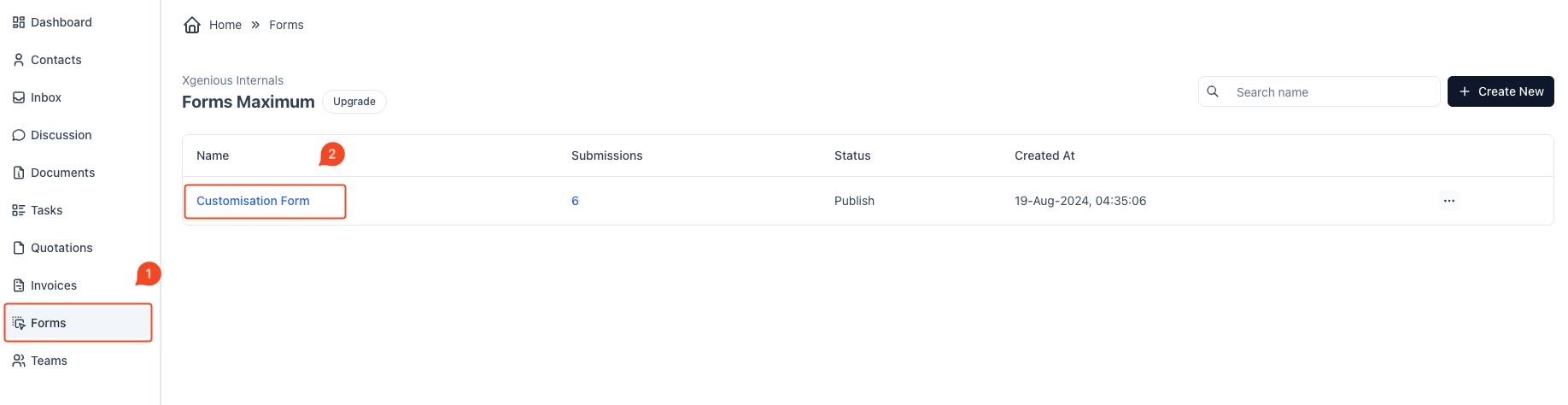
To preview the form publicly:
- Save Your Changes:
- Once you have finished setting up or modifying your form, click on the Save Changes button at the top right of the screen.
- Access Live Preview:
- Next to the Save Changes button, click on the small arrow to open the dropdown menu.
- Select Live Preview from the options. This allows you to see how your form will appear and behave when accessed by users.
- View and Test the Form:
- The Live Preview will open, displaying the form as it would appear to users.
- You can interact with the form and test any conditions or field behaviors to ensure they work as expected before publishing it.
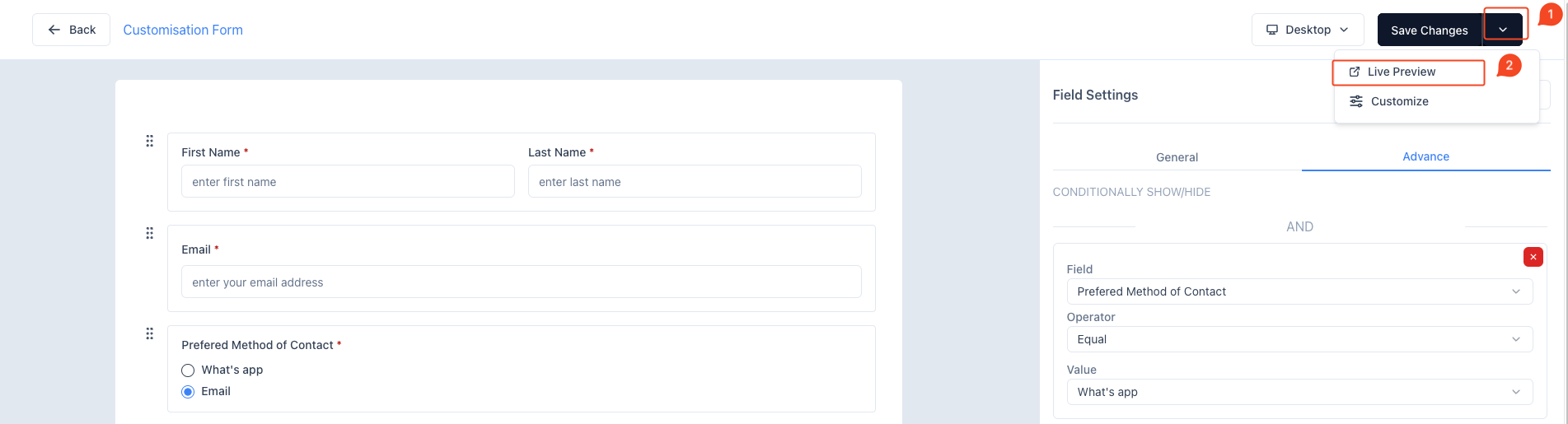
This preview is an essential step to ensure that the form is functioning correctly and looks the way you intend before making it publicly accessible.



