To customize the visibility of columns in your company’s table, you can easily show or hide specific columns based on your preferences. Here’s a step-by-step guide:
- Navigate to Companies Section
- From your main dashboard, go to the left-hand sidebar.
- Click on “Settings” and then “Companies” under the Business section.
- Access Column Options
- At the top right corner of the company table, you will find a three-dot menu (ellipsis) icon.
- Click on this icon to reveal the column visibility options.
- Toggle Column Visibility
- A dropdown list of all the columns (e.g., Name, Email, Phone, Size, Website, Industry, Country, State, City) will appear.
- Each column has a corresponding eye icon:
- Visible Column: If the eye icon is highlighted, the column is currently visible.
- Hidden Column: If the eye icon is not highlighted, the column is currently hidden.
- Click on the eye icon to toggle the visibility of a column.
- View the Changes
- Once you have adjusted the visibility settings, the company table will automatically update to show or hide the columns as per your selection.
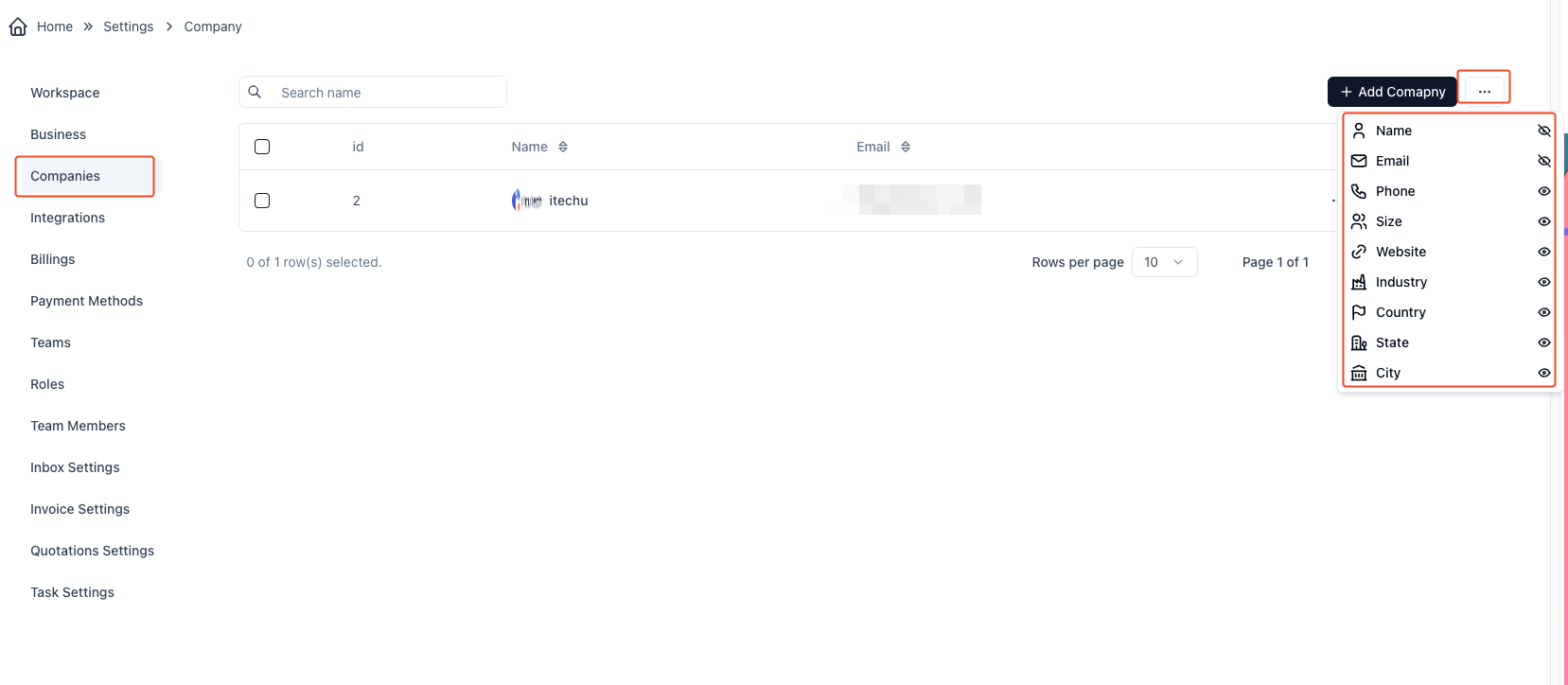
By following these steps, you can customize the view of your company table to include only the information relevant to you.



