To change the password of a team member, follow these steps:
- Navigate to Team Members
- Go to the sidebar menu and select Team Members from the Settings section.
- Locate the Member to Edit
- You will see a list of all team members.
- Find the specific team member you wish to assign a role to.
- Click on the three-dot icon (more options) next to the member’s name.
- Select Edit
- From the options that appear, click on Edit to view the member’s details.
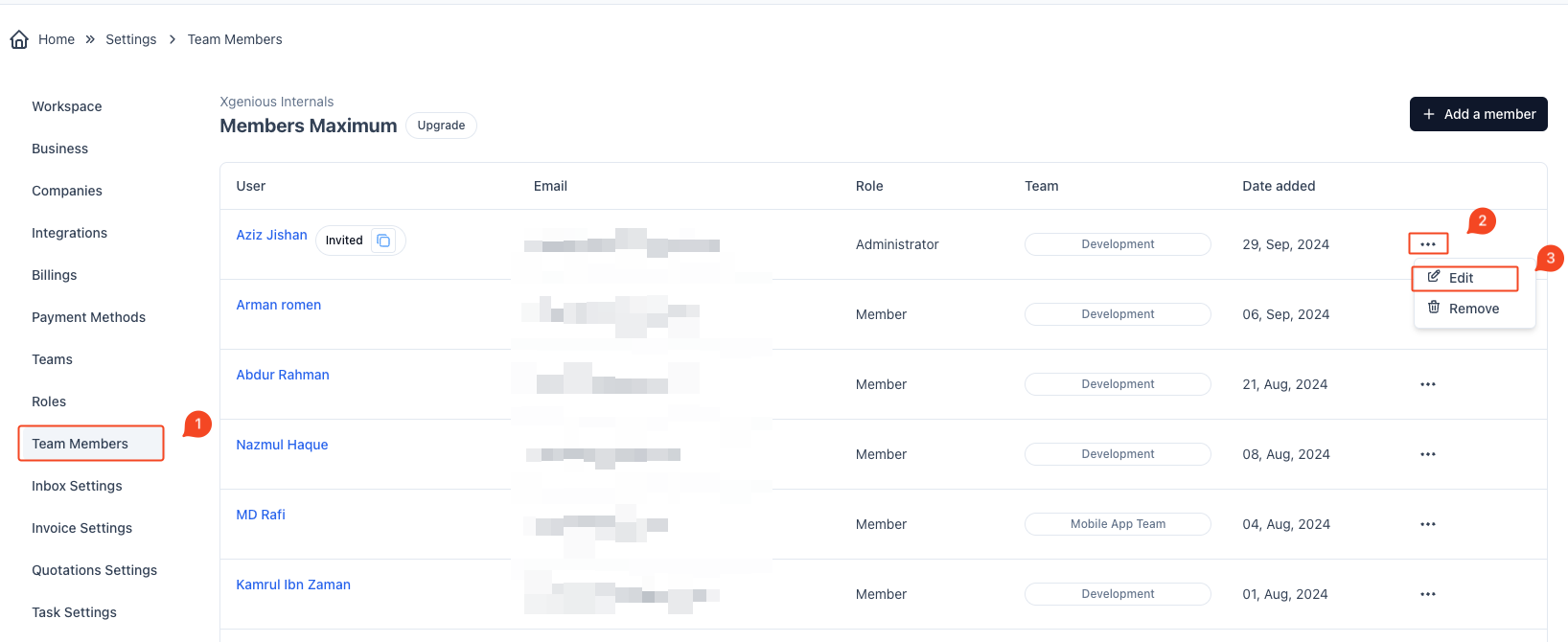
- Go to Change Password Tab
- Within the member’s edit page, find the Change Password tab on the left.
- Enter New Password
- In the New Password field, enter the new password for the team member.
- In the Confirm Password field, re-enter the new password to confirm.
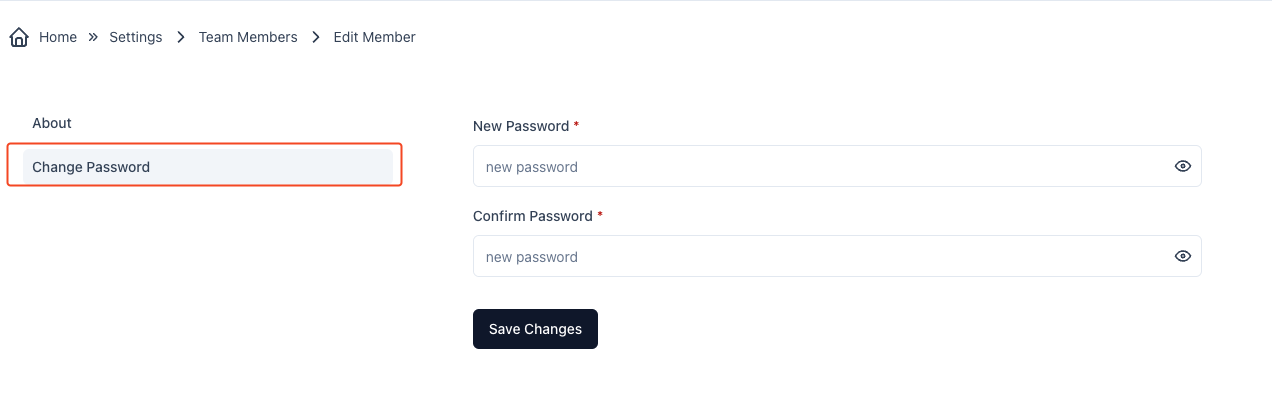
- Save Changes
- Click the Save Changes button to update the team member’s password.
The team member’s password will be updated, and they can now log in using the new password.



