To configure a default reminder for your invoices, follow these steps:
- Access the Settings Menu
- Click on your profile avatar or name at the top right corner of the dashboard.
- From the dropdown, select Settings.
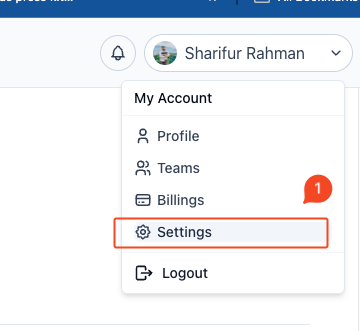
- Navigate to Invoice Settings
- In the left sidebar, click on Invoice Settings.
- Select the Reminder Tab
- On the Invoice Settings page, navigate to the Reminder tab.
- Enable and Configure Reminders
- Toggle the Reminder Enabled switch to turn on invoice reminders.
- Set when you want to send the reminder:
- Send Reminder: Choose whether the reminder should be sent “Before” or “After” the due date.
- Time Period: Specify the number of days for the reminder.
- Reminder Message: Write a custom message that will be sent with the reminder. This can include payment instructions or a friendly reminder about the upcoming or past due invoice.
- Save Changes
- After configuring the reminder settings, click Save Changes to apply the changes.
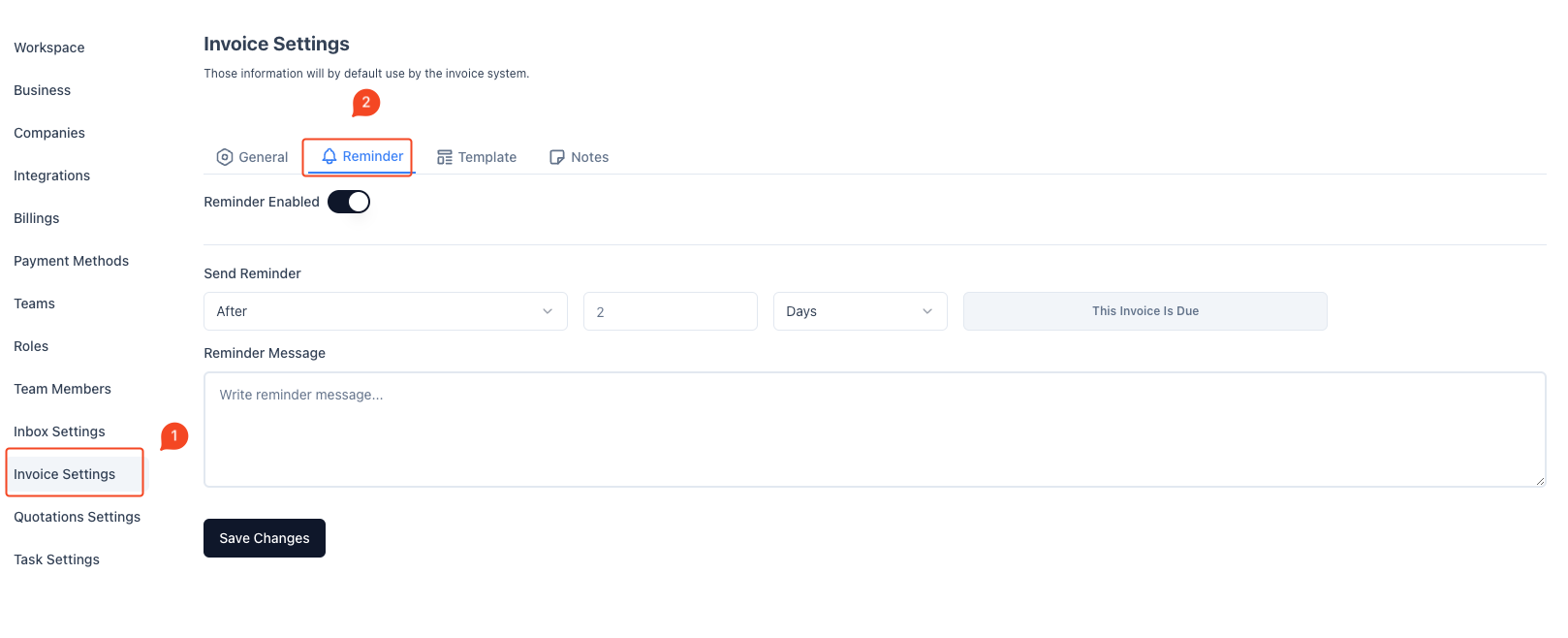
The configured settings will apply to all future invoices, and reminders will be sent out automatically based on the specified criteria. This helps ensure timely payments and keeps your clients informed of upcoming or overdue invoices.



