The Business Inbox feature enables users to integrate their existing email into the workspace, allowing centralized email management. Below is a step-by-step guide on setting up and configuring your business inbox.
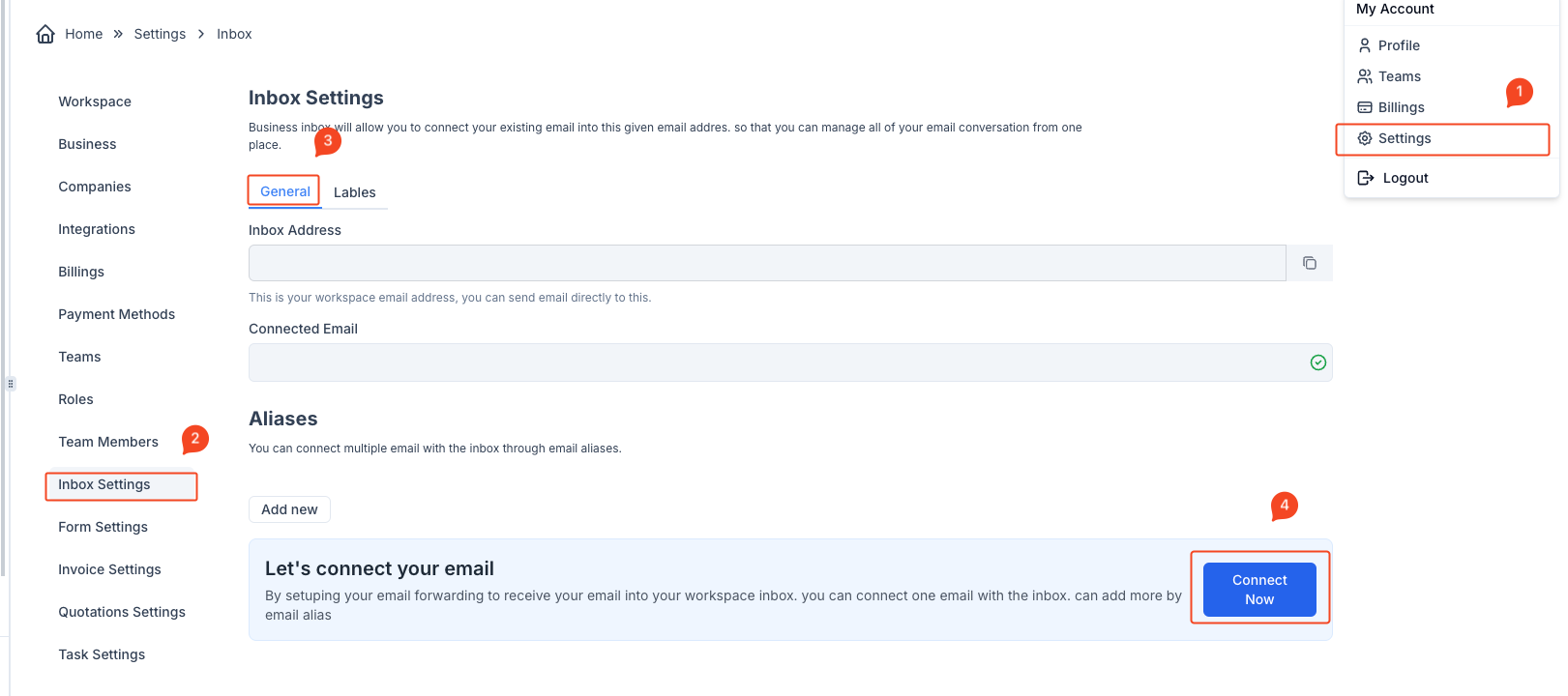
Accessing Inbox Settings #
- Navigate to Settings
- From your workspace dashboard, go to the top right corner, select My Account, and then click on Settings.
- Select Inbox Settings
- In the Settings menu, locate and click on Inbox Settings under the available settings categories on the left sidebar.
Configuring Inbox Settings #
- General Settings
- Under Inbox Settings, you will see two tabs: General and Labels. Make sure you’re on the General tab.
- The Inbox Address field will display your unique workspace email address, where emails can be sent directly for easier access within the workspace.
- Connected Email
- Enter the email address you want to link to the inbox in the Connected Email field. This email address will receive and manage email conversations within the workspace.
- Aliases
- In the Aliases section, you can add additional email addresses to connect with your inbox. Click on Add New to input another email alias.
Connecting Your Email #
- Initiate Connection
- Scroll down and click on the Connect Now button. This action will start the email connection process.
- Enter Your Custom Email Address
- A dialog box will appear, prompting you to enter your business email address.
- Note: Do not use any public domain emails such as Gmail, Hotmail, Outlook, or Mail.ru. Only custom business domains are allowed.
- Verification
- After entering your business email, click Send Code. A 6-digit verification code will be sent to the provided email address to confirm ownership.
- Enter the verification code in the workspace when prompted to finalize the setup.
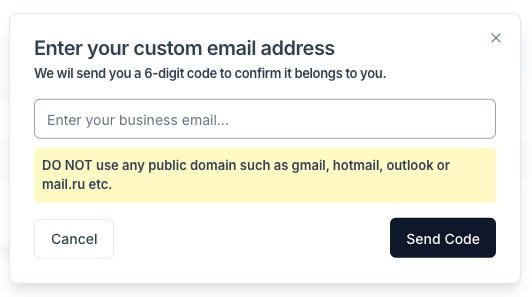
Important Notes #
- Email Forwarding: Ensure your email forwarding is set up to receive all communications in your workspace inbox.
- Multiple Email Aliases: You can connect multiple email aliases to manage various communication channels from a single workspace inbox.
Here is an article for configure email forwarder from cpanel



