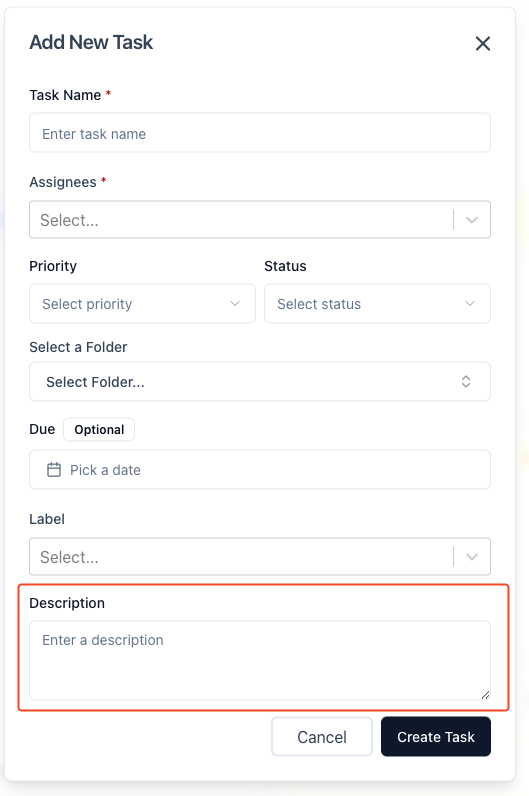To add a description to the task:
- Navigate to the “Tasks” Section:
- Click on the “Tasks” tab from the left sidebar (as indicated by label
1in the second image).
- Click on the “Tasks” tab from the left sidebar (as indicated by label
- Click “New Task”:
- Click on the “+ New Task” button on the top right corner (as shown by label
2in the second image).
- Click on the “+ New Task” button on the top right corner (as shown by label
- Fill in Task Details:
- In the “Add New Task” modal (as seen in the first image), find the “Description” field located towards the bottom.
- Enter the task description in the provided text area (highlighted by the red box in the first image).
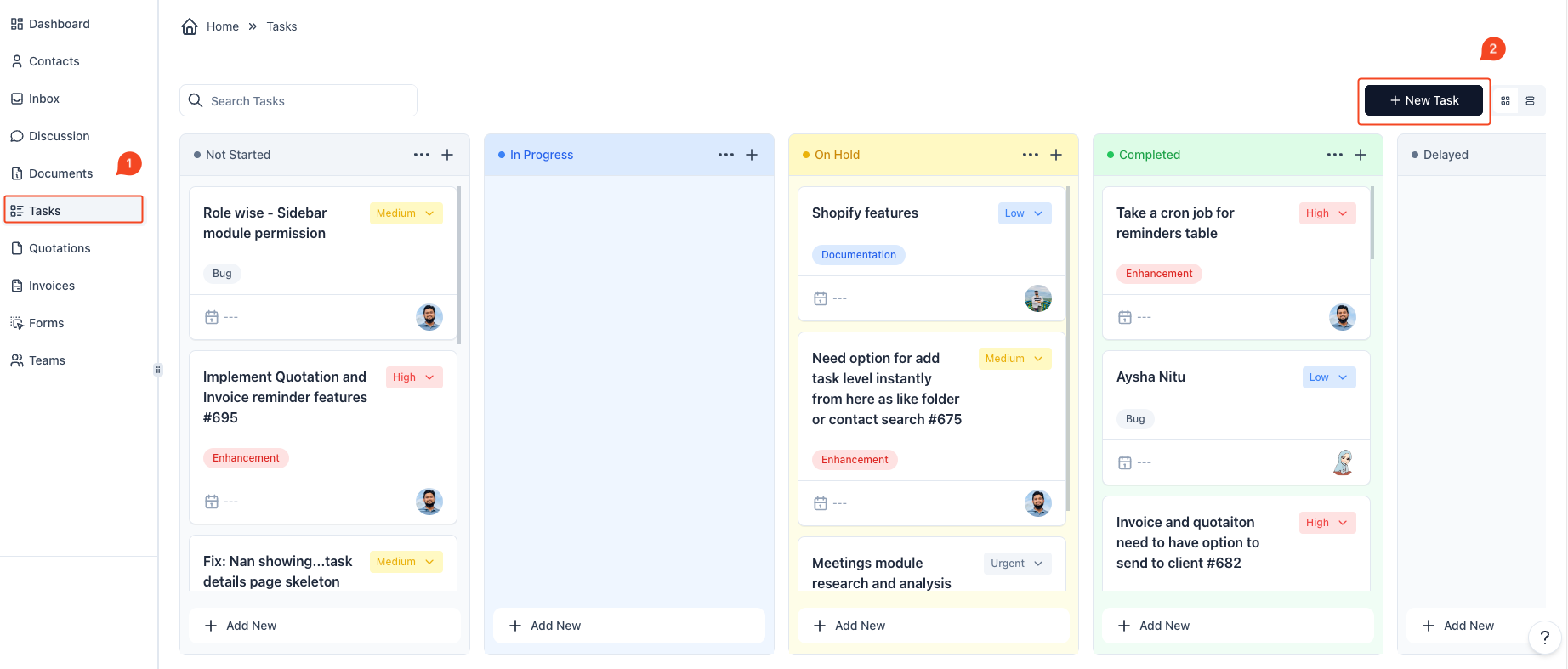
- Create Task:
- Once all fields, including the description, are filled in as desired, click the “Create Task” button to save the task with the description.