To check the activities of an invoice, follow these steps:
- Navigate to the “Invoices” Section:
- Click on the Invoices tab on the left-hand sidebar.
- Select the Invoice to Preview:
- Locate the invoice for which you want to see the activities.
- Click on the three dots (⋮) next to the invoice.
- From the dropdown menu, select “Preview Invoice”.

- View Invoice Details and Activities:
- In the invoice preview page, scroll down to the “Activities” section on the right-hand side.
- Here, you’ll see a timeline of all activities related to the invoice, such as status changes, updates, and payment actions.
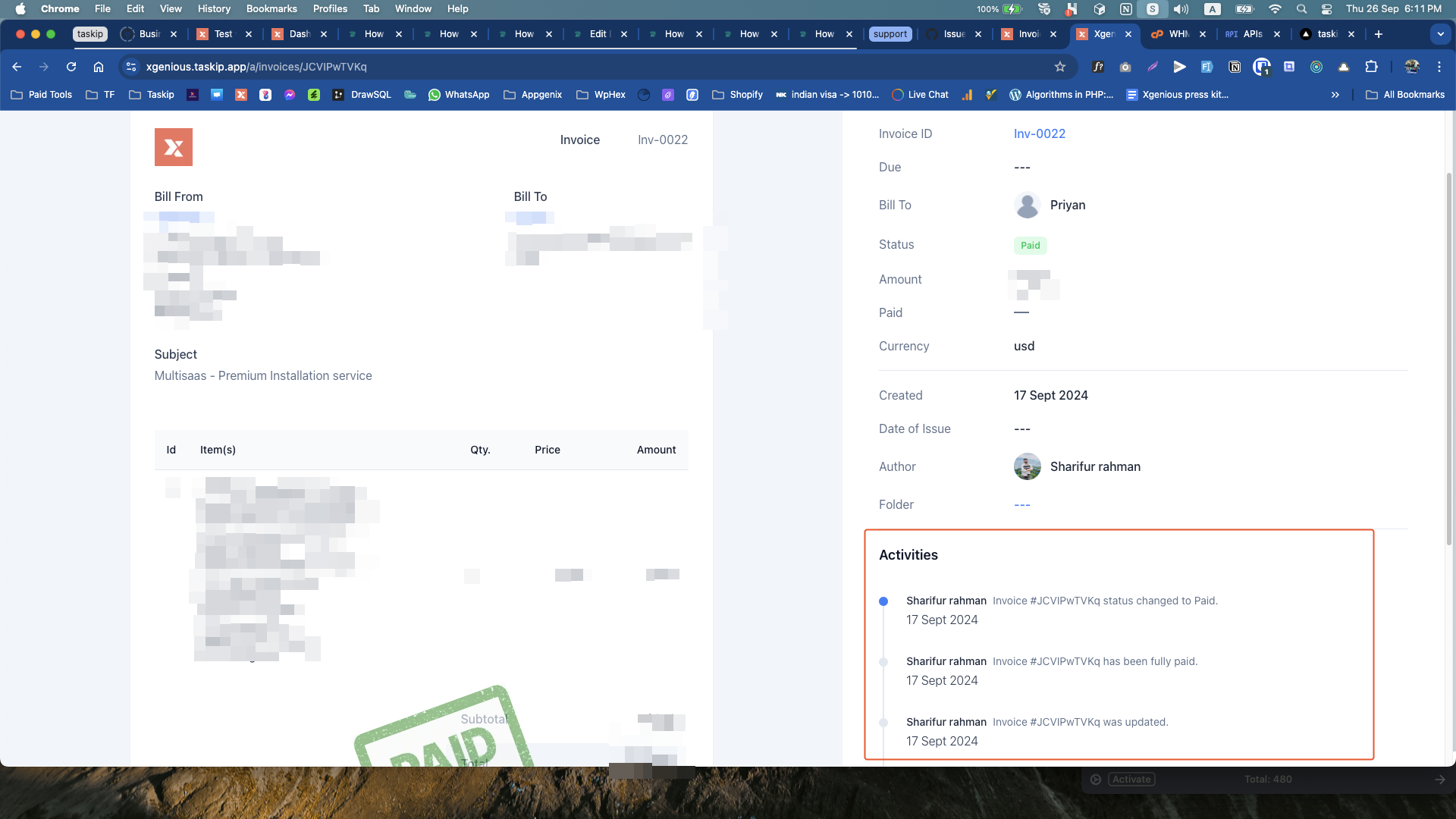
This timeline provides a detailed history of actions taken on that particular invoice.



