To convert a quotation into an invoice, follow these steps:
Method 1: Directly from the Quotations List #
- Navigate to Quotations
- Click on the Quotations tab from the left sidebar.
- Find the Quotation to Convert
- Locate the quotation you wish to convert in the list.
- Access the Options Menu
- Click on the three dots (⋮) next to the quotation you want to convert.
- Select “Convert to Invoice”
- From the dropdown menu, select Convert to Invoice.
- The quotation will be instantly converted into an invoice, which you can then further manage under the Invoices section.
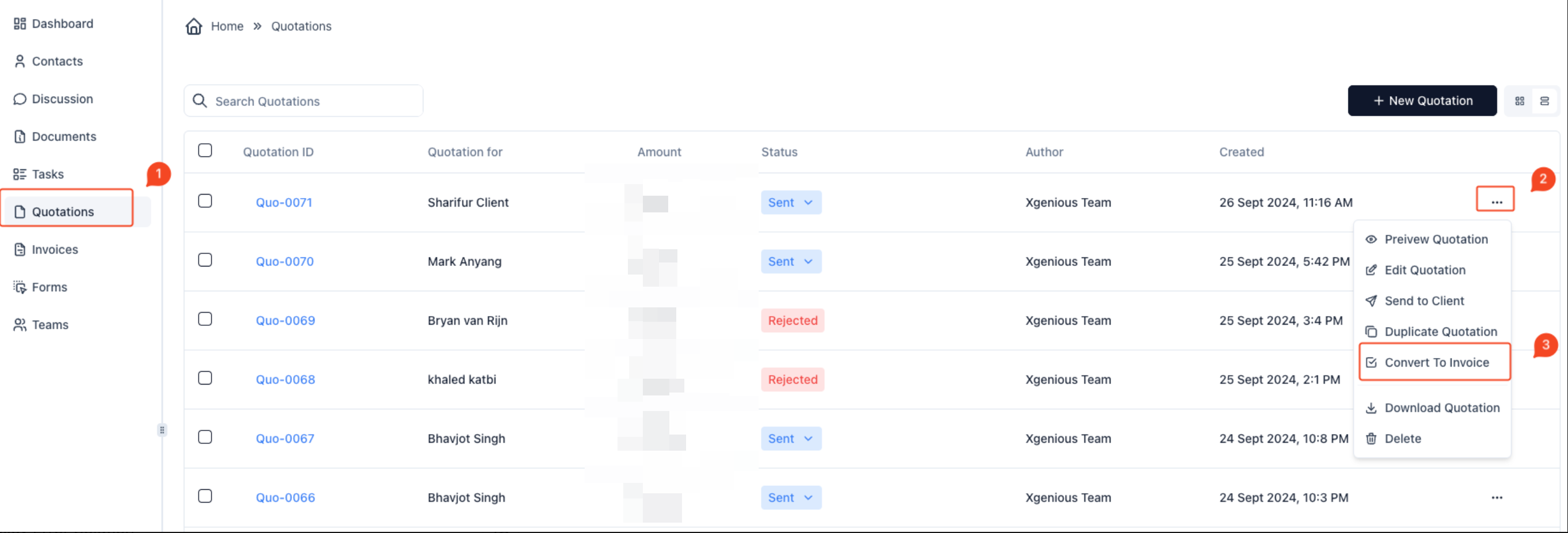
Method 2: From the Edit Quotation Page #
- Edit the Quotation
- Navigate to the Quotations section.
- Click on the three dots (⋮) next to the quotation and choose Edit Quotation.
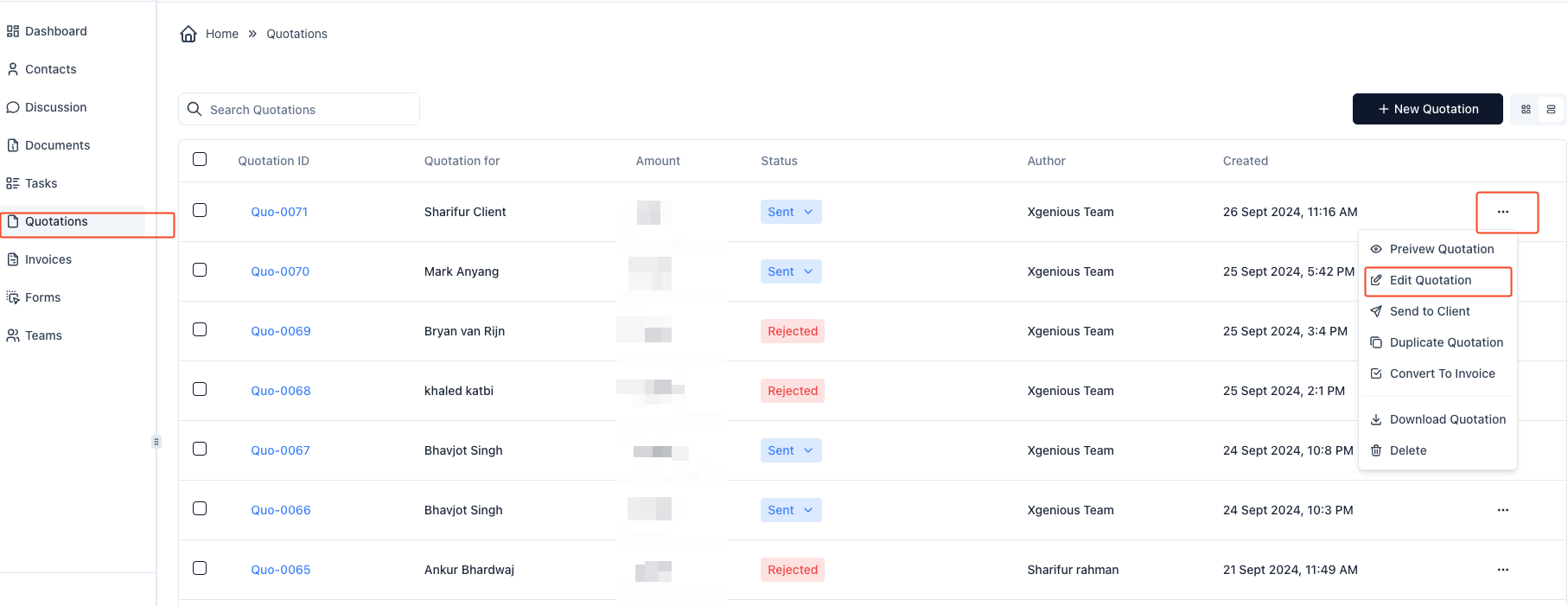
- Convert from Edit Page
- On the top-right of the quotation editing page, click the Save Quotation dropdown arrow.
- Select Convert to Invoice from the dropdown menu.
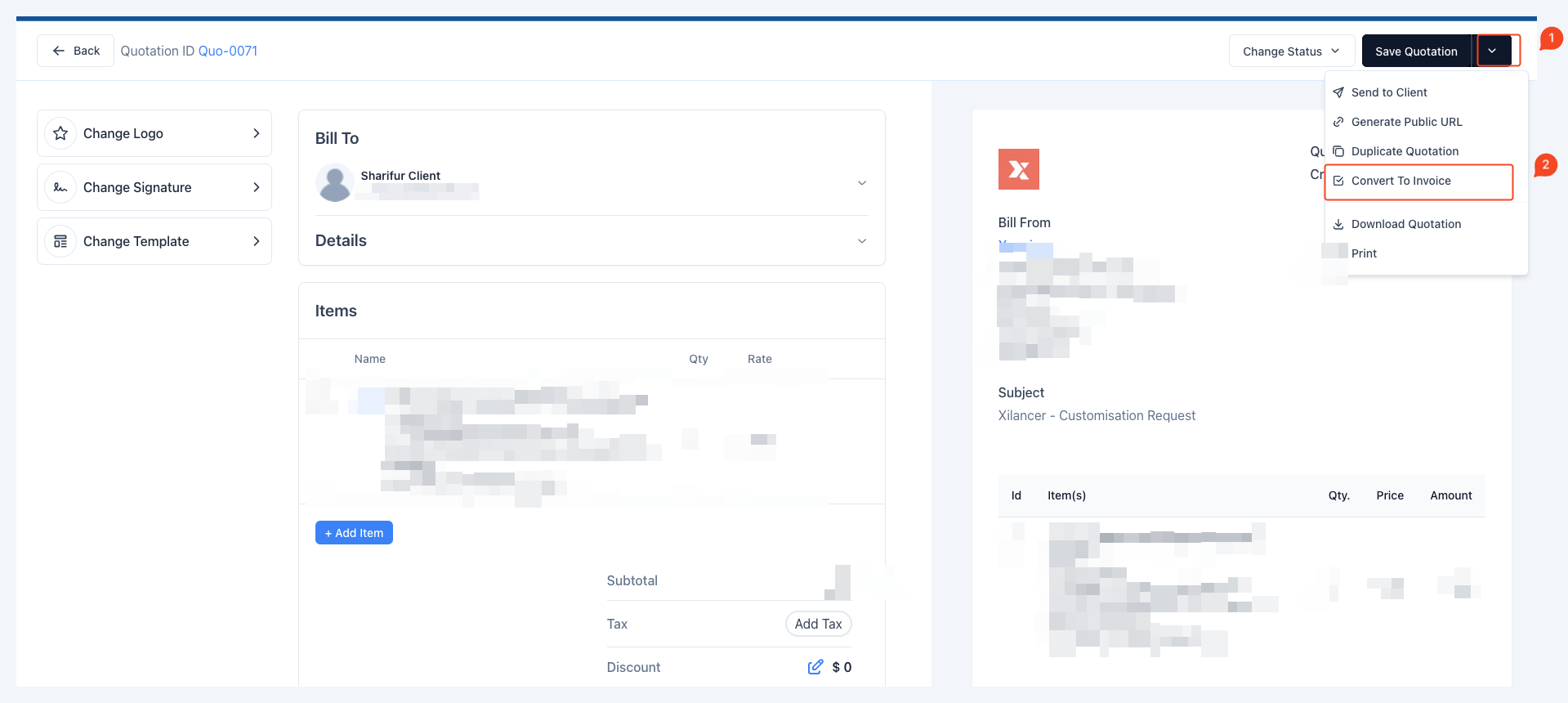
Once converted, the new invoice will be created with all the details from the original quotation. You can find the converted invoice in the Invoices section to view, edit, or send to your client.



