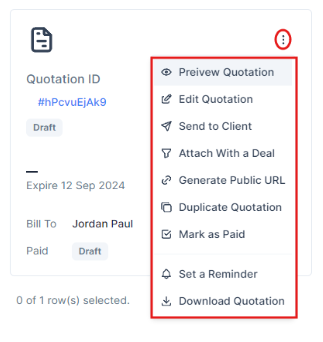Navigate yourself to the ‘Quotations’ tab by clicking quotations from the Taskip Dashboard sidebar after successfully logging in to your account.
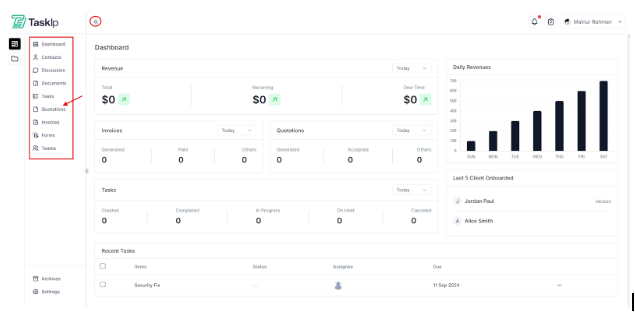
In this tab, you will find an option to create your first quotation if you haven’t created one yet. Click on the ‘New Quotation’ on the top right or the ‘Create Your First Quotation’ button in the middle to create a quotation.
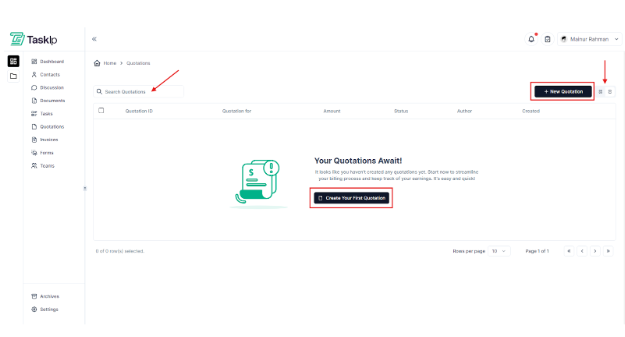
Then a window will pop up where you need to provide details for the quotation. Here, you have to select a contact, add a subject, the currency, a folder if you want, and a date. Once done, click on ‘Create Quotation’ and thus your quotation will be created.
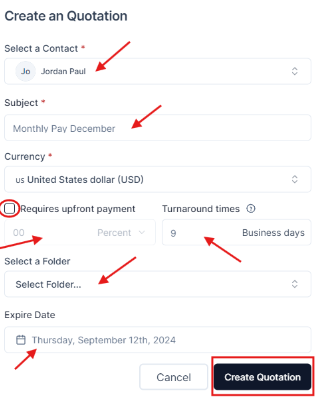
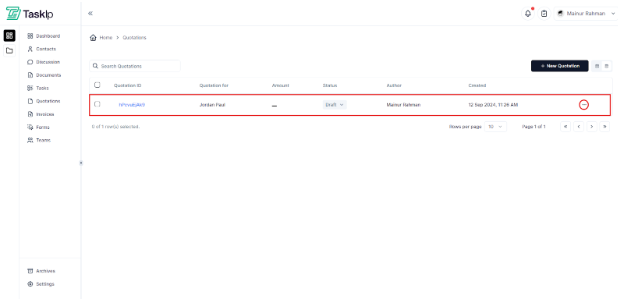
You can click on the 3-dot icon on the furthest right of the quotation to reveal some additional options as shown here…
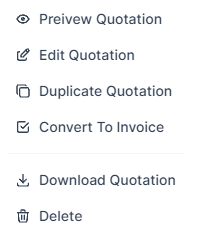
Afterwards, you can click on the created quotation to view it in full screen or you can also click on the preview quotation from the dropdown menu of the additional options. The quotation will show a bunch of information in full screen view.
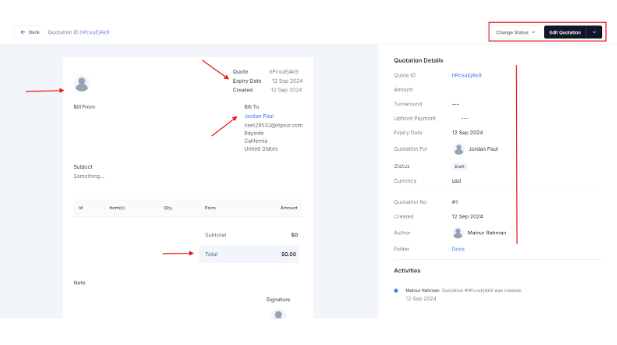
You can change the status of the quotation as well as edit the quotation using the buttons at the top right corner of the screen. Those buttons will reveal some more options.
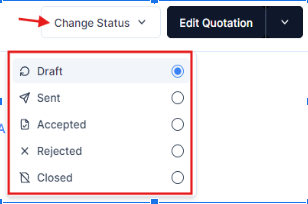
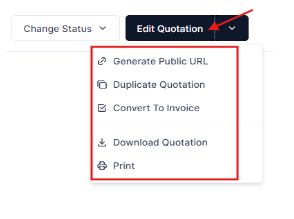
You can set the default view mode of the quotations in both list and grid view modes by clicking the icon on the top right of the quotations.
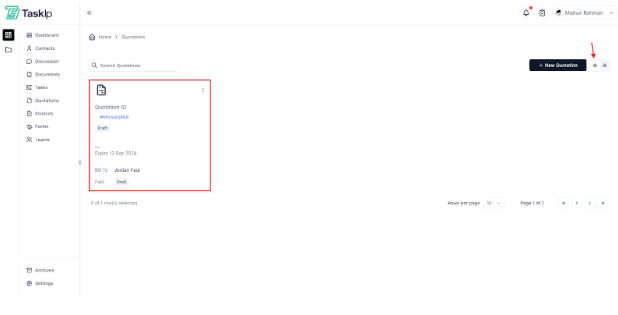
Besides, clicking on the 3-dot icon on the quotations will further reveal more options to tinker around with. You can preview the quotation, edit it, send to a client, attach with a deal, generate a public URL, duplicate it, mark as paid, set a reminder and download it.