To add phone number input support to a form, follow these steps:
- Navigate to Forms Section:
- Go to the “Forms” tab from the sidebar (indicated as step 1 in the second image).
- Select the Form to Edit:
- Select the form you want to edit from the list (indicated as step 2 in the second image).
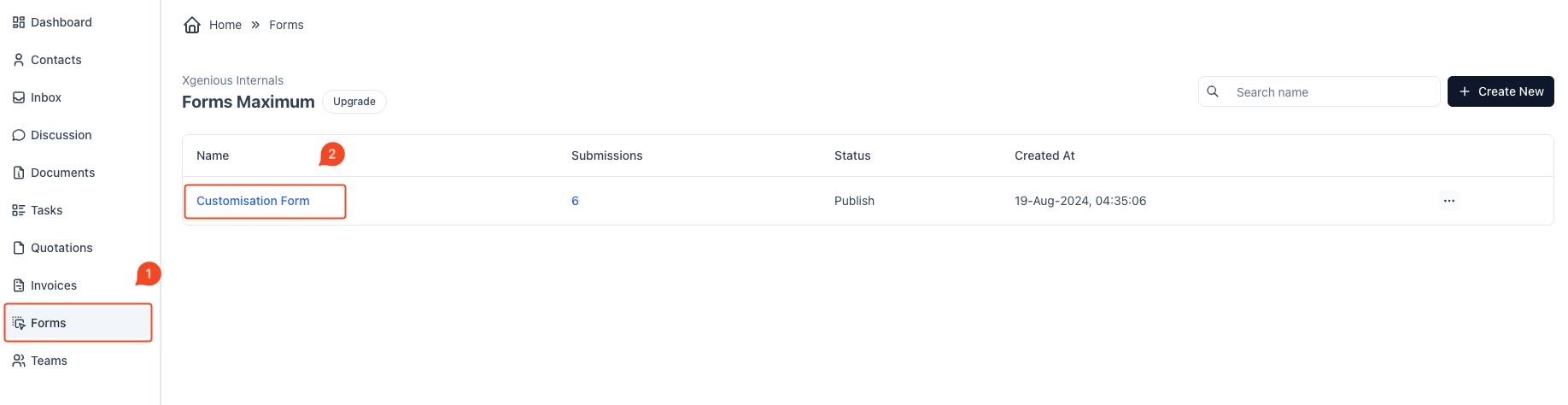
- Open Form Builder:
- Navigate to the form builder screen, where you can see all your form fields and settings.
- Access the Save Menu:
- At the top-right corner, click the dropdown arrow next to the Save Changes button.
- Choose Customization Option:
- From the dropdown, select Customize to enter the form customization mode.
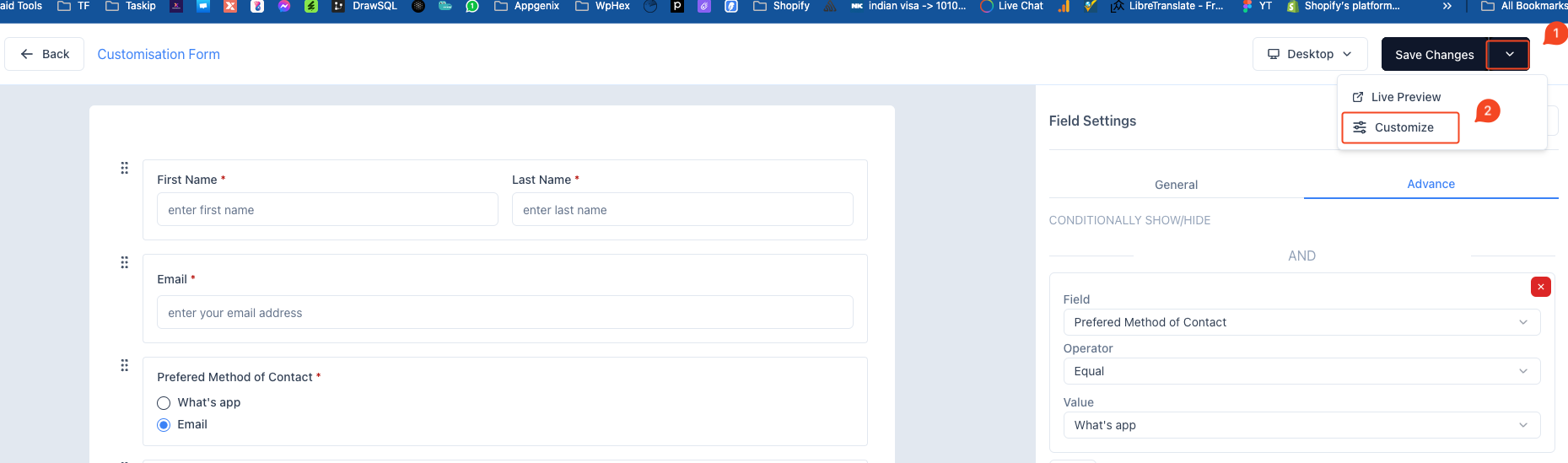
- Modify Form Details:
- In the customization mode, you can change the form’s title, description, button text, and messages.
- You can also set up other visual settings, like adding a cover image and adjusting button colors.
- Live Preview & Save:
- As you customize, a live preview of the form is displayed on the right.
- Once satisfied with your changes, click Submit to save the customizations.
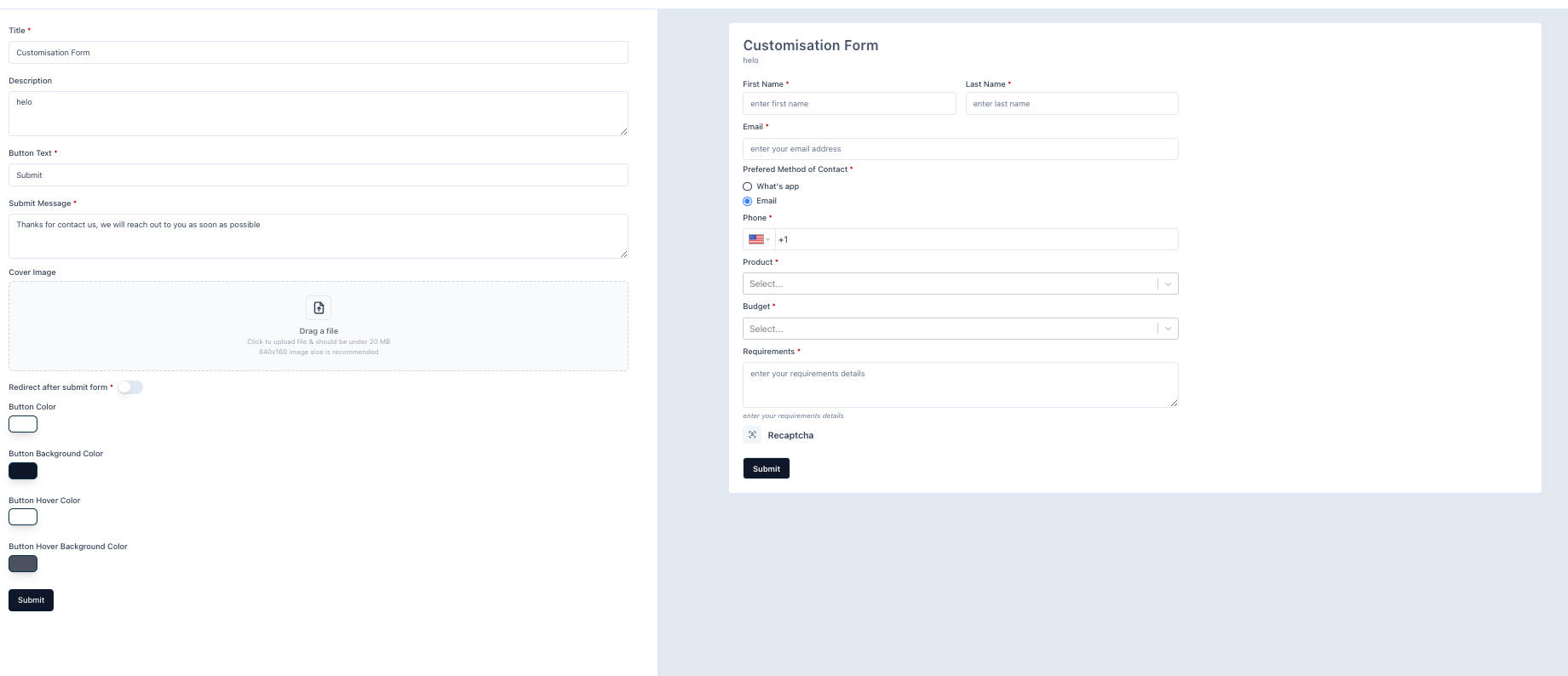
You can now review your form as it would appear to users with all customizations applied!



