To generate a shareable public URL for an invoice, follow these steps:
- Navigate to Invoices Section
- In the left sidebar, click on Invoices.
- Select the Invoice to Edit
- Find the Invoice you want to generate a public link for.
- Click on the three dots (⋮) on the right of the Invoice.
- Select Edit Invoice from the dropdown menu.
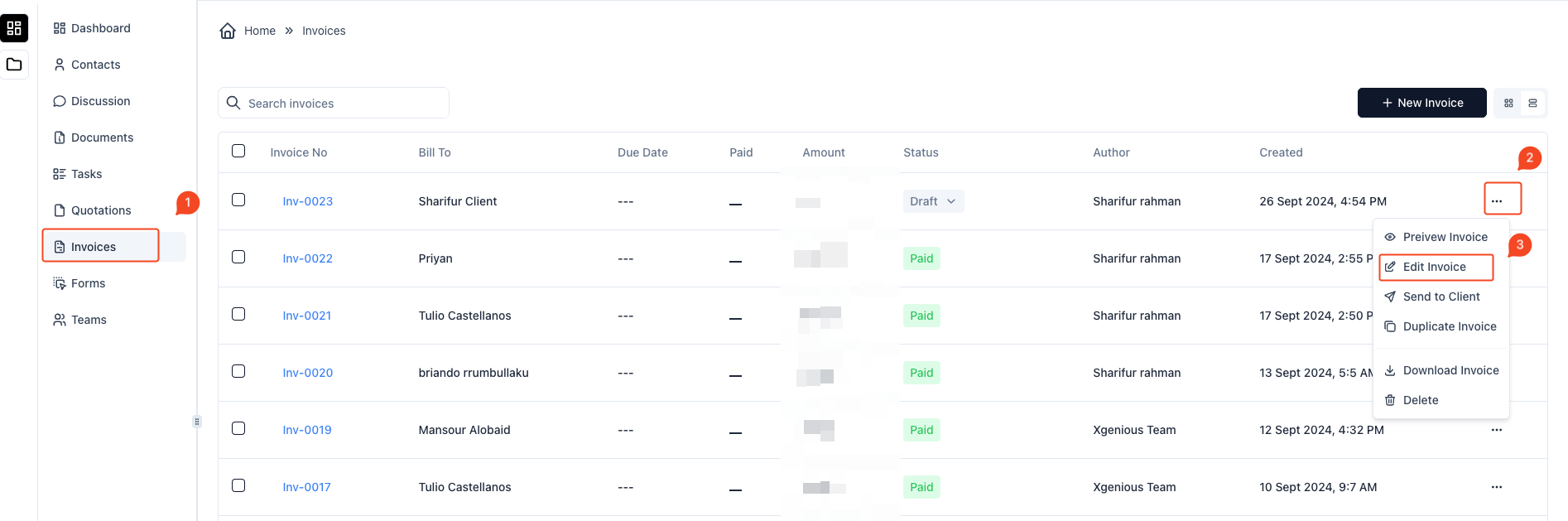
- Generate Public URL
- Once on the Edit Invoice page, click the dropdown arrow next to the Save Invoice button on the top right.
- Select Generate Public URL from the dropdown options.
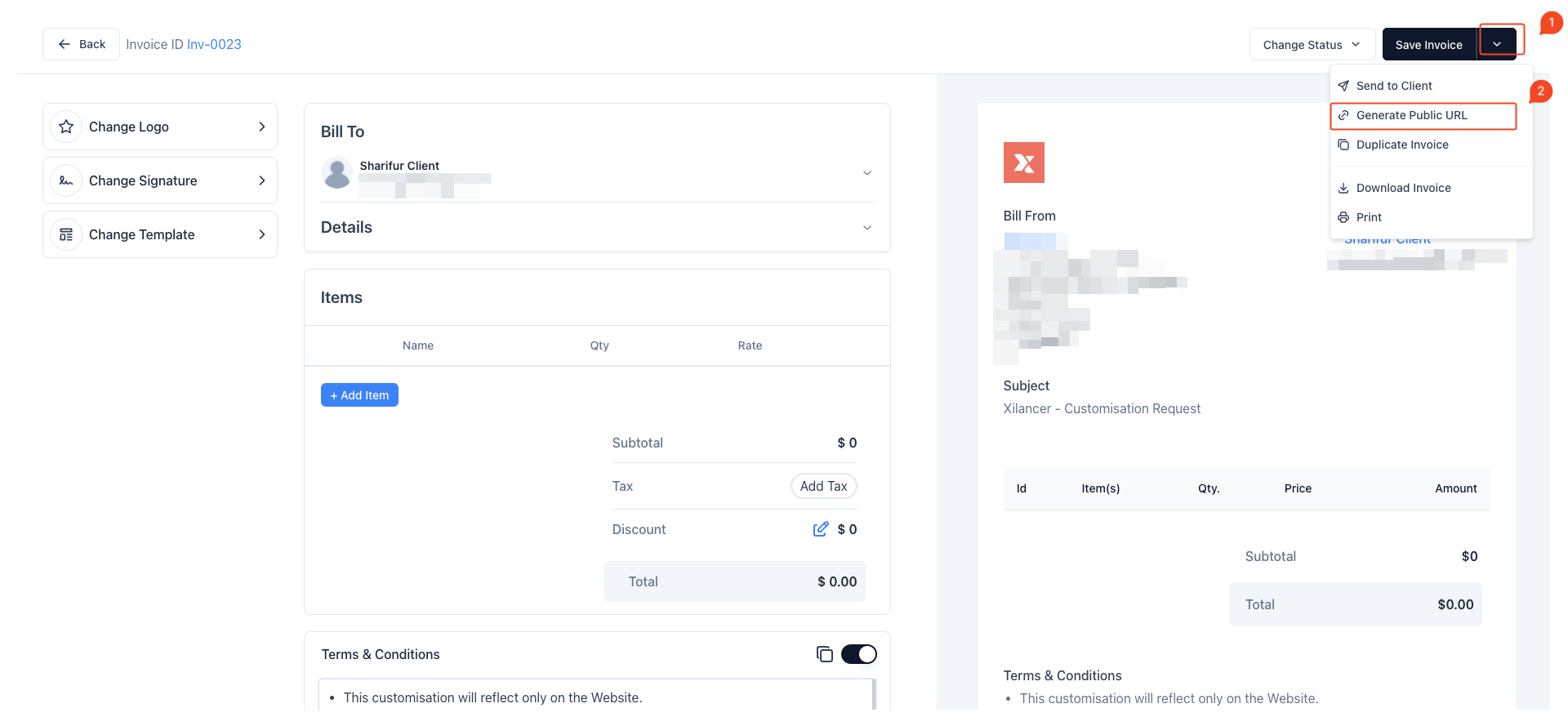
- Publish the Invoice to Web
- A modal will appear with the option to Publish to Web.
- Click the Publish button to create a public link.
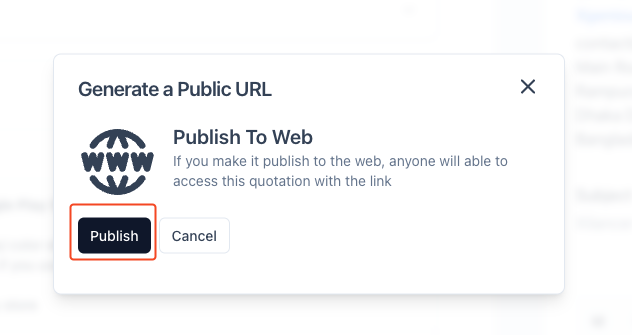
- Copy or Share the Link
- Once published, a URL will be generated.
- You can copy the link by clicking the Copy button and share it as needed.
- Unpublish the Invoice (Optional)
- If you wish to make the quotation private again, click the Unpublish button in the modal.
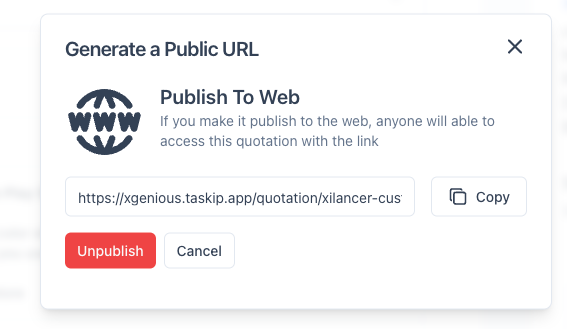
This process allows you to easily share a Invoice with your clients or collaborators by providing them with a direct public link.



